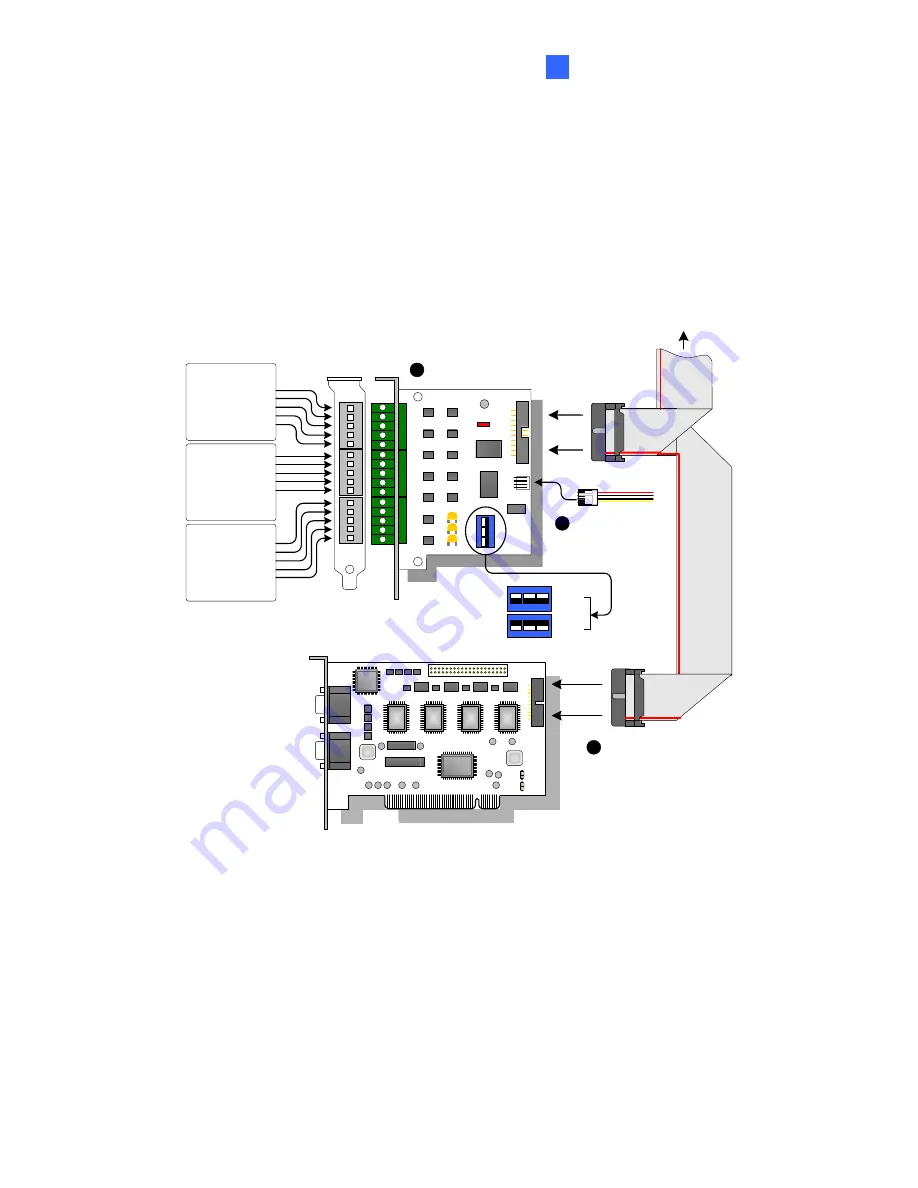
Hardware Accessories
2
Connections
Insert the GV-IO 12-In Card to an empty card slot. Connect the 20-Pin Ribbon Cable to the
GV Video Capture Card, the GV-IO 12-Out Card, and the GV-NET/IO Card as shown
below.
12
EC
E
3
ON
GV Video Capture Card
Input 5
Input 6
Input 7
Input 8
Ground
OFF
Wet Contact
ON
GV-IO 12-In Card
1
1
2
E CE
3
ON
1
2
E CE
3
ON
Dry Contact
20-pin Ribbon Cable
2
Connect to
GV-NET/IO Card and
GV-IO 12-Out Card
Input 13
Input 14
Input 15
Input 16
Ground
Input 9
Input 10
Input 11
Input 12
Ground
4-pin to 4-pin
Mini Power Cable
3
Figure 2-25 GV-IO 12-In Card connections
63
Содержание GV-650
Страница 74: ...Hardware Accessories 2 Overview 3 B E Figure 2 28 71 ...
Страница 98: ...4 1 Main System Silver Conventional 96 ...
Страница 100: ...4 2 ViewLog Silver Conventional 98 ...
Страница 113: ...Troubleshooting ...
Страница 116: ...114 ...
















































