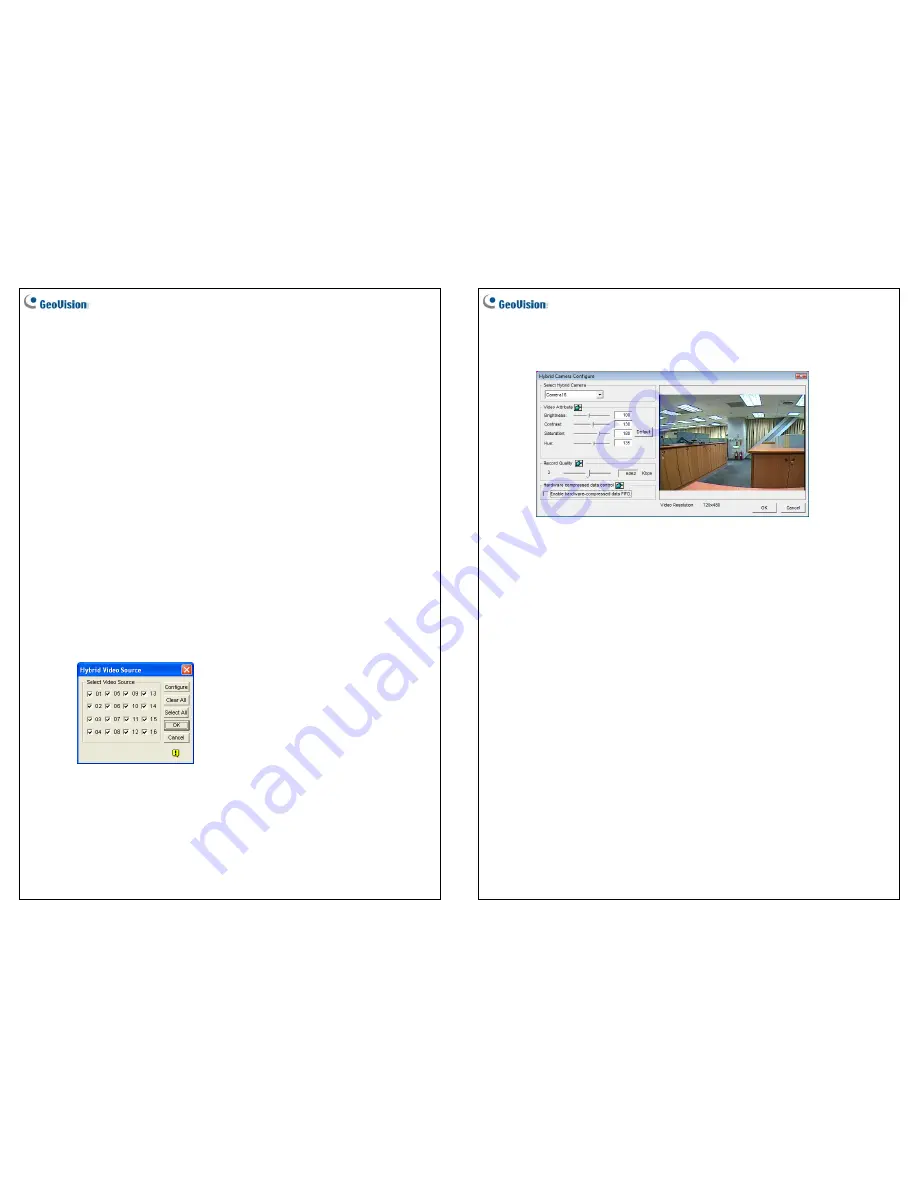
May 6, 2010
7
Troubleshooting Power Supply Issues
When the
Reset LED
on the top of the Card is flashing red color or the four
Status LEDs
are not all on, it indicates that the GV-4008 Card is short of power supply. Make sure your
power supply is of 400 watts at least. If not, replace it with the power supply of 400 or larger
watts. The power supply issues should be solved.
Adjusting the Video Settings in the Main System
One distinct feature of GV-4008 Cards is their ability of hardware compression, providing
you with higher system performance and DVD recording quality.
To take full advantage of GV-4008 Cards, you can adjust the video settings, including the
recording quality and frame rate, before running the GV-System.
Set the video settings of the recorded files:
Considering computer performance or recording quality, you may adjust the settings to
meet your needs.
1. On the Main System, click the
Configure
button, select
General Setting
, select
Camera / Audio Install
, and click
Hybrid Camera Install
. This dialog box appears.
Figure 1-4
May 6, 2010
8
2. Select the cameras you want to set up, and click the
Configure
button. This dialog box
appears.
Figure 1-5
3. In the Select Hybrid Camera field, select one camera to be configured.
4. Select the video attributes and recording quality. If you want to apply the same setting
to all selected cameras, click the Finger button in each field.
5. The
Enable hardware-compressed data FIFO
option is disabled by default. When
the option is enabled, the hardware-compressed data from the video IP device, such
as IP camera, video server and compact DVR, will be transmitted directly to remote
servers instead of being compressed again on the DVR. The remote servers include
CMS-related servers and WebCam Server. This feature can decrease the system load
of DVR but increase that of remote servers.




