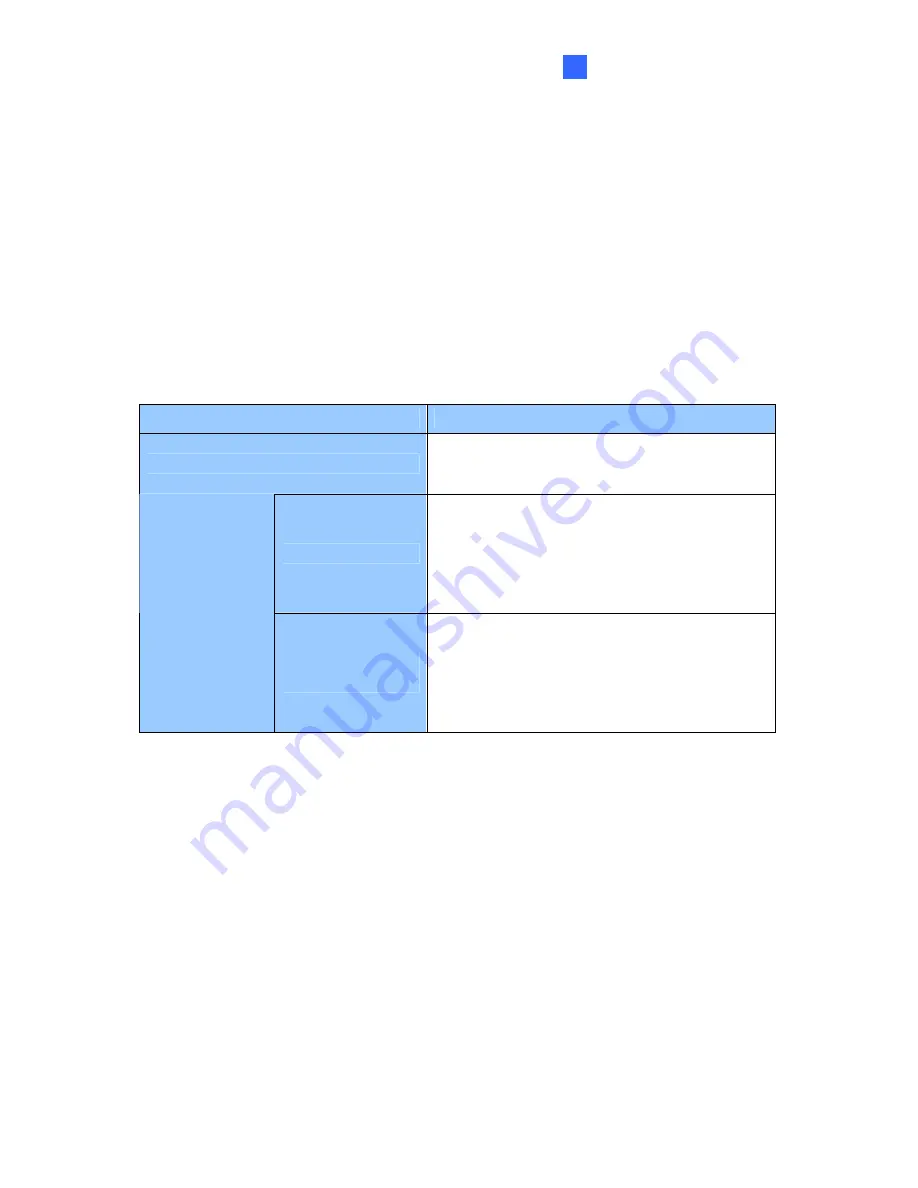
Video Capture Cards
43
1
Installing Drivers
After installing the GV-3008 Card in the computer, insert the software DVD to install GV-
Series drivers. The DVD will run automatically and an installation window will pop up. Select
Install or Remove GeoVision GV-Series Driver
, and select
Install or Remove GeoVision
GV-Series Card Drivers
to install card drivers.
To verify the drivers are installed correctly, go to Windows Device Manager and see if their
entries are listed.
Expand the
DVR-Devices
field, you can see:
GV-3008 Card
Entry
Single-card mode
GV3008 Capture
GV3008 Encode #1
GV3008 Encode #2
Two Master Cards
GV3008 Capture
GV3008 Capture
GV3008 Encode #1
GV3008 Encode #1
GV3008 Encode #2
GV3008 Encode #2
Two-card mode
One Master and
Slave Card
GV3008 Capture
GV3008 Capture
GV3008 Encode #1
GV3008 Encode #2
GV3008 Encode #3
GV3008 Encode #4
Adjusting the Video Settings in the Main System
One distinct feature of GV-3008 Cards is their ability of hardware compression, providing you
with higher system performance and DVD recording quality.
To take full advantage of GV-3008 Cards, you can adjust the video settings, including the
recording quality and frame rate, before running the GV-System.
For details on adjusting the video settings, see
Setting up the video settings of the recorded
files
in
1.1 4008 Card
.
Содержание GV-1120A
Страница 190: ...186 4 1 Main System ...
Страница 192: ...188 4 2 ViewLog 14 15 16 17 19 20 21 12 11 10 9 7 8 3 2 1 13 18 5 4 6 ...
Страница 196: ...192 4 4 MultiView Viewer ...
Страница 198: ...194 4 5 Center V2 17 14 15 16 18 19 20 21 2 3 4 10 11 12 9 1 17 7 5 6 8 13 ...
Страница 200: ...Troubleshooting ...






























