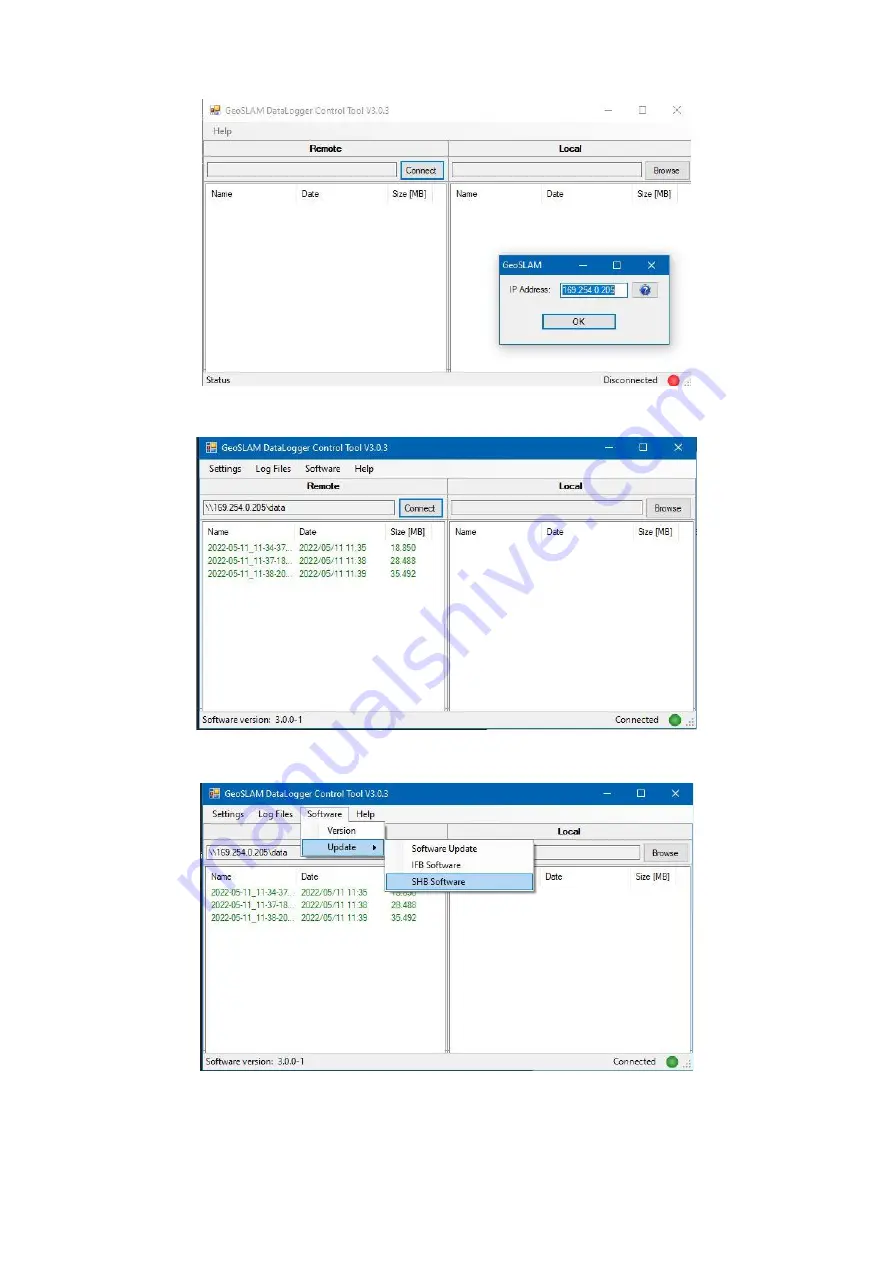
© 2022 GeoSLAM Ltd 5 ZEB Vision User Guide v1.0
3.
Click “Connect”, and then click on the “?” icon. The Datalogger’s IP address will be detected.
.
4.
Click “OK”. The Datalogger is now connected.
5.
Click on “Software, Update, SHB”
6. Choose the relevant update file.