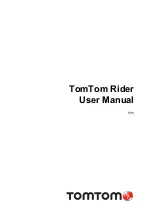GeoPro
Messenger
Quick
Start
Guide
v0.1
PRE
‐
RELEASE
Page
1
09/07/2010
GeoPro
Messenger
Quick
Start
Guide
This
reference
guide
is
designed
to
provide
you
with
clear
instructions
on
how
to
get
started
using
the
GeoPro
Messenger
in
the
field.
For
additional
information,
refer
to
the
GeoPro
Messenger
User
Guide
.
Satellite
Reception
The
GeoPro
Messenger
operates
most
effectively
with
a
full
and
clear
visibility
of
the
sky
(as
shown)
to
acquire
a
GPS
fix
and
transmit
your
messages
over
the
Iridium
satellite
network.
This
process
should
take
less
than
1
minute,
but
may
take
several
minutes
if
the
line
of
sight
is
obstructed
or
the
device
has
moved
more
than
500
miles
since
its
last
GPS
fix.
GeoPro
Messenger
Overview
Emergency
Red
LED
Power
Green
LED
Message
Waiting
Blue
LED
Emergency
Button
Lift
cover
and
press
for
3
seconds
LCD
Display
Monochrome,
text
only
USB
Port
Charge
battery,
sync
with
Device
Manager
Softkeys
(Left/Right)
Access
device
functions
Joystick
Power
on,
navigate
menus,
select
options
Figure
1:
GeoPro
Messenger
Main
Features
Use
the
softkeys
and
joystick
to
navigate.
The
joystick
allows
scrolling
though
menus
and
making
selections
as
follows:
Move
joystick
left
=
Go
back
to
previous
screen
Move
joystick
down/up
=
Scroll
menus;
view
additional
menu
options
Press
joystick
straight
down
=
Select
the
highlighted
menu
option
Home Screen
The
Home
screen
is
your
entry
point
to
the
GeoPro
Messenger.
It
consists
of
communication
and
power
management
icons
(see
table
below)
at
the
top,
time
and
date,
and
menus
for
access
to
the
device
functions
at
the
bottom.
Icon
Description
Iridium
transceiver
is
OFF.
This
is
the
default
device
state
for
power
management.
Iridium
transceiver
is
ON
with
real
‐
time
signal
strength
represented
by
the
number
of
vertical
bars.
This
is
the
device
state
while
actively
sending
and
receiving
messages.
This
process
is
managed
automatically
by
the
device
and
requires
no
user
intervention.
GPS
receiver
is
OFF.
This
is
the
default
device
state
for
power
management.
GPS
receiver
is
ON
with
real
‐
time
satellite
acquisition
status
represented
by
the
number
of
vertical
bars:
1
Bar
=
Time
&
Date
2
Bars
=
2D
Fix
3
Bars
=
3D
Fix;
HDOP
more
than
2.0
4
Bars
=
3D
Fix;
HDOP
less
than
2.0
The
receiver
is
only
turned
on
when
a
new
position
is
required
for
a
message.
The
device
is
not
transmitting
on
the
Iridium
network.
To
maximize
power
management,
the
receiver
is
turned
on
for
the
minimum
time
required
to
get
a
valid
fix
(3D).
This
process
is
managed
automatically
by
the
device
and
requires
no
user
intervention.
Tracking
is
OFF.
Tracking
is
ON.
All
audio
alerts
are
OFF.
Audio
alerts
are
ON.
New
messages
in
Inbox.
Messages
queued
in
Outbox.
Battery
power
indicator:
5
bars
=
fully
charged.
Power
On/Off
Your
GeoPro
Messenger
1.
To
power
on
the
GeoPro
Messenger
,
press
the
joystick
straight
down
and
hold
for
3
seconds.
The
green
power
light
illuminates
to
indicate
that
the
device
is
ON.
If
unused,
the
device
goes
into
sleep
mode
after
a
preset
time
to
conserve
battery
power.
When
the
device
is
in
sleep
mode,
the
green
power
light
flashes.
The
device
will
wake
up
periodically
to
check
for
messages.
To
bring
the
device
out
of
sleep
mode,
press
and
hold
the
joystick
for
3
seconds.
2.
When
the
GeoPro
Messenger
is
powered
on,
the
following
message
displays:
Would
you
like
to
set
your
field
status
to
In?
For
more
information,
refer
to
the
Set
Your
Field
Status
section.
3.
To
power
off
the
GeoPro
Messenger
,
from
the
Main
Menu
select
Power
Off
and
then
press
the
joystick.
The
following
message
displays:
Would
you
like
to
set
your
field
status
to
Out?
For
more
information,
refer
to
the
Set
Your
Field
Status
section.
Set
Your
Field
Status
When
you
are
ready
to
start
or
finish
using
your
GeoPro
Messenger
,
you
must
set
your
field
status.
When
your
field
status
is
set
to
‘In’,
the
check
‐
in
or
tracking
schedules
defined
in
the
GeoPro
Web
Application
will
automatically
be
applied.
Your
field
status
can
be
set
during
the
power
cycle
or
via
the
Field
Status
menu.
To
set
field
status
during
the
power
cycle:
When
powering
on
the
GeoPro
Messenger
,
you
are
presented
with
an
option
to
set
your
Field
Status
.
If
you
select
Yes
,
the
device
will
set
your
field
status
to
‘In’
and
transmit
a
message
to
the
GeoPro
Web
Application.
If
you
select
No
,
the
device
will
not
set
your
Field
Status
(i.e.,
apply
the
schedules
defined
in
the
GeoPro
Web
Application),
and
will
load
the
Home
screen.