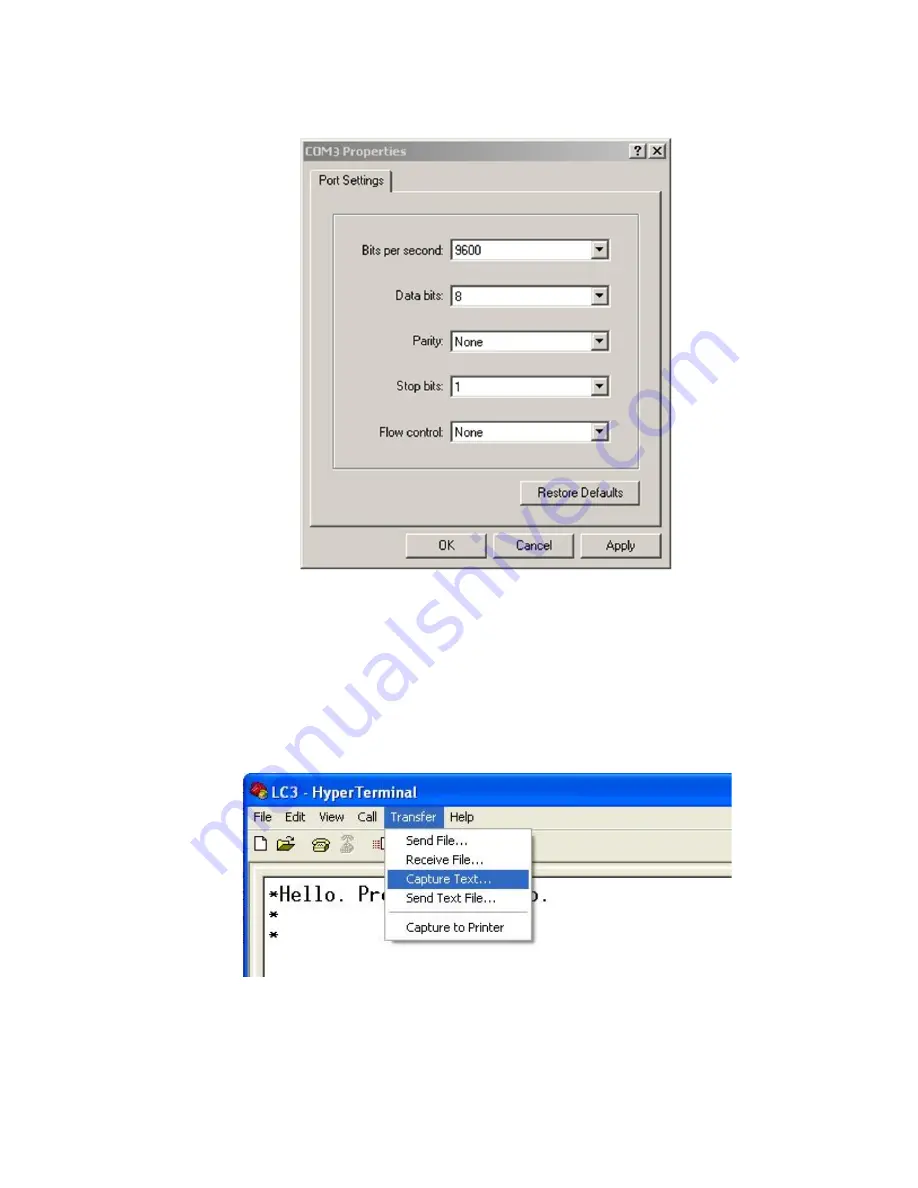
51
3)
In the COM Properties Dialog, enter the “Port Settings”. Select Apply. Select OK.
Figure 23 - COM Port Settings
4)
With the cursor in the display screen, press the Enter key a few times to verify that
communications has been established. The datalogger should return the power up prompt:
Hello. Press "?" for Help.
*
5)
Upon confirmation of communications, select Transfer | Capture Text (see Figure 24):
Figure 24 - HyperTerminal Transfer Menu
6)
Enter the path and name of the file to be created, either directly, or with the Browse button,
then click on the Start button (see Figure 25).
Hint:
It may be helpful to specify .CSV as the file extension to allow direct formatted entry into
a spreadsheet program.





























