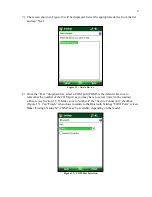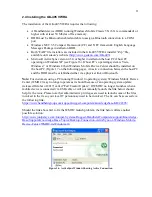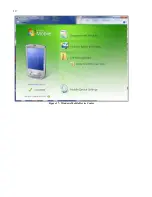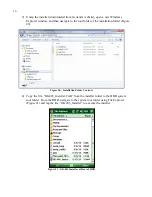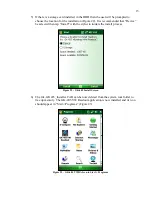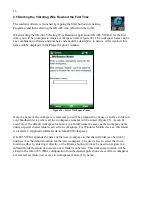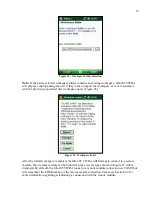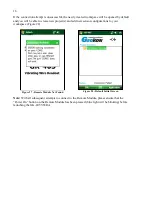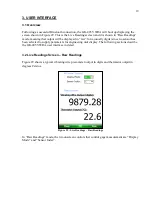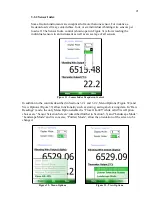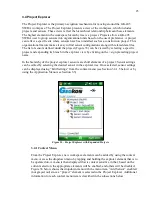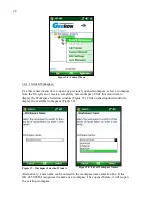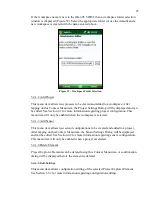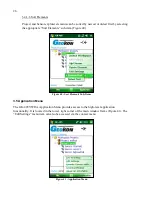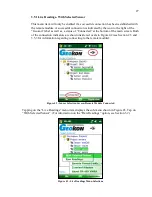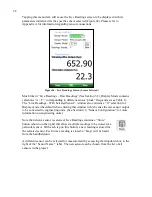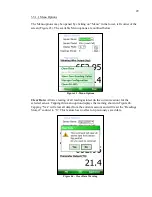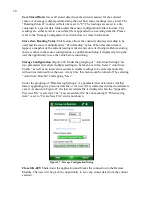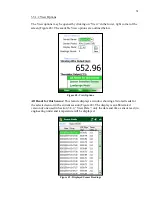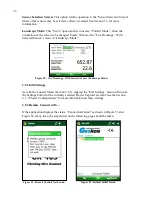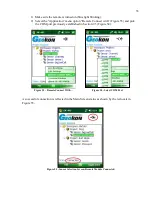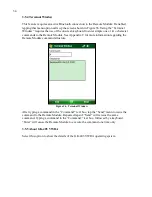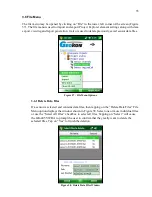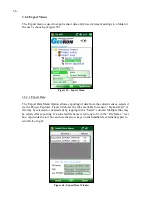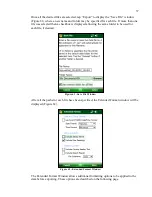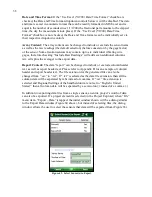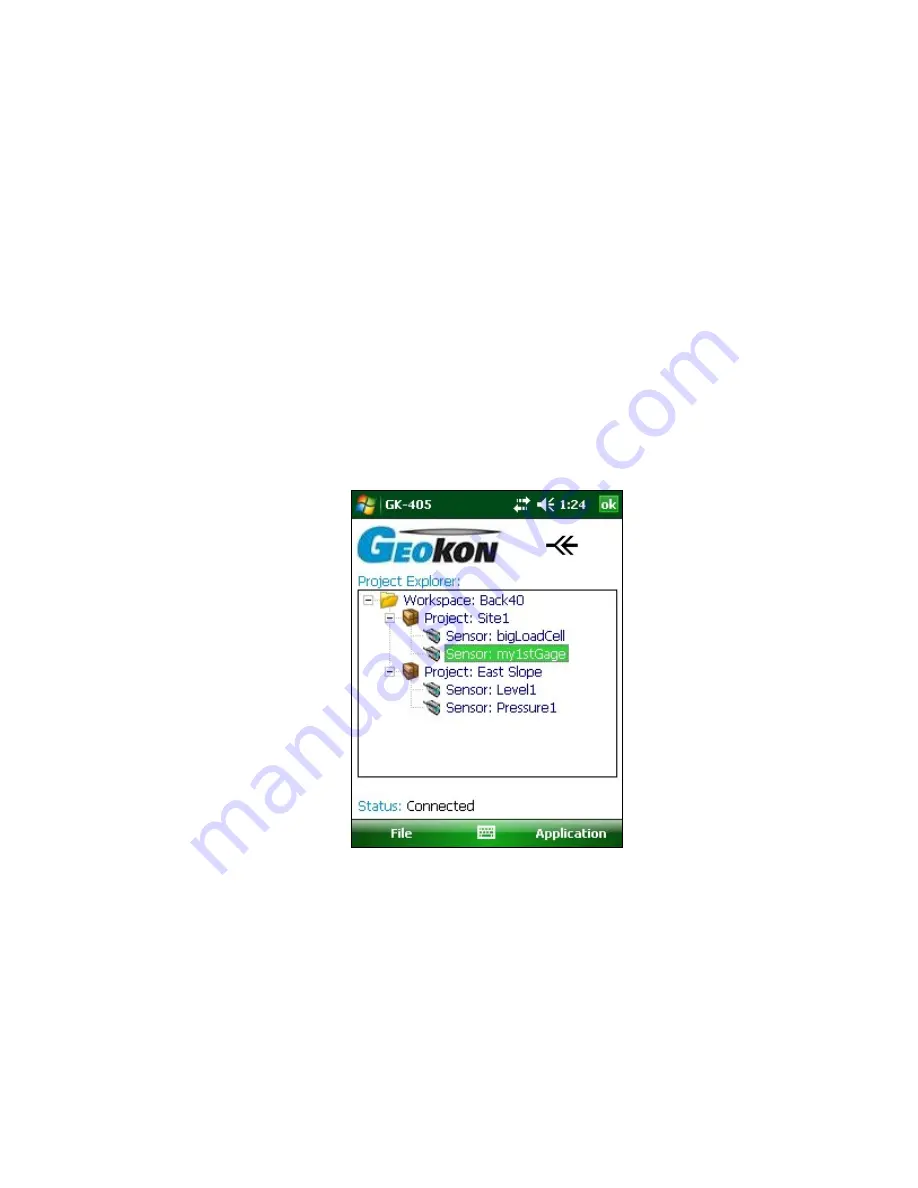
23
3.4 Project Explorer
The Project Explorer is the primary navigation mechanism for moving around the GK-405
VWRA workspace. The Project Explorer presents a view of the workspace, which includes
projects and sensors. These views reflect the hierarchical relationship between these elements.
The highest element in the workspace hierarchy tree is a project. Projects allow a GK-405
VWRA user to group sensors into organizational units based on the user's preference. A project
can reflect a specific site where sensors have been installed such as a construction project. This
organizational feature makes it easy to find sensor configurations along with related data files.
The list of sensors defined under the project (Figure 35) can be viewed by selecting a specific
project and expanding its branch in the explorer view by clicking on the + sign preceding project
name.
In the hierarchy of the project explorer, sensors are child elements of a project. Sensor settings
can be edited by selecting the desired sensor in the explorer tree. Once selected, sensor settings
can be displayed using “Edit Settings” from the context menu (see Section 3.4.1.5 below) or by
using the Application Menu (see Section 3.5).
Figure 35 - Project Explorer with Expanded Projects
3.4.1 Context Menu
From the Project Explorer, new workspace elements can be added by using the context
menu. Access the dropdown menu by tapping and holding the explorer element that is to
be operated on. A menu is then displayed that is context sensitive in that, based on the
current selection, the appropriate elements will be enabled, and others will be disabled.
Figure 36 below shows the dropdown menu with the menu item, “Add Sensor”, enabled
(not grayed out) since a “project” element is selected in the Project Explorer. Additional
information for each context menu item is described in the subsections below.
Содержание GK-405
Страница 2: ......
Страница 4: ......
Страница 20: ...12 Figure 17 Windows Mobile Device Center ...
Страница 64: ...56 Figure 82 Bluetooth Settings Window COM Ports Tab Figure 83 Remote Connect With ...