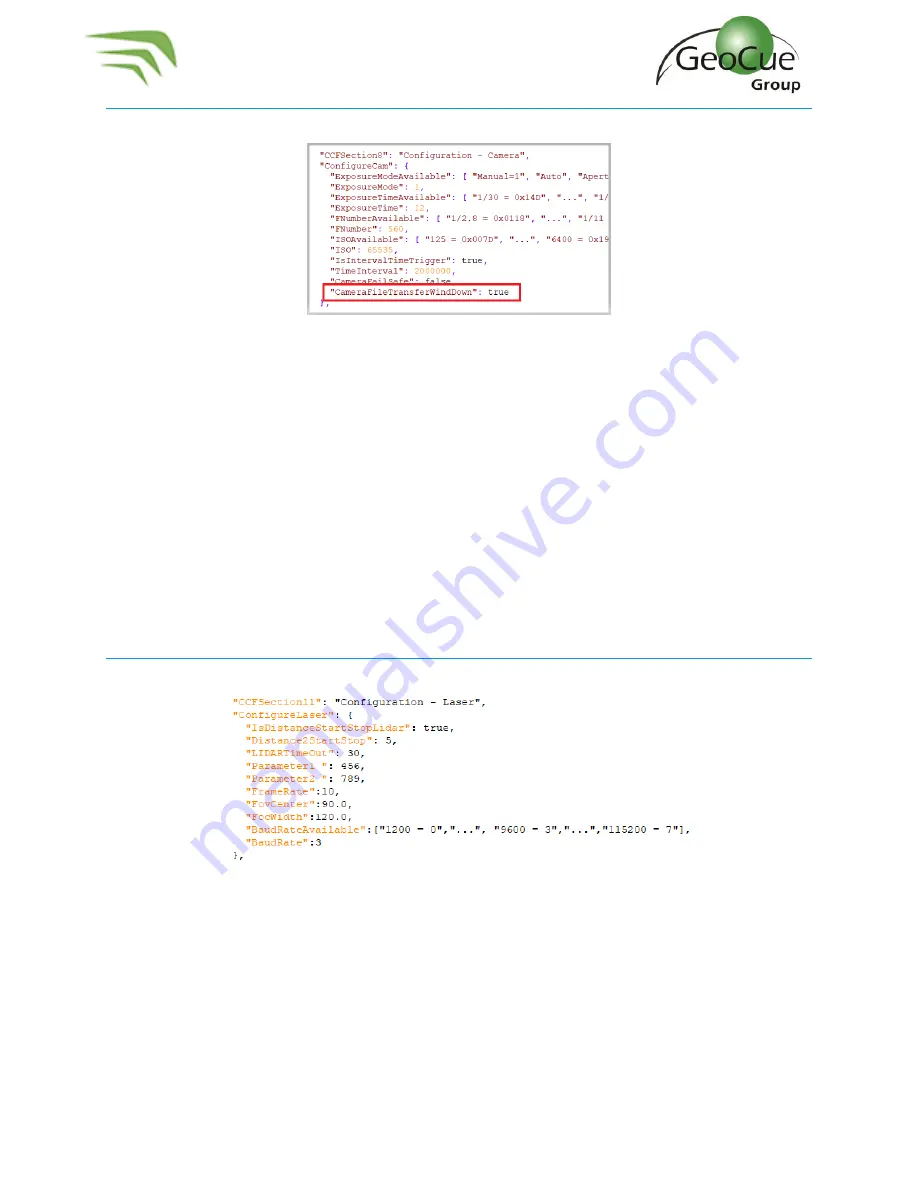
True View 410 Hardware User Guide
18
True View 410 Hardware User Guide
8/3/2020
CCFSECTION8
–
CAMERA
Figure 24 - Core Configuration
–
Camera
This section is applicable for CCU firmware v2.0.x and later.
If the
“CameraFileTransferWindDown”
is
true
, the True View is configured to operate in Standard mode
and the images will get transferred to the UMS drive during the wind-down sequence.
This field is
true
by default and is recommended not to be changed
.
If it is
false
, the True View is configured to operate in Extended mode and the images will not get
transferred during wind-down and they will have to be manually downloaded from each camera SD
card and placed in the Camera 1 and Camera 2 folders in the cycle folder.
The image transfer process takes about 5 minutes for a 15 minutes flight. For aircraft that can fly for
extended periods of time (greater than 30 minutes of flight), it is recommended to set this field to false,
and transfer the images manually.
CCFSECTION11
–
CONFIGURATION LASER
Figure 25 - Core Configuration
–
Laser
This section is applicable for CCU firmware v2.0.11 and later.
LIDARTimeOut is used to signal via a red SYS light that the laser scanner did not properly start within
this time frame. We recommend 30 seconds as the default.
The FrameRate should be left as 10 and not be changed.






























