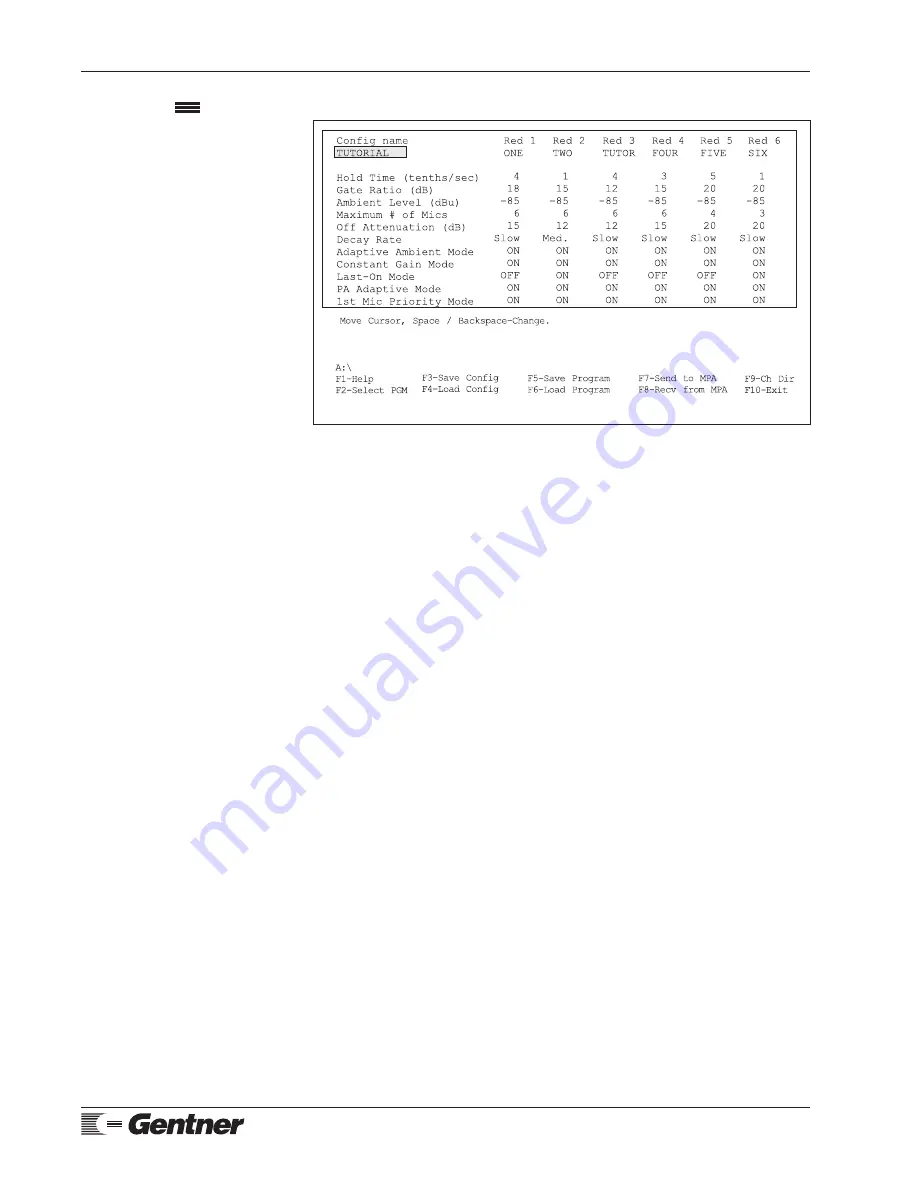
Page 32 MPAII Installation and Operations Manual
Technical or Setup Assistance
Telephone: 800.945.7730 (USA) or 801.975.7200 (worldwide) • Worldwide Web @ http://www.gentner.com
Appendix C:
Continued
Step 1. Move the cursor to highlight the existing configuration name (most
likely DEFAULT; Figure 33a, below).
Step 2. Type TUTORIAL over the existing configuration name.
Step 3. Press <F3> to save this configuration under the file name
TUTORIAL.CFG.
Loading a Configuration
Reload the default configuration (DEFAULT).
Step 1. Highlight the configuration name (which is now TUTORIAL).
Step 2. Press the <Shift>+<F1> keys at the same time. This will place you
in a configuration files menu screen. Available configuration names are
shown on the screen.
Step 3. Use the cursor to select DEFAULT.CFG and press <ENTER>. This
places you back into the program screen with DEFAULT where TUTORIAL
used to be; the DEFAULT configuration has been selected, but if you look
over at RED 3, you will notice that TUTOR is still showing under RED 3. Do
not be alarmed, you have only selected the configuration file you want to
load. It has not yet been loaded. You must press <F4> to load the
configuration. Once <F4> has been pressed, the original DEFAULT
configuration will be loaded and the program file under RED 3 should now
read THREE.
CONFIGURATION SHORT CUT NOTE:
As with the program selection options you just learned, you may also simply
enter the name of the configuration file you want to load. But remember, whether
you choose to use the <Shift>+<F1> option in either the program files menu or
the configuration files menu, pressing <ENTER> only selects the file you wish to
load. Whether you use the <Shift>+<F1> option, or simply type in the file you
wish to load, you must also press <F6> (for program file loads) or <F4> (for
configuration file loads) for your selection to take effect.
Figure 33a. Configuration programming
screen






























