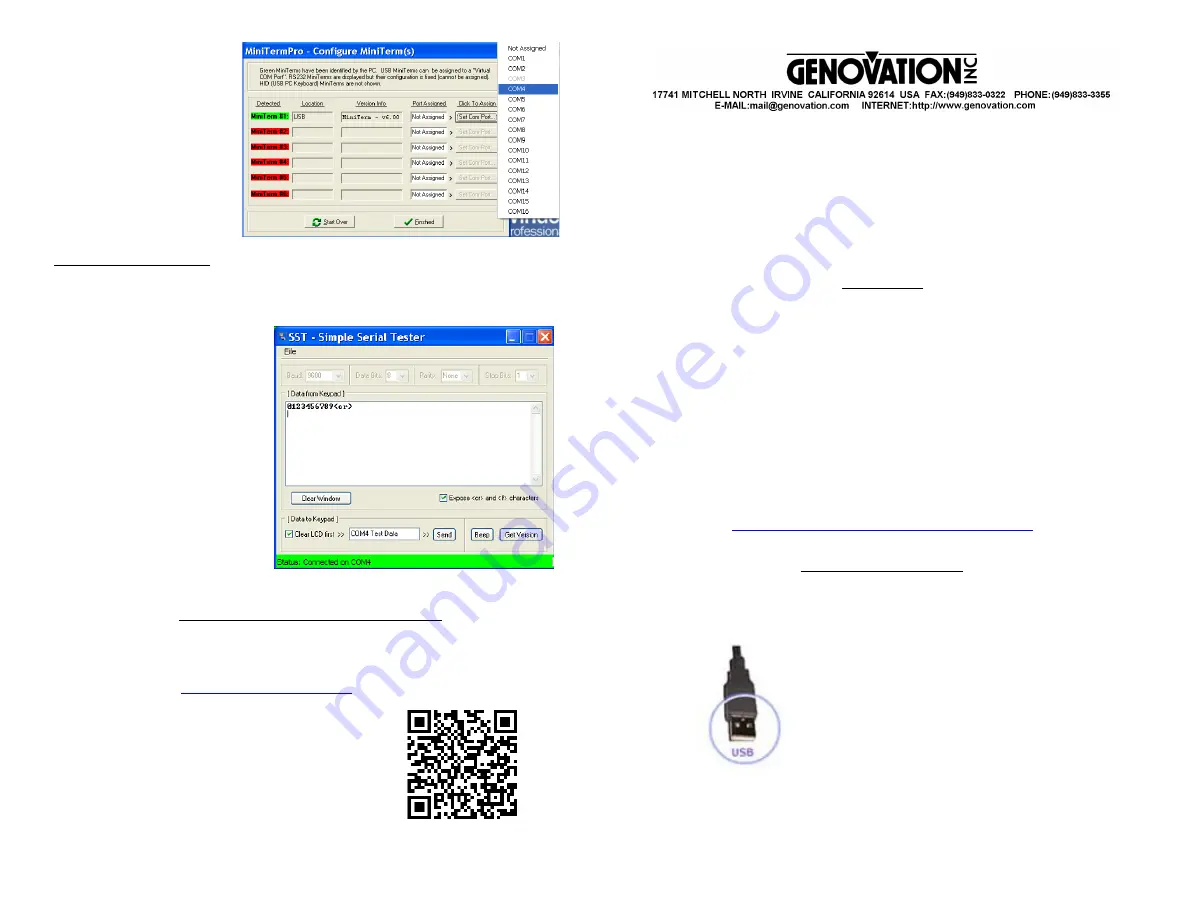
IMPORTANT:
The COM
port you choose will be
tied to the USB jack on
your PC, so if you remove
your pinpad make sure to
re-plug it into the same
USB jack. Each USB jack
can be assigned a COM
port number.
Test Serial COM Ports - Once created, a USB Virtual Serial COM port will
function exactly the same as a standard RS-232 true serial port. You can
send and receive serial ASCII data between the MiniTerm pinpad and any
application that can open a COM port and communicate using this method.
To test a MiniTerm which is
set-up a serial COM device,
(RS232 or Virtual Serial), use
the following steps.
1.
Right-click the
MiniTermPro Icon in your
system tray.
2.
Select Test Serial/Virtual
Serial from the menu.
3.
Verify COM port number
and test MiniTerm.
Technical Support and Service
o
Telephone: (949) 833-3355 (Hours: 7:00am to 3:30pm PST)
o
Fax: (949) 833-0322
o
MiniTerm 900, 904, 905, 906, 907, 910
Fully-Programmable Mini-Terminal Pinpad Series
Quick Start Guide
Revision 7.20
Copyright© 2014, 2015 Genovation, Inc.
Overview
The MiniTerm is a series of fully programmable LCD mini data terminals.
There are three basic connection methods:
Serial RS-232
,
USB Virtual
Serial
, and
USB HID Keyboard
.
Before installing your hardware you should determine which port,
Serial
RS-232
or
USB
, is best for your PC and application.
If you choose
USB
, you will need to determine if your application
requires a
Virtual Serial COM Port
for data input or uses a standard
USB HID Keyboard
for data input.
If you need help with your decision, please refer to the documentation
provided on the installation CD-ROM or go to Genovation website.
http://www.genovation.com/miniterminals.htm
What’s in the Box?
(1) MiniTerm: Fully Programmable Pinpad with LCD Display
(1) USB cable (Detachable)


