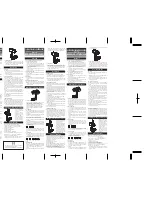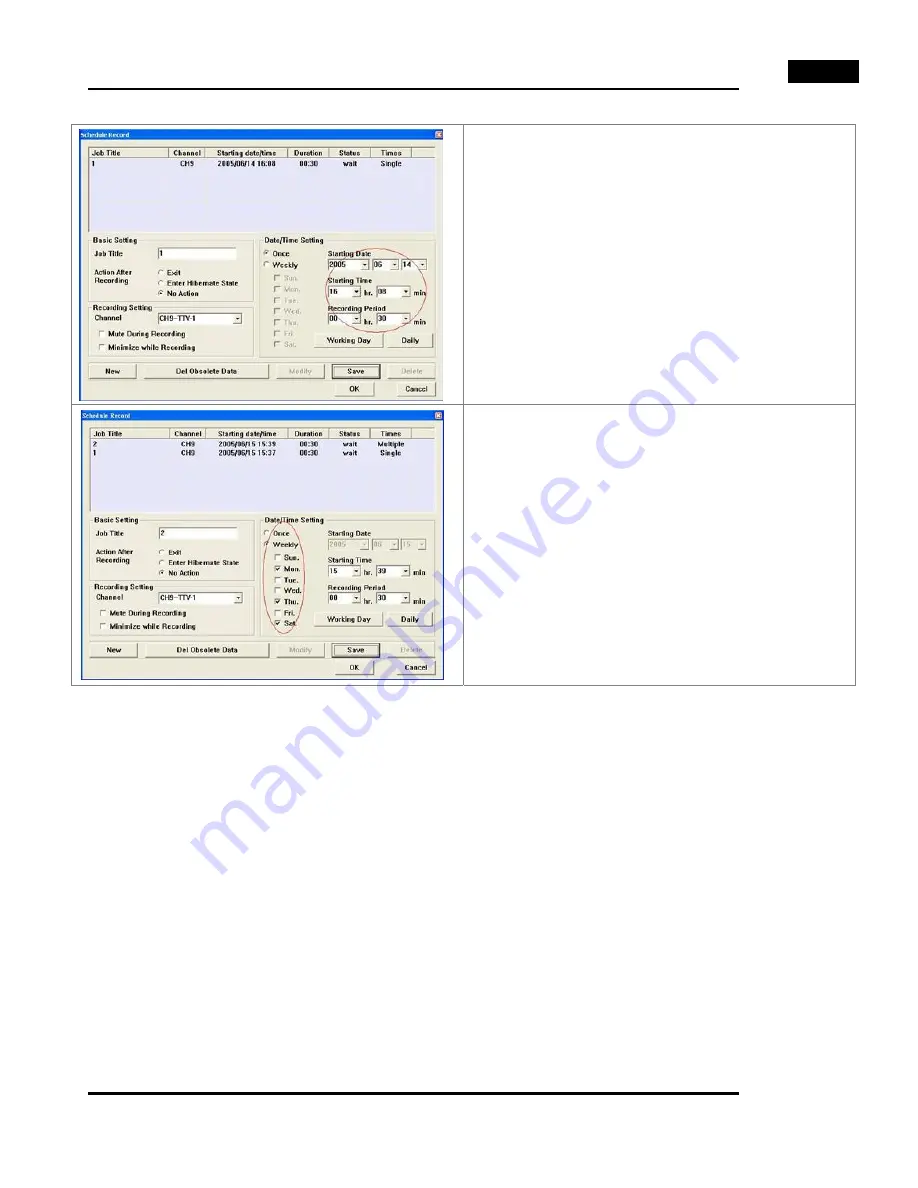
English
17
Date / Time Setting
Starting Date: You can choose to make an appointment to
make video recording by filling in the starting date here.
Recording Period: You can type in the recording length here.
Notice:
You cannot type in a date and time in the past.
Once:
Select this if you want to establish a video recording
reservation just this time.
Weekly:
Click on this to establish the video recording
reservation the same time every week.
Working Day: Click this button to make a video recording reservation from Monday to Friday.
Daily: Click this button to make a video recording reservation each day.
New: Select this button to add a new video recording reservation.
Delete: Select this button to delete a pre-arranged schedule-recording job.
Del Obsolete Data: Click this button to delete all obsolete pre-arranged schedule recording jobs.
Modify: Select this button to modify a pre-arranged schedule-recording job.
Save: Click this button to save the newly added or modified job.
After you click "Add" button, you can set a new schedule-recording job. Once all the data is filled in correctly, you can click the
“Save” button. The following window will pop up to show you the status of these jobs.
Содержание TVGo DVB-T11
Страница 14: ...English 14 Live TV and Video Video and Video ...