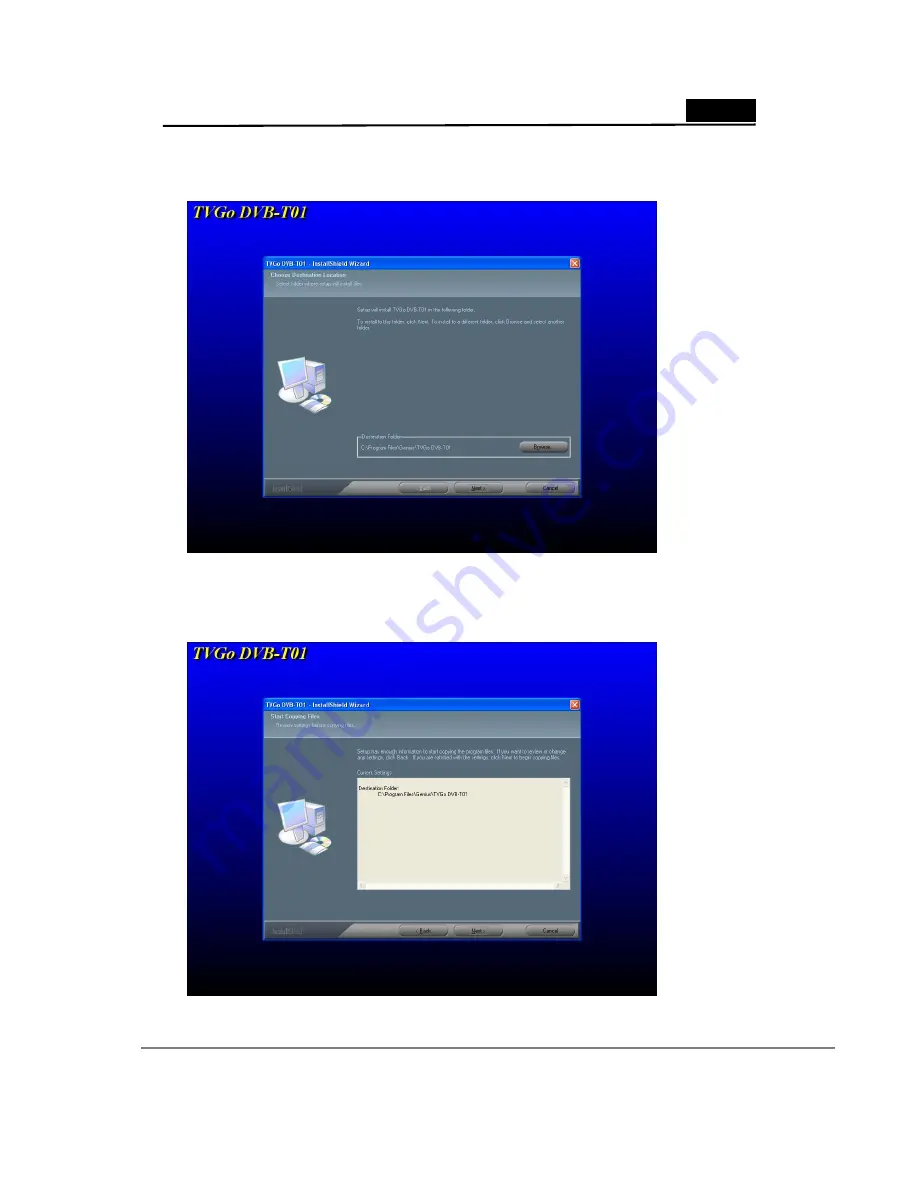
English
6
5. Please select “
Next
” to continue installing and choose the desired file folder to install
and go to next step.
6. Please choose “Next” to continue installing according to the instruction, or “Back” to
return to the last step and choose the suitable file folder to install. Or choose “Cancel”,
to stop the installation.







































