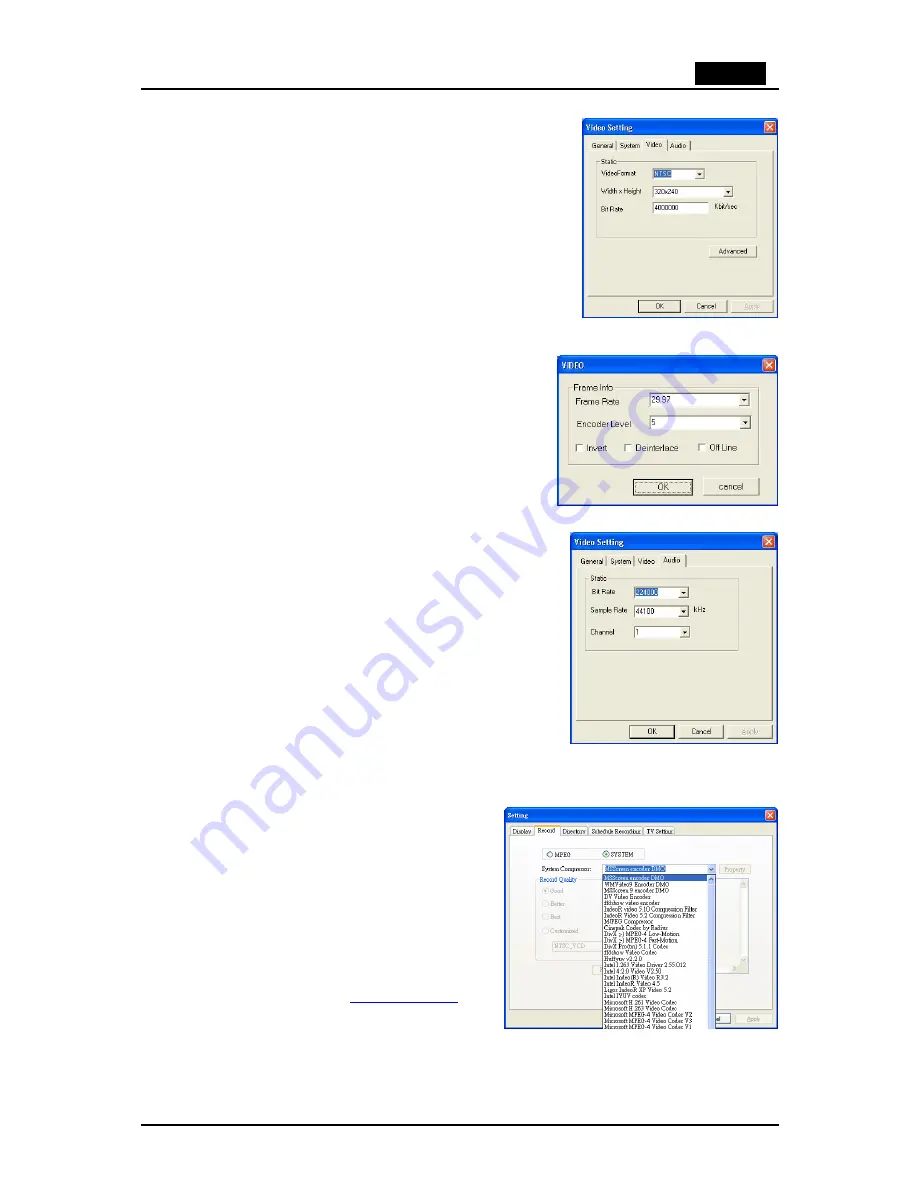
English
20
Video:
Here, choose the
VideoFormat
, the output size, and the
Bit Rate
you wish to use.
When you click on
Advanced,
another window will
open where you can select the
Frame Rate
, the
Encoder level
and whether the recording should be
Inverted, Deinterlaced
and/or
Off Line.
Audio:
Here you can choose the
Bit Rate, Sample
Rate
, and how many
Channels
to use for recorded
audio. (1=mono, 2=stereo)
Record – SYSTEM
By selecting
SYSTEM
in the Record Setting
window, you can access the codecs already
installed in your system. Depending on the
codec, you can access the properties of the
codec, and modify their settings by clicking on
the
Property
button (not available with all
codecs).
You can download free codecs from the
Internet, such as DivX from
www.divx.com
.
For codecs support, please contact the codec
manufacturer or search the Internet.





















