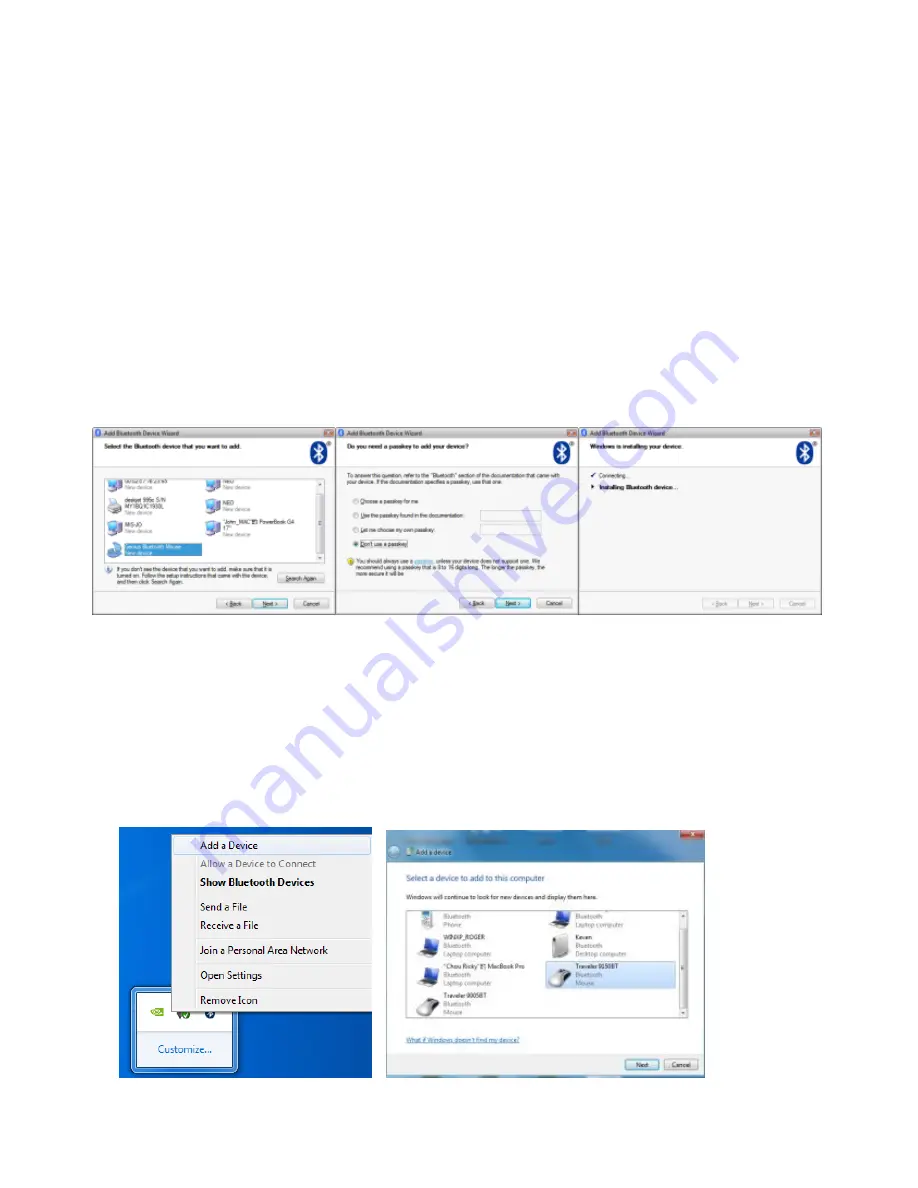
English
3
4.
Press and hold the “CONNECT” button under the mouse.
5.
In “Peripherals (Keyboards, mice, joysticks)”, select Genius
Bluetooth Mouse and click “Next”.
6.
Select “Don‟t use a passkey” and click “Next”.
7.
Windows will start to connect the Genius Bluetooth Mouse
automatically. Press the finish button after the connection
process is completed.
Pairing Process in Windows 7
1.
Mouse over the Bluetooth device icon and click right button of
mouse to open function list, then select “Add a Device”.
2.
Press and hold the “CONNECT” button under the mouse.
3.
Select Genius Bluetooth Mouse, then click “Next”.







