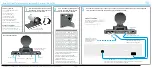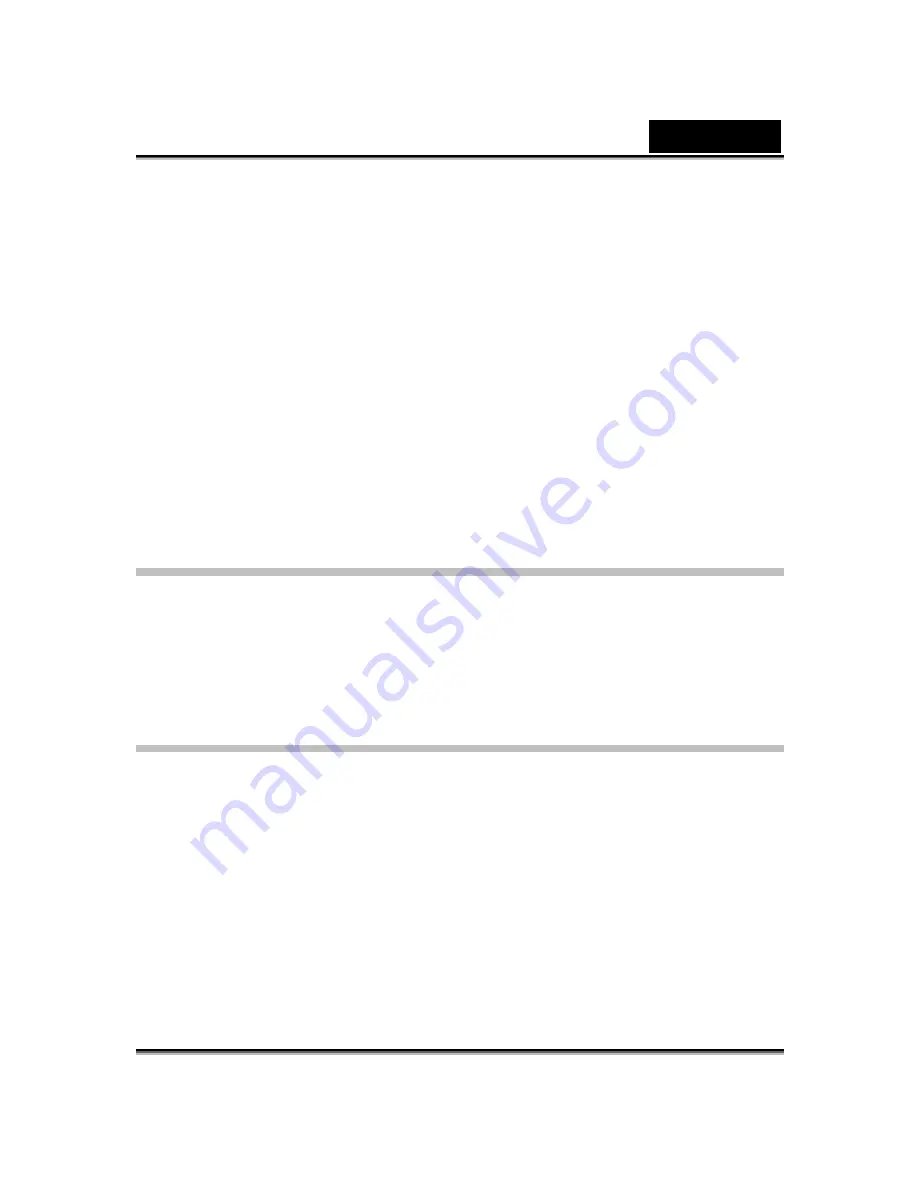
English
-
60
-
o
To delete an expression, select the expression and click
Delete
.
o
Select an expression and click
To Favorite
, the expression will be
added to
Favorite Content
; the Favorite Content will be displayed
on the
CrazyTalk Cam Suite
main interface, which is convenient
for you to select afterwards.
o
Select an expression in Favorite Content and click
Clear
, and
you
will remove the expression from the Favorite Content. Please note:
you will not delete the content; instead you remove the content
from the Favorite Content section.
Selecting a Comic Effect
You can select interesting comic effects to entertain you and your
messenger partners. You can use the effect to show your mood, emotions,
feelings, or even add some accessories onto your face.
To use the Comic Effect features:
•
Check up the
Apply Comic
check box to apply the comic effect onto your
face. Check off the box to discard the effect.
•
Click on one of the comic templates you desire.