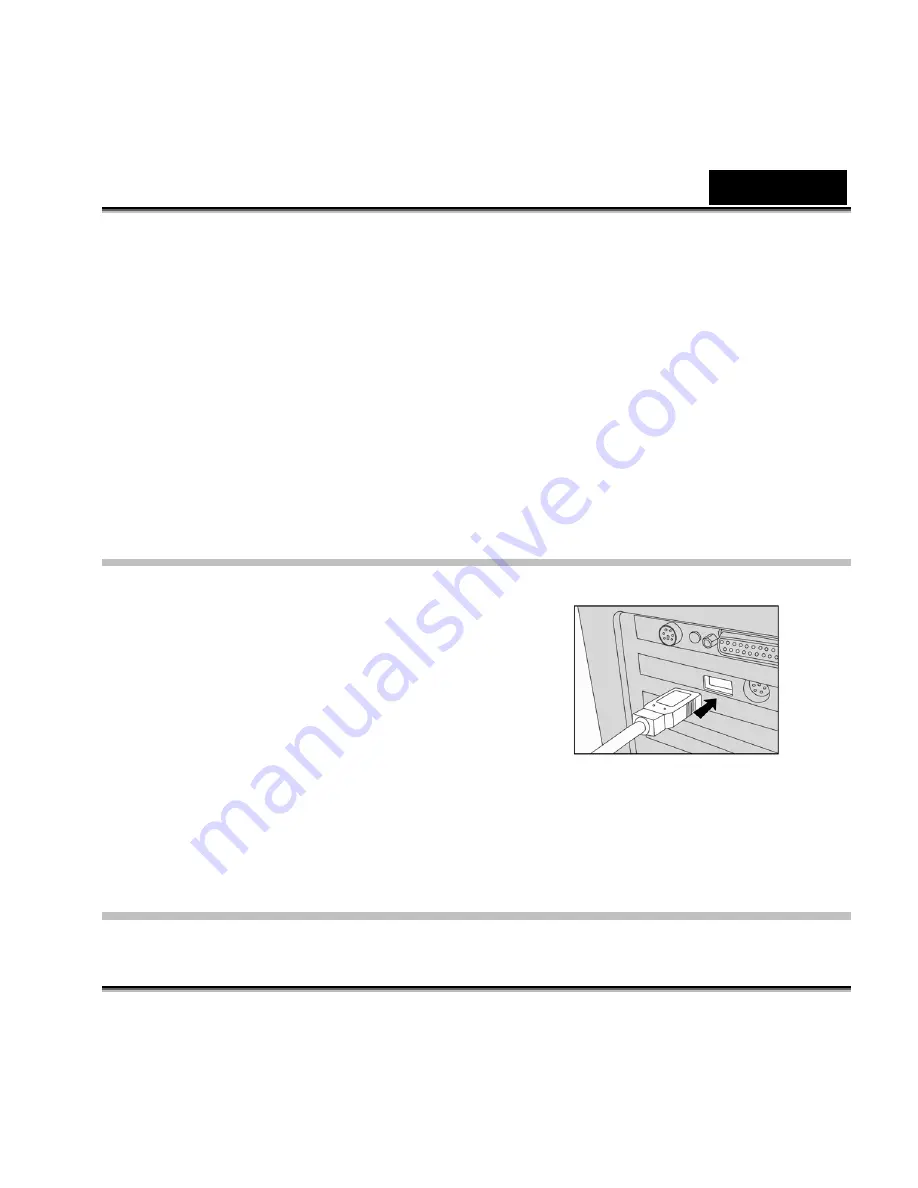
English
-50-
Installing the USB driver on Macintosh computers
Mac OS 8.6 users must install a USB driver. For Mac OS 9.0 or higher, the computer will
automatically recognize the camera and load its own USB drivers.
1. Insert the CD-ROM packaged with the camera into the CD-ROM drive.
2. Select and double-click “Digital Camera Driver Installer”.
3. Select “Install Location” and click “Install”.
4. Follow the on-screen instructions to complete the installation and restart your computer.
Step 2: Connecting the camera to your computer
1. Connect one end of the USB cable to an available
USB port on your computer.
2. Connect the other end of the USB cable to the USB
connector on the camera.
3. Turn the camera on.
4. Look for a new “Removable disk” icon appearing in
the “My Computer” window. Your recorded
images/video clips will be in a folder on this
“removable disk”. (For Mac users, double-click the “untitled” disk drive on the desktop.)
Step 3: Downloading images/video clips
When the camera is turned on and connected to your computer, it is considered as a disk drive,






























