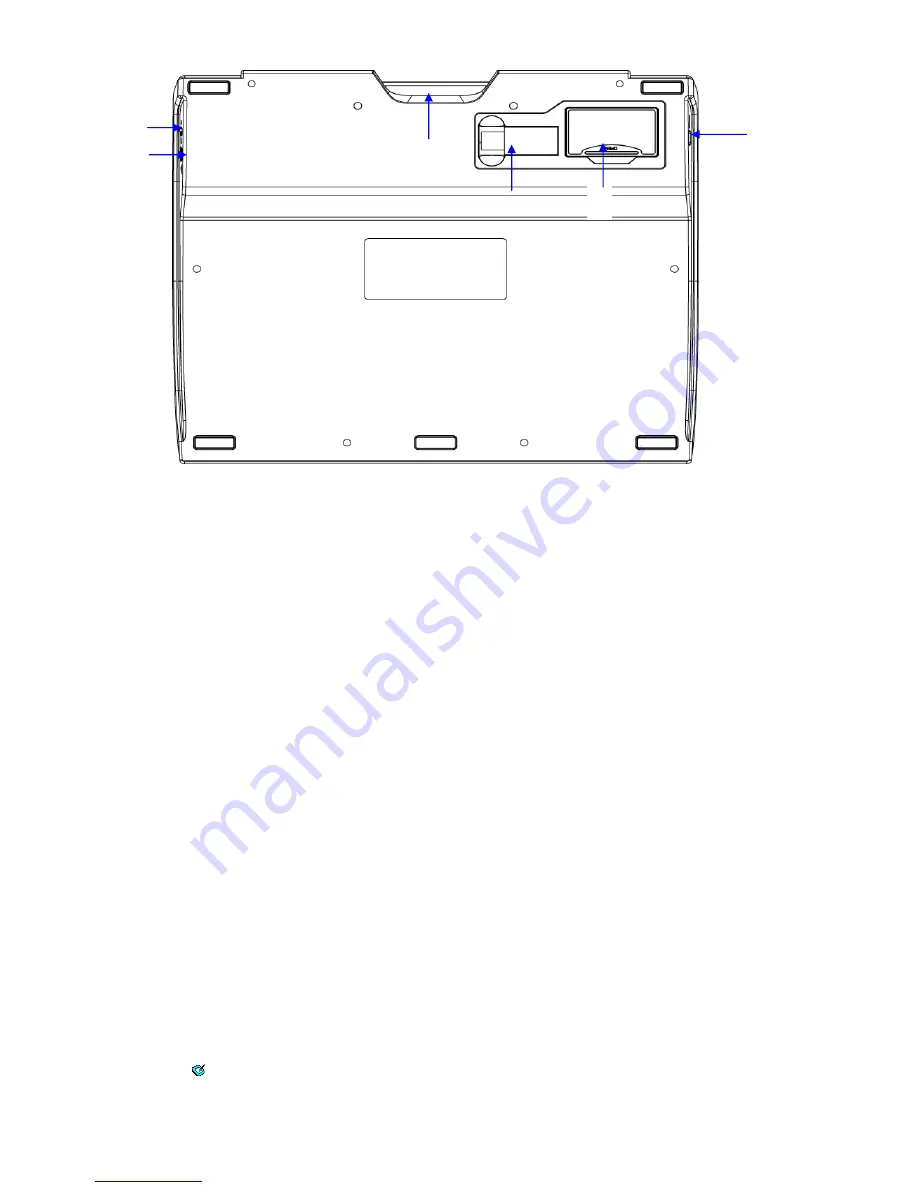
ENGLISH
1
1
1
1
—
—
—
— Power
Power
Power
Power switch
switch
switch
switch
2222
—
—
—
— USB
USB
USB
USB Port (For p
Port (For p
Port (For p
Port (For power
ower
ower
ower only)
only)
only)
only)
3333
—
—
—
— Digital pen
Digital pen
Digital pen
Digital pen slot
slot
slot
slot
4444
—
—
—
— Dongle
Dongle
Dongle
Dongle slot
slot
slot
slot
5555
—
—
—
— B
B
B
Battery
attery
attery
attery slot
slot
slot
slot
6666
—
—
—
— Resume
Resume
Resume
Resume bbbbutton
utton
utton
utton
The
The
The
The LED light on t
LED light on t
LED light on t
LED light on the Wireless tablet is the main indicator for hardware operation and depending on your pen
he Wireless tablet is the main indicator for hardware operation and depending on your pen
he Wireless tablet is the main indicator for hardware operation and depending on your pen
he Wireless tablet is the main indicator for hardware operation and depending on your pen
Wireless tablet model may be located at a different place that shown in the above diagram. This LED normally
Wireless tablet model may be located at a different place that shown in the above diagram. This LED normally
Wireless tablet model may be located at a different place that shown in the above diagram. This LED normally
Wireless tablet model may be located at a different place that shown in the above diagram. This LED normally
stays off, and will only turn it on or off in response to
stays off, and will only turn it on or off in response to
stays off, and will only turn it on or off in response to
stays off, and will only turn it on or off in response to various conditions. Watch the state of the LED on the
various conditions. Watch the state of the LED on the
various conditions. Watch the state of the LED on the
various conditions. Watch the state of the LED on the
Wireless tablet as you go through these test steps:
Wireless tablet as you go through these test steps:
Wireless tablet as you go through these test steps:
Wireless tablet as you go through these test steps:
1. Tap on any surface with the tip of the pen, or press the left button of the mouse, to “ wake it up” if it has
gone into standby mode. A built-in power saving function may have forced the pen or mouse into the
standby mode if either of them is not used for a period of time.
2. As soon as the pen Wireless tablet itself activates, the LED will be light briefly, and will then go and stay off
again.
3. When the Wireless tablet detects the presence of the digital pen or mouse, the LED will be blinked slowly.
This happens either when pen tip is hovering or placing within the working area which above the Wireless
tablet.
4. When you press a button on the pen barrel, or click on a mouse button, the LED will be lighted up.
5. Hovering and moving the pen or the mouse in the working area will cause the cursor on the screen to move
accordingly.
★
★
★
★ Note
Note
Note
Note
:
After the Wireless tablet’s device driver has been properly installed, a small tablet
icon
(
) will appear in the system tray, which is normally at the lower right corner of the screen.
) will appear in the system tray, which is normally at the lower right corner of the screen.
) will appear in the system tray, which is normally at the lower right corner of the screen.
) will appear in the system tray, which is normally at the lower right corner of the screen.
5
4
3
2
1
6


















