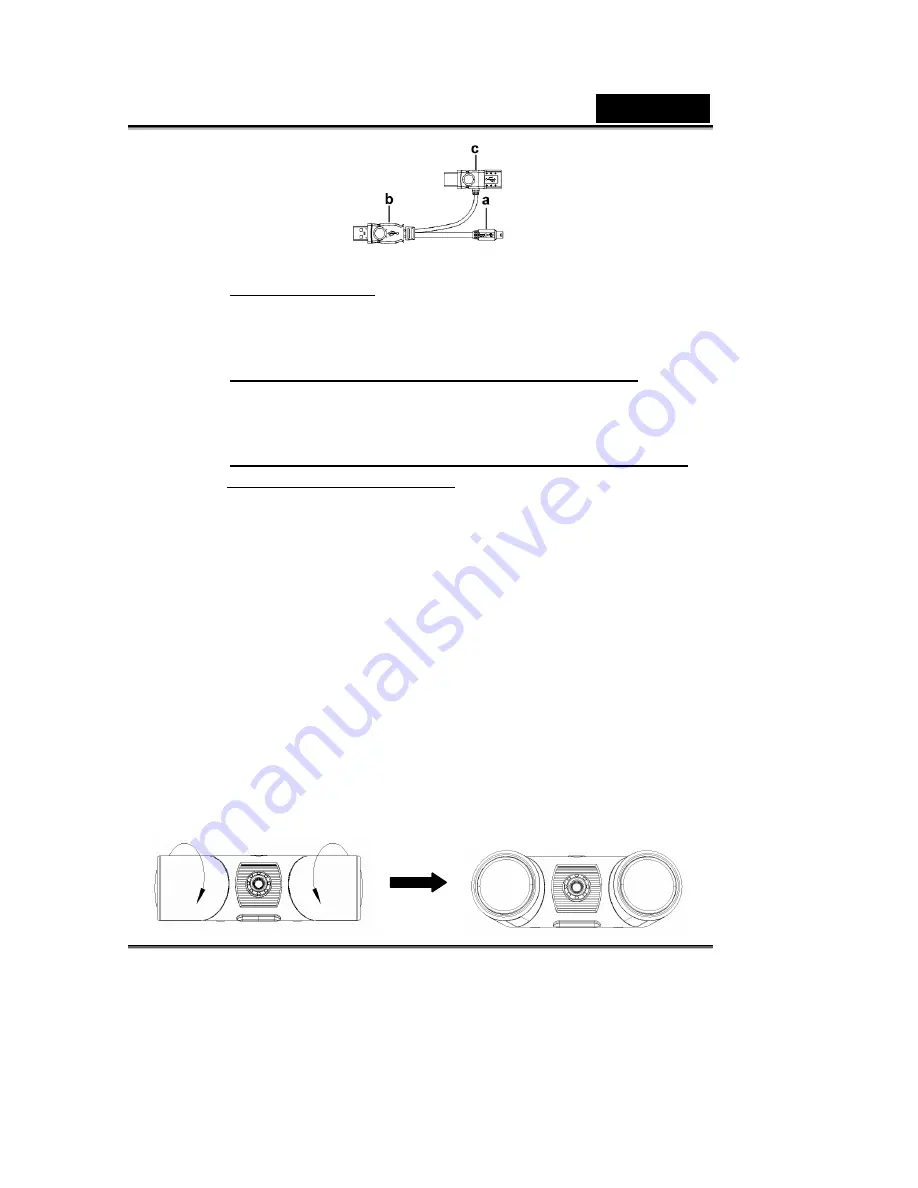
English
-3-
a.
Mini-B Connector
Please connect the mini-B connector to the Look 313
Media
b.
Connect the USB connector as for the power supply
Please connect to the USB connector to the computer’s USB
port.
c.
Connect the USB connector as for providing more power
and being another USB port.
If you connect the high power consumption USB devices to
the Look 313 Media’s USB ports, like scanner, digital camera,
etc., you will need to connect the USB connector to your
computer’s USB port. Meanwhile, this USB connector has the
hub feature. So, you can connect the USB device to it as long
as it is connected to the computer.
4.
Complete software and hardware installation. You can
install the software you would like to use for video
conferencing or chat with your friends.
5.
Speaker Adjustment
For getting the best quality, we will suggest you to clockwise
or counterclockwise from the side to the front.


















