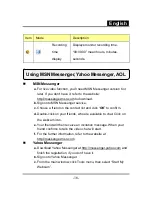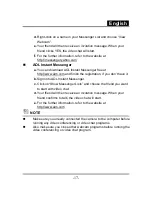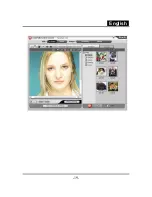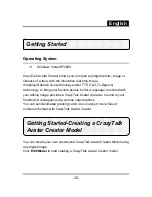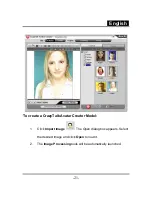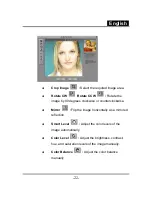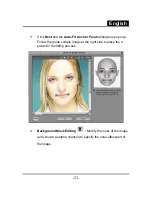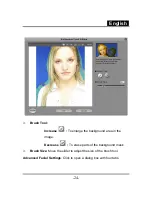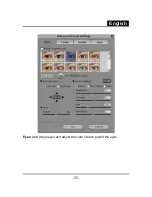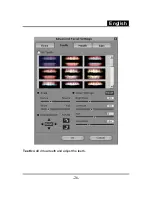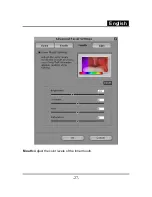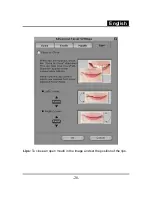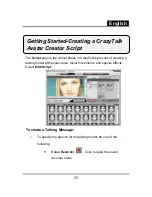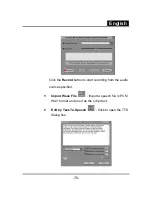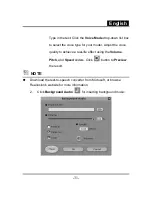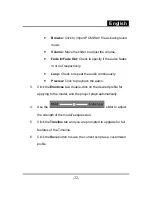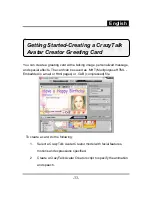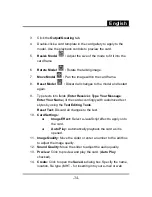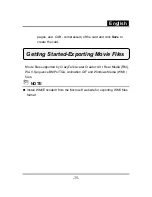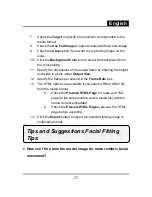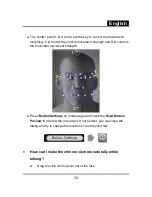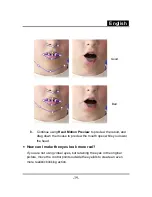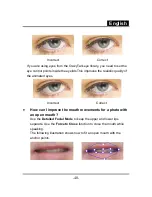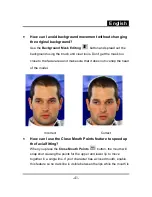Содержание ISLIM 321R
Страница 20: ...English 19 ...
Страница 26: ...English 25 Eyes Add virtual eyes and adjust the color of each part of the eyes ...
Страница 27: ...English 26 Teeth Add virtual teeth and adjust the teeth ...
Страница 28: ...English 27 Mouth Adjust the color levels of the inner mouth ...
Страница 29: ...English 28 Lips To close an open mouth in the image and set the position of the lips ...