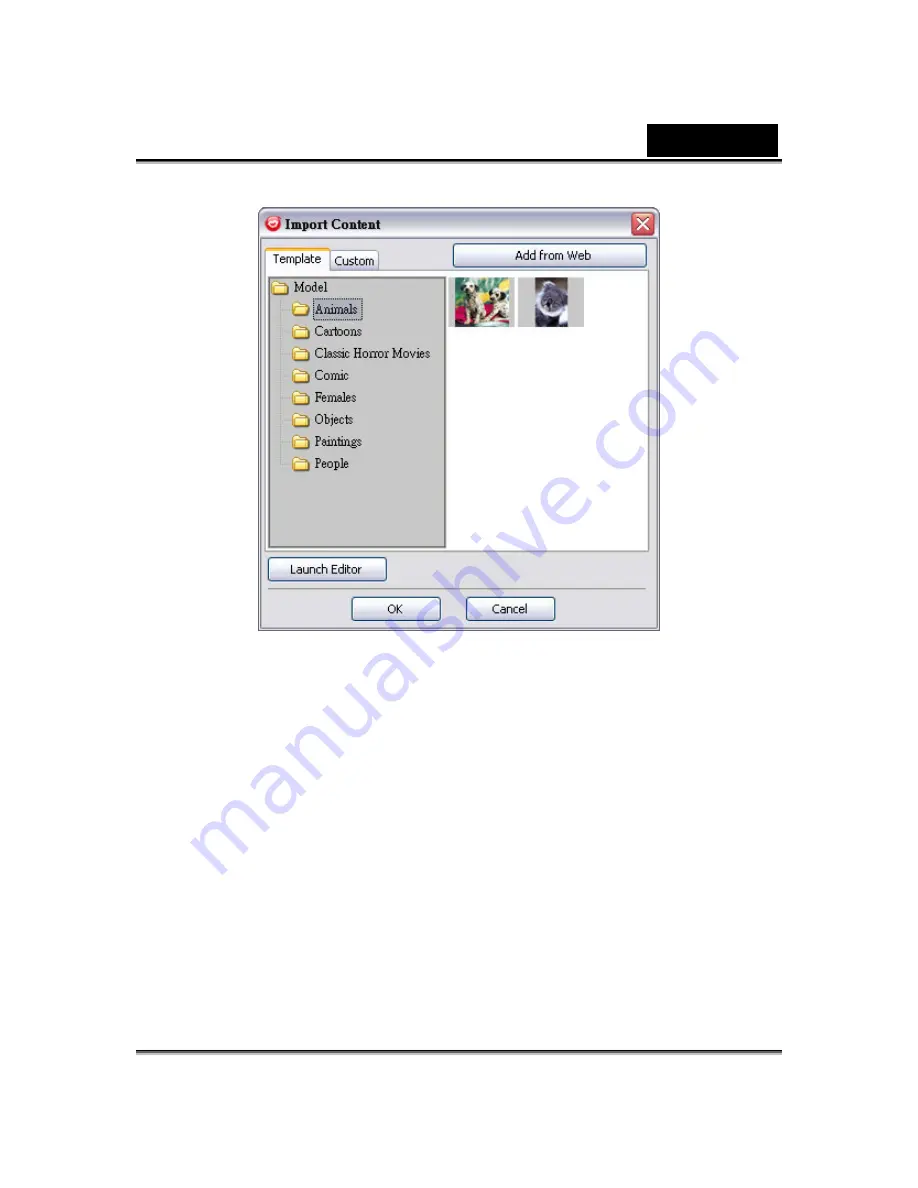
English
-
59
-
2. Click
Template
and browse through the folders to select a model from the
CrazyTalk Cam Suite
default template images. Alternatively, click
Custom
to browse through the custom-created models. Refer to
CrazyTalk Cam Suite
Online Help to learn how to create custom models.
3. Select a template or customized model and click
OK
to use it as your
messenger avatar. The avatar is now displayed in
My Avatars
.
4. To create new avatars using
CrazyTalk Avatar Creator
, click
Launch
Editor
to start
CrazyTalk Avatar Creator
. The new avatars are saved
under the
Custom
tab.
5. To download avatars from the Reallusion website, click
Add from Web
.
The new avatars are saved under the
My Avatars
tab.
Содержание ISLIM 320
Страница 29: ...English 28 Eyes Add virtual eyes and adjust the color of each part of the eyes ...
Страница 30: ...English 29 Teeth Add virtual teeth and adjust the teeth ...
Страница 31: ...English 30 Mouth Adjust the color levels of the inner mouth ...
Страница 32: ...English 31 Lips To close an open mouth in the image and set the position of the lips ...






























