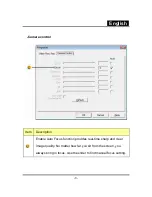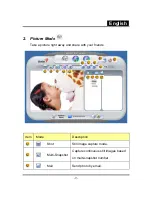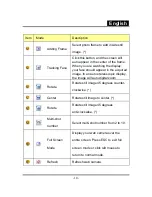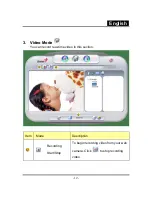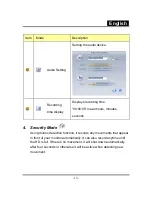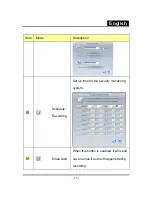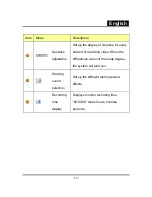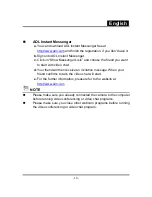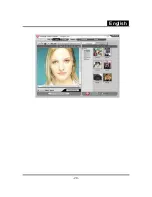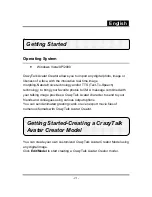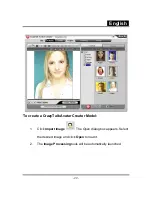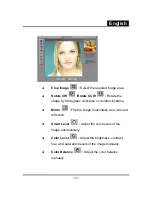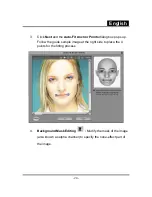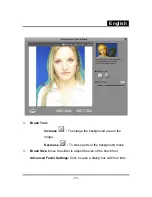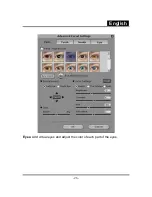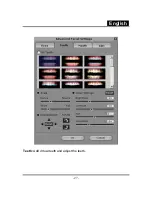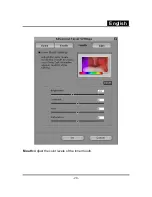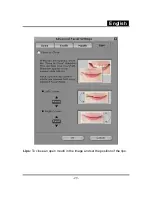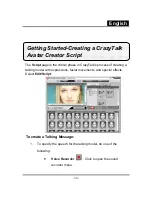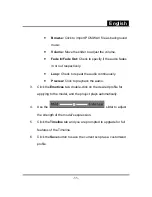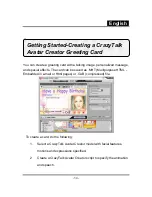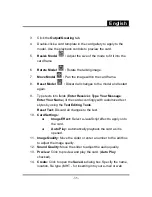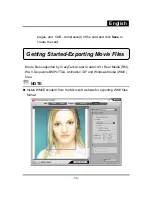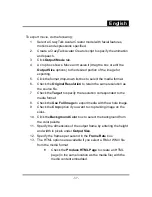Содержание ISLIM 2000AF
Страница 21: ...English 20 ...
Страница 27: ...English 26 Eyes Add virtual eyes and adjust the color of each part of the eyes ...
Страница 28: ...English 27 Teeth Add virtual teeth and adjust the teeth ...
Страница 29: ...English 28 Mouth Adjust the color levels of the inner mouth ...
Страница 30: ...English 29 Lips To close an open mouth in the image and set the position of the lips ...
Страница 68: ...English 67 ...