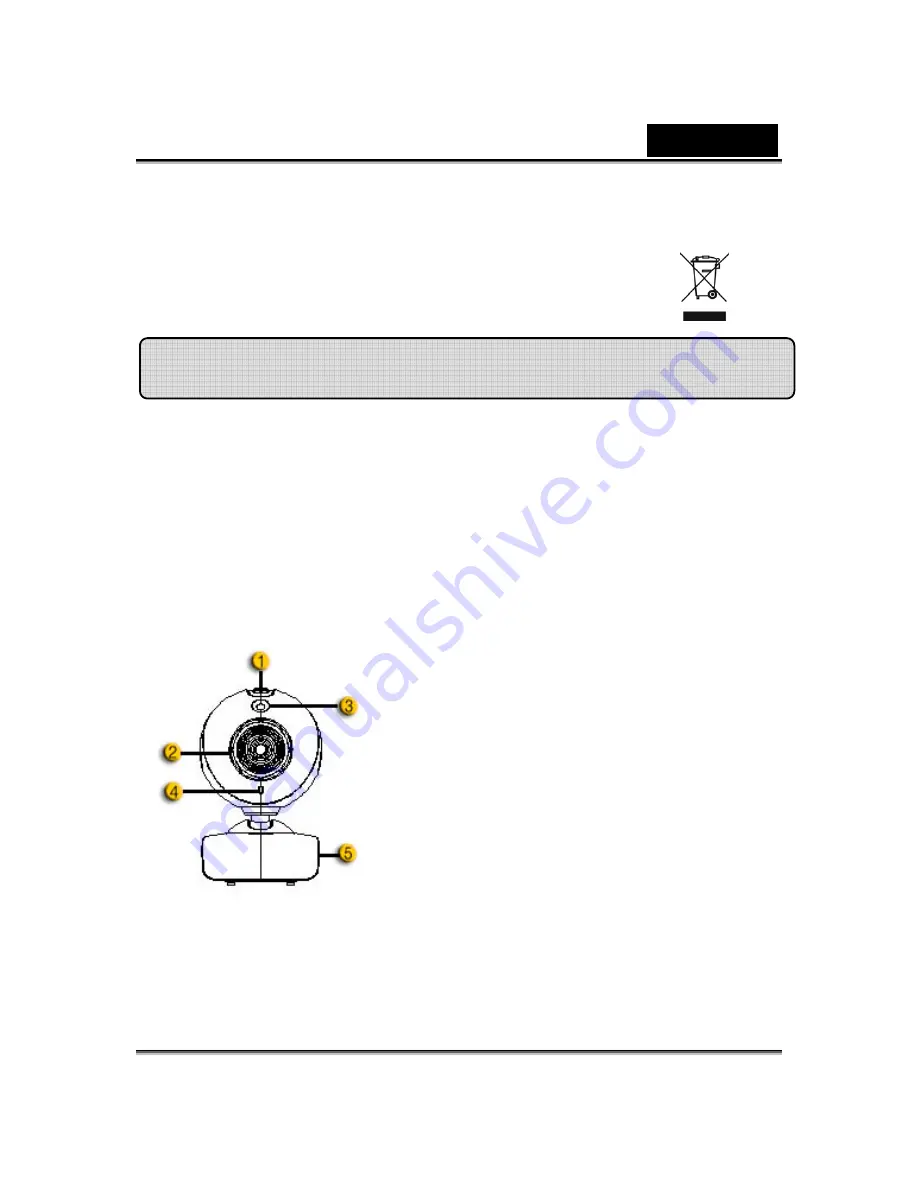
English
-
1
-
Symbol for Separate Collection in European Countries
This symbol indicates that this product is to be collected separately.
The following apply only to users in European countries:
z
This product is designated for separate collection at an appropriate
collection point. Do not dispose of as household waste.
z
For more information, contact the retailer or the local authorities in charge
of waste management.
Add live video to your instant messaging!
Turn your PC into a live broadcast hub with iLook 310. It works with windows
Vista, XP, 2000, Me, and 98SE. Whether you are creating video emails or
hosting one-to-one video chats, this easy to use webcam adds a personal
touch to your online communication. Connect with loved ones easily today
with live video chats!
1.SnapShot Button
You can press the snapshot button
to take images after install
advanced driver from the CD.
2.Manual Lens
Adjust the focus by twisting the
lens.
3.LED Indicator
When iLook 310 is connected to the
computer's USB port, the LED will
light up when performing video
application.
4.Microphone
5.Swivel and Clipping Base
The adjustable clipping base fits
easily to almost anything - notebook
panel, CRT, and LCD monitors.
iLook 310 Features

























