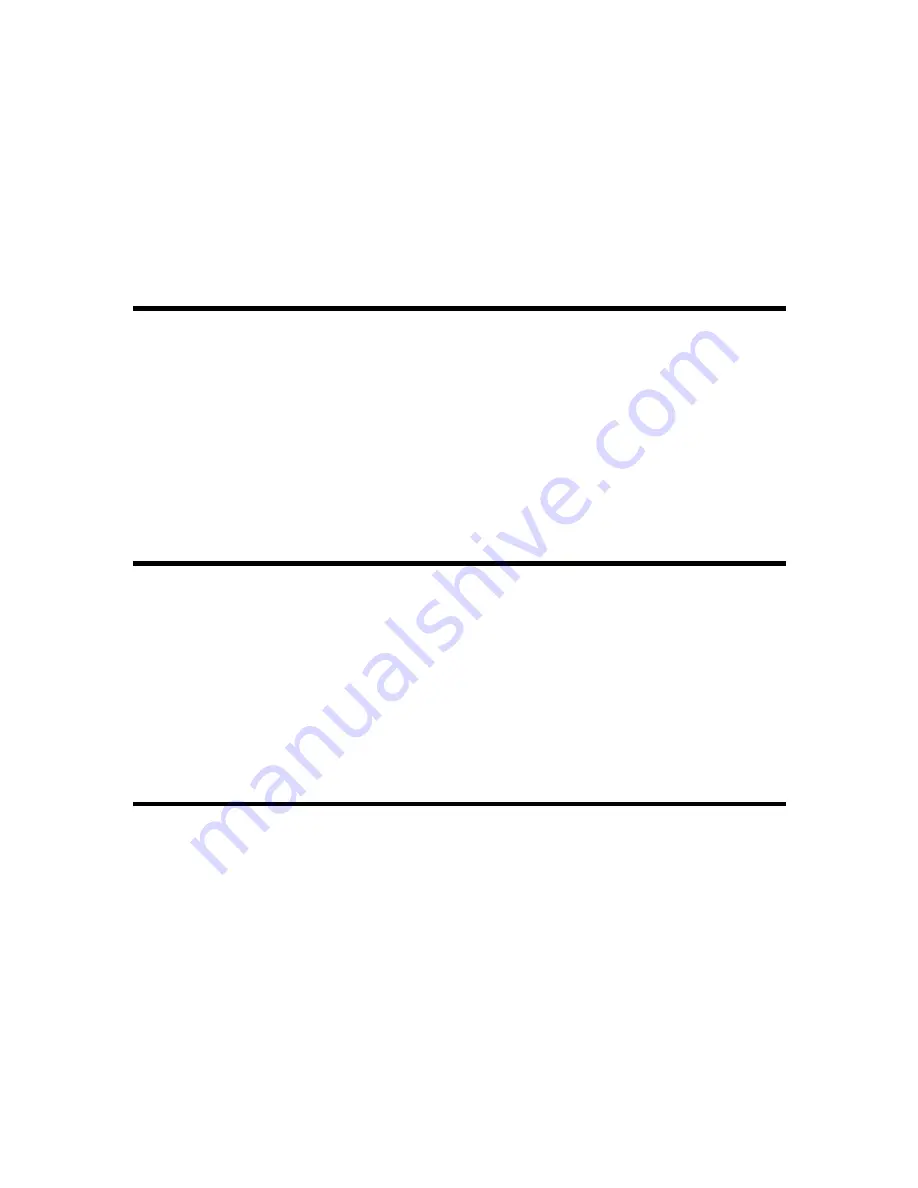
Genius Scanner
5
Chapter I. Installing Genius Scanner
B
efore installing your scanner, please verify that you have all of the proper components. A list of
the package contents is provided in this guide.
Software Requirements
Your scanner comes with the software of NewSoft Presto! ImageFolio, ABBYY FineReader,
NewSoft Presto! PageManager, NewSoft Mr. Photo, Bridgewell Page abc, Adobe Acrobat Reader,
the scanner’s driver, Scanner Utility, and Genius TWAIN Program. All of these software
applications use approximately 160 megabytes of hard disk space after they are installed into your
computer. To ensure ample room for the installation, as well as for scanning and saving images,
a minimum of 250 megabytes of hard disk space is recommended.
Hardware Requirements
This scanner connects to your computer through the Universal Serial Bus (USB) which supports
hot Plug and Play
. To determine whether your computer is USB-capable, you must check the
rear of your PC to locate a USB jack that looks the same as the one pictured below. Note that on
some computers, the USB port at the rear of the computer may be occupied and additional ports
may be found on the monitor or keyboard. If you are having trouble in locating the USB port on
your computer, please refer to the hardware manual that came with your computer.
Installing and Setting up the Scanner
Step 1. Hassle-Free Lock Mechanism
This scanner has an automatic locking mechanism to hold the scanning head in place during
transportation. When the locking switch (located on the scanner’s underside) is pressed, it
automatically unlocks the scanning head; when not pressed, it automatically locks up the scanning
head again.
Always place your scanner on a flat and smooth surface before proceeding the scanner setup or
any scanning task.
Note
: When you need to move the scanner, do keep the locking switch NOT PRESSED to ensure
accurate and problem-free use of your scanner.























