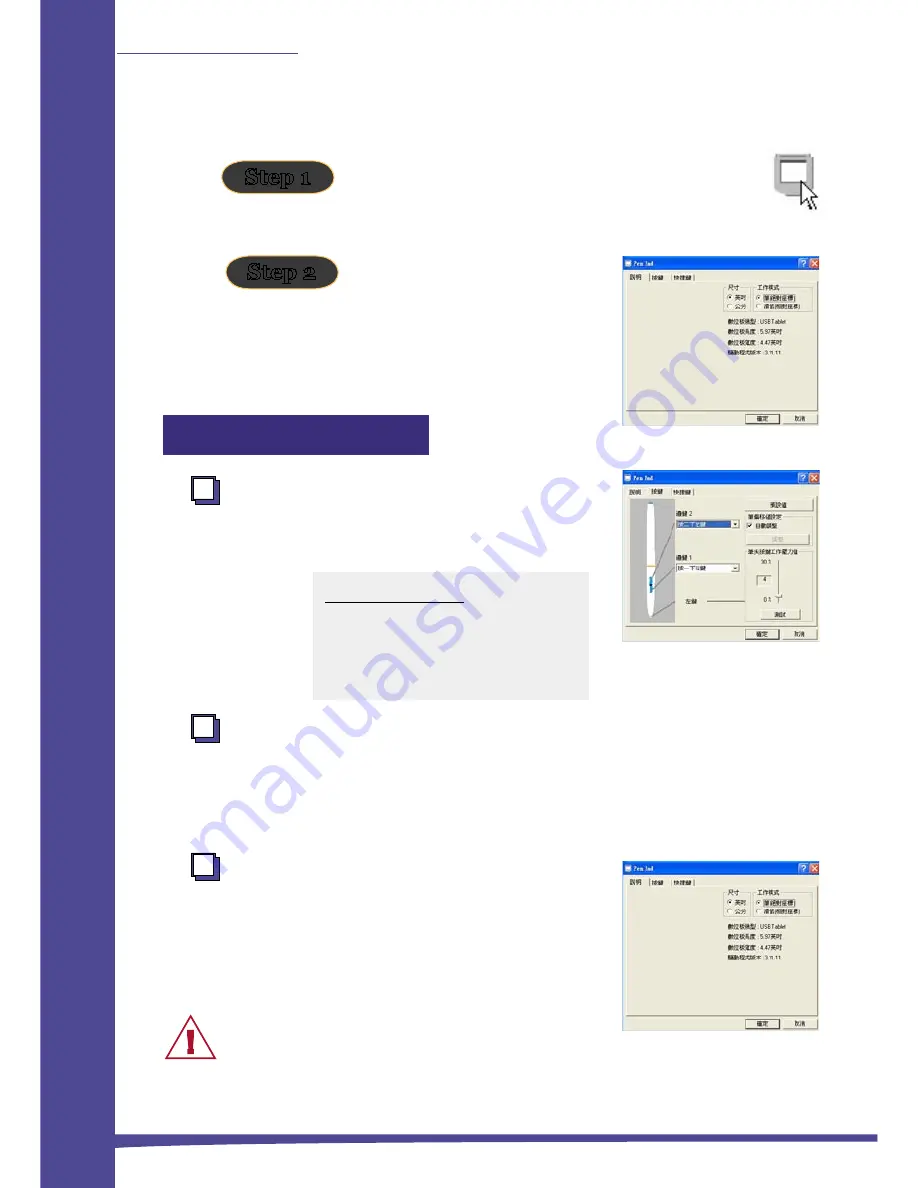
6
USB TABLET
Chapter 2: Getting Started
Click on the tablet icon in the bottom-right
system tray. (The tablet icon will appear when
the USB cable is plugged in.)
Check the LED indicator on
the tablet. If the indicator
light is flashing green, then
your tablet is successfully
powered.
Using the Pen
Side buttons
Click on the “
Buttons
” tab to customize
side buttons.
Click Pressure
Move the slider up and down to adjust the pen pressure. You can
also press “
Test
” to set the value for pen tip pressure.
Mouse
The pen is used as a normal handwriting
pen or mouse. To change mode, select
“
Pen
” or “
Mouse
”.
Please put your pen on the hollow area of
the tablet while idle. If you place the pen
on the tablet, the mouse may be seriously affected.
Step 1
Step 2
Default settings
Side Button 1 = right click
Side Button 2 = double-click
The Pen Point = left click
Содержание GP560
Страница 1: ...USB Tablet Installation Guide ...



























