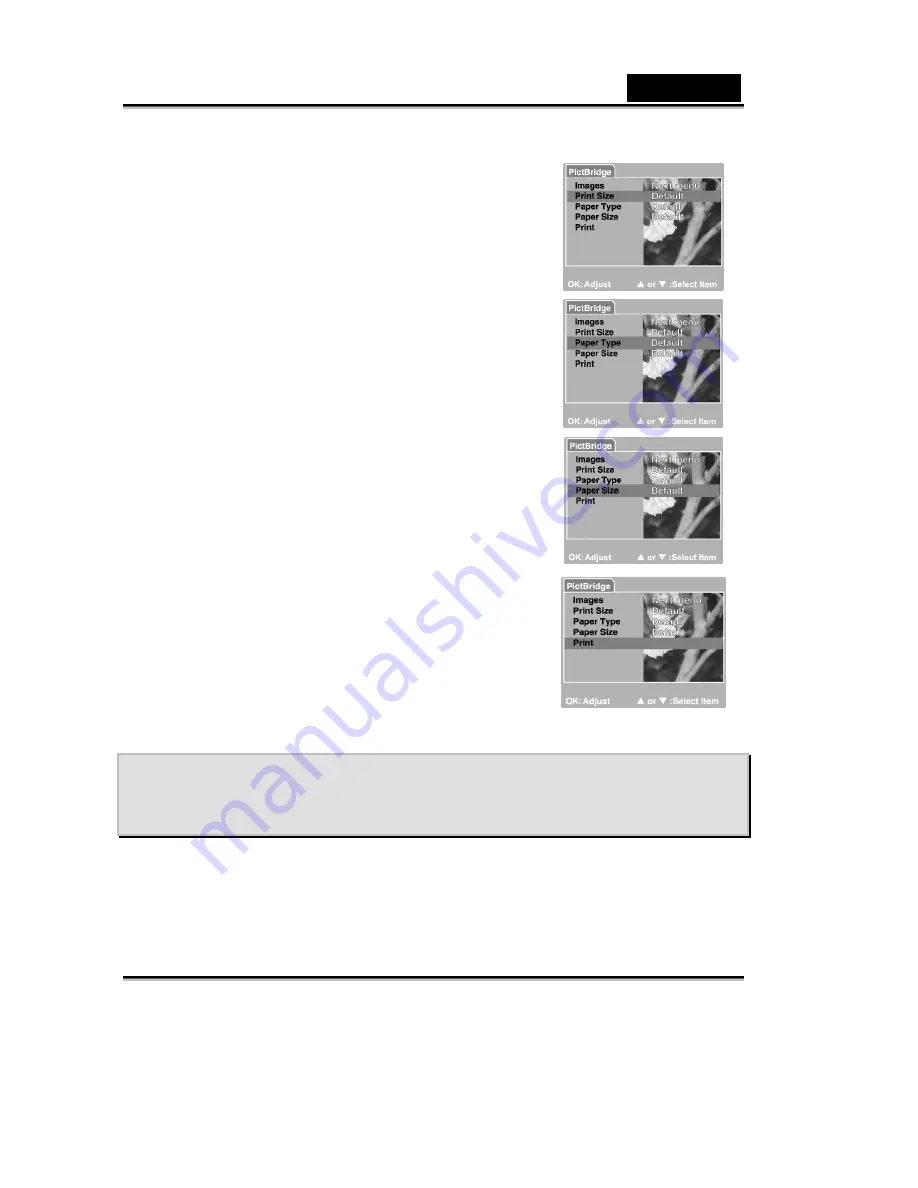
English
-46-
3. Select [Print Size] to set the size of image you wish to
print. The options may vary depending on the type of
printer being used. Press the
OK
button to confirm.
4. Select [Paper Type] to choose the type of paper you
wish to use. The options may vary depending on the
type of printer being used. Press the
OK
button to
confirm.
5. Select [Paper Size] to set the size of paper you wish to
use. The options may vary depending on the type of
printer being used. Press the
OK
button to confirm.
6. After all settings are confirmed, select [Print] to begin
printing. If you want to cancel during printing, press the
OK
button. When the printing is completed, the
message “Printing complete” will appear on the
screen. To return to PictBridge menu, press the
OK
button.
TRANSFERRING RECORDED IMAGES TO
YOUR COMPUTER
You can share recorded images/video clips with your family or friends via e-mail or post
them on the Web. Before doing these things, you need to connect the camera to your
computer using the USB cable and then transfer the images/video clips.






























