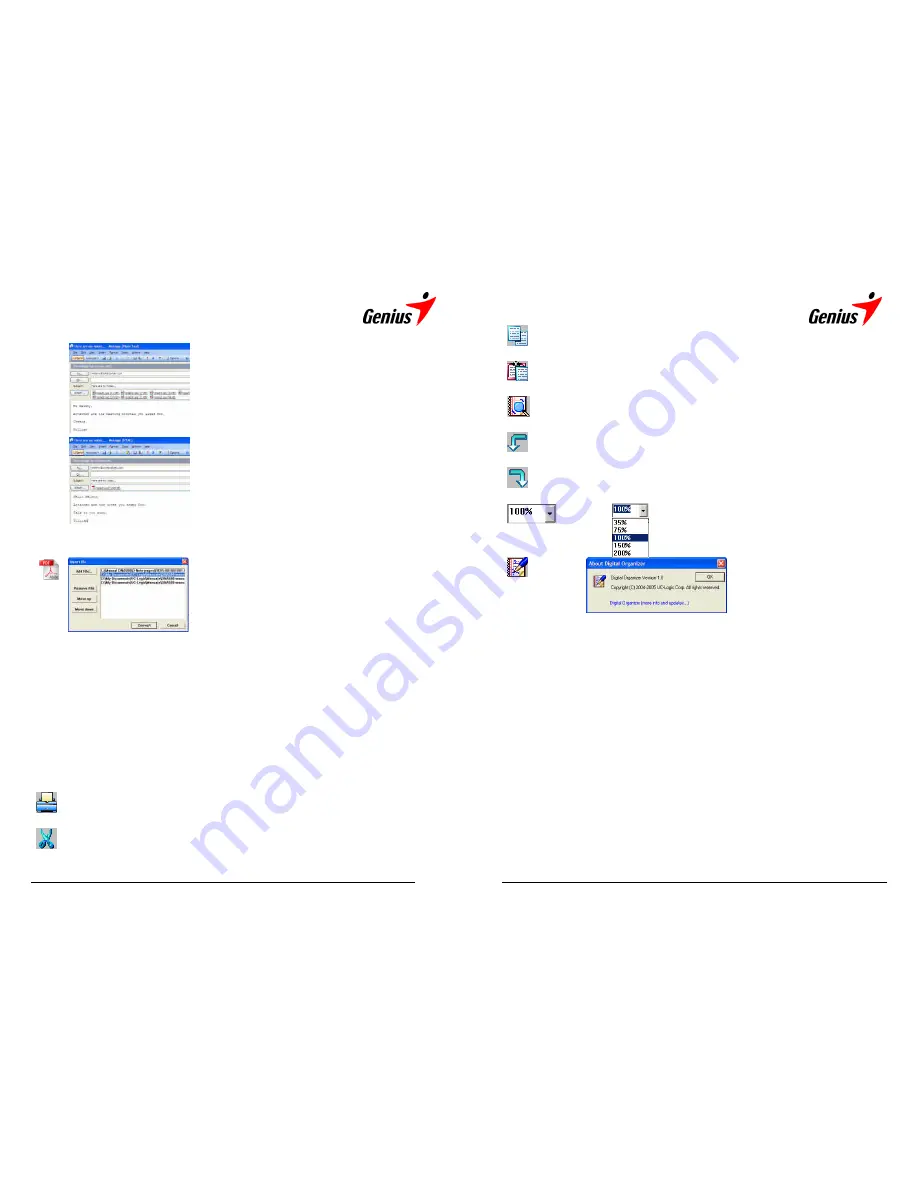
24
JPG files or a PDF file.
5. Click on the [Attach] button in the dialog
box to finalize the operation. Your e-mail
program will open and your pages will be
at
t
ached
as
a
ser
i
es
of
JPG
f
i
l
es,
or
…
6.
…as
a
mul
t
i
-page PDF file.
Save as PDF
With the
Save as PDF
icon you can compile
and save your digital pages as a multi-page
PDF file. First, create a selection of digital
pages in the
Thumbnail pane
by holding
down the
Shift
-key to select consecutive
pages,
or
the
Ctrl
-key to
select
non-
consecutive pages.
Then click on the
Save as PDF
icon to open the dialog box and select
the digital pages(s) you wish to save as a multi-page PDF file.
To add files to your selection from other places on your hard disk click
on
t
he
[
Add
Fi
l
e…]
but
t
on
i
n
t
he
di
al
og
box,
and
br
owse
t
o
t
he
f
i
l
es
you
want to add. Click on the [Move up] or [Move down] buttons to change
the order of the pages in the PDF file, or [Remove file] to remove a
digital page from your selection.
Click the [Convert] button to finalize the operation and save your
selection in a folder of your choice on you hard disk.
Print the currently selected digital page
Cut
Cut the selected strokes or objects in the
Notepad pane
25
Copy
Copy the selected strokes or objects in the
Notepad pane
Paste
Paste the selected strokes or objects in the
Notepad pane
Search
Click on the
Search
icon to search for a G-Note digital page
on your hard disk.
Undo
Undo the last action
Redo
Redo the last action
Zoom
Click on the down arrow in the
Zoom
drop
down menu and select the zoom factor.
About
Click on the
About
icon to
check for the latest software
updates
of
the
Digital
Organizer program.



















