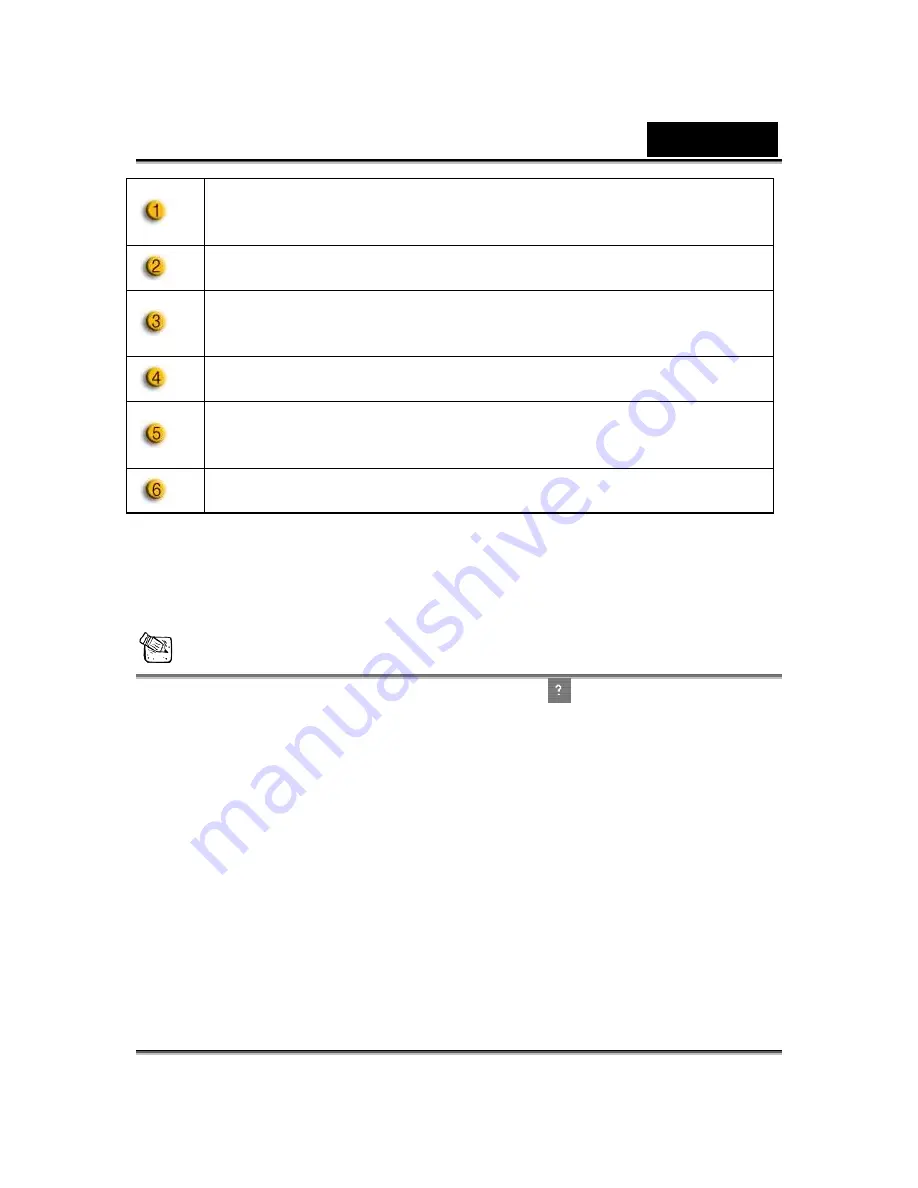
English
-
15
-
Select Camera
allows you to select your default camera. If you
have multiple cameras installed on your PC, you need to select
one of them.
Check the
Enable auto zoom
so the webcam can detect your
face, zoom automatically and self center your face.
Check the
Auto preview after captured
box and the preview
window pops up, and auto-playbacks right after you capture an
image or a video.
Click
Browse
button to select a folder to store the captured
images and videos.
This is to set Face/Mouse tracking to trigger the head movement
radio button so your avatar's head and eyes will track your head
or mouse and move under the Avatar Live function.
This is to set the Delay time per slide (second) for each image to
last for specific seconds under Media share function.
Camera setting
Click the
Camera Settings
button to show the properties window of your
web cam driver. The controls provided depend on the drivers respectively.
NOTE
For detailed setting of each function, press
for online help.




























