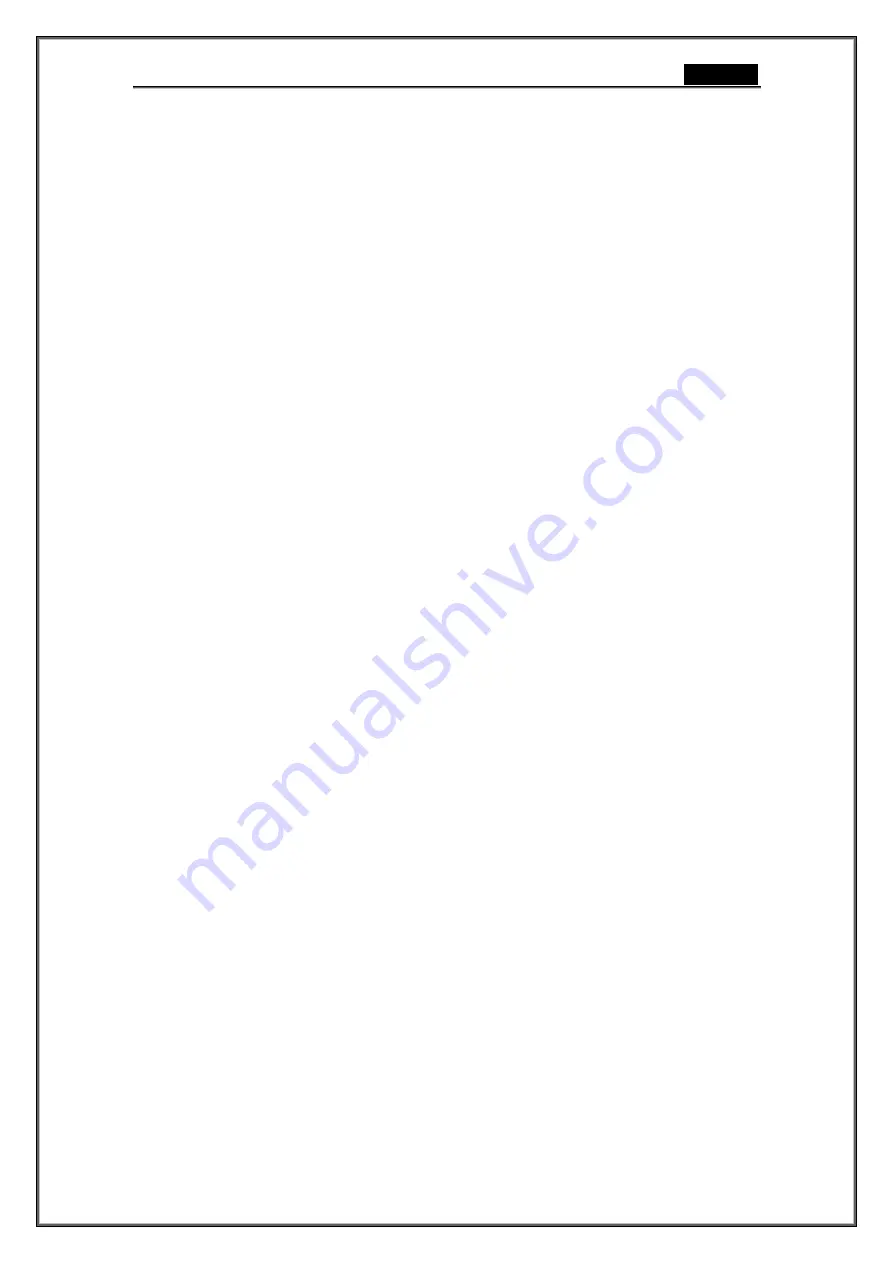
English
- 10 -
1.
Introduction
Welcome to ArcSoft Magic-i Visual Effects, a collection of powerful and feature-rich webcam
plug-ins that allow you to enhance video quality and add video effects in real time. This
simply and easy-to-use program will work with your webcam applications and video chat
messengers, allowing you to apply frames, effects, themes, and enhancements to your
video.
This manual walks through the program’s main functions as well as how to use it together
with webcam applications and video chat messengers.
Do not forget about the build-in Help file. You can access it from the Help menu along the
top of the program screen. It explains each button and option. This manual will show you
how to perform the most common operations and may not cover every individual command.
Use the manual and Help file together to get the most out of the application





















