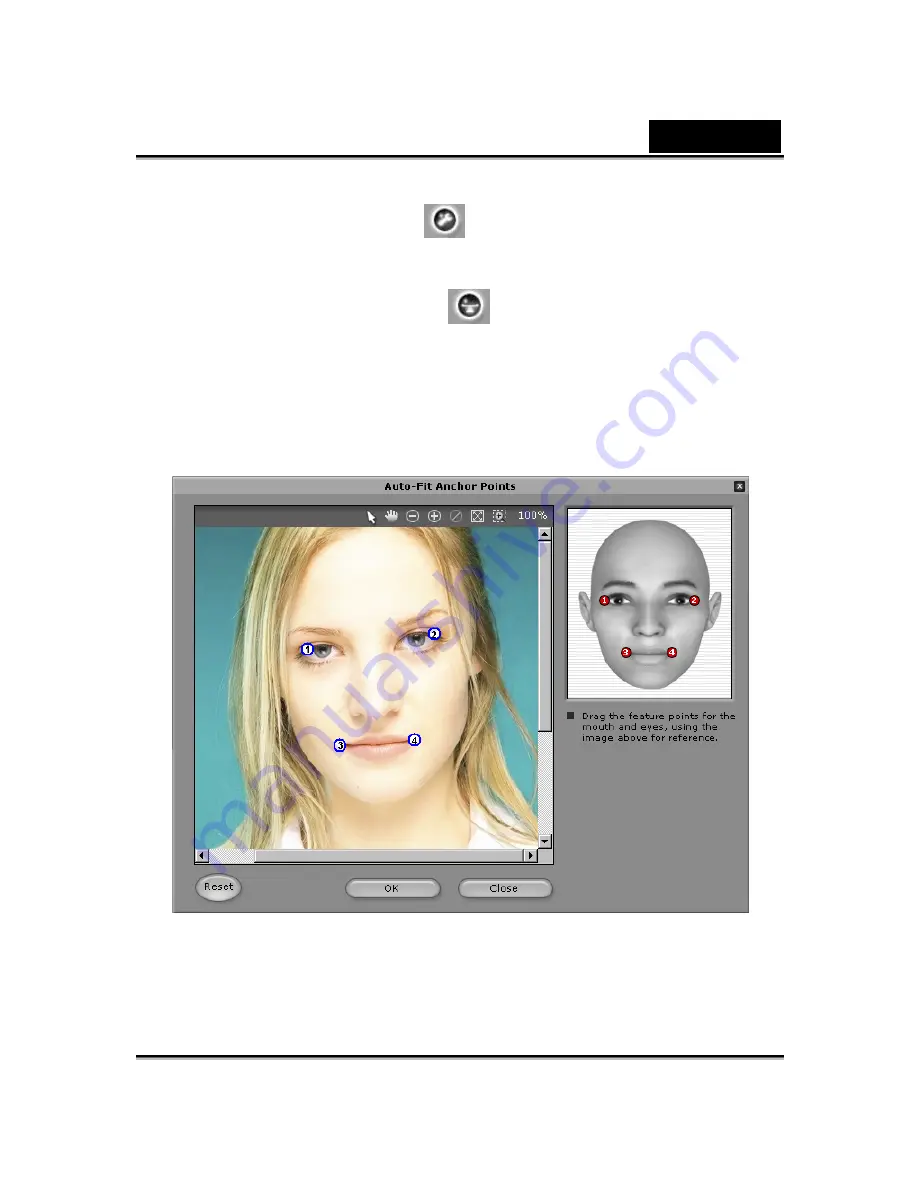
English
-22-
Color Level
:
Adjust the brightness, contrast,
hue, and saturation levels of the image manually.
Color Balance
:
Adjust the color balance
manually.
3. Click
Next
and the
Auto-Fit Anchor Points
dialog box pops up.
Follow the guide sample image at the right side to place the 4
points for the fitting process.






























