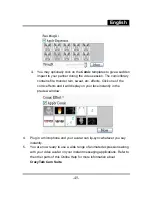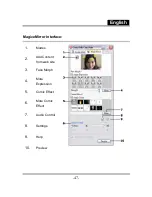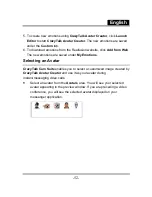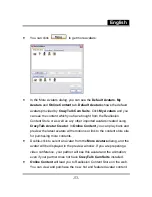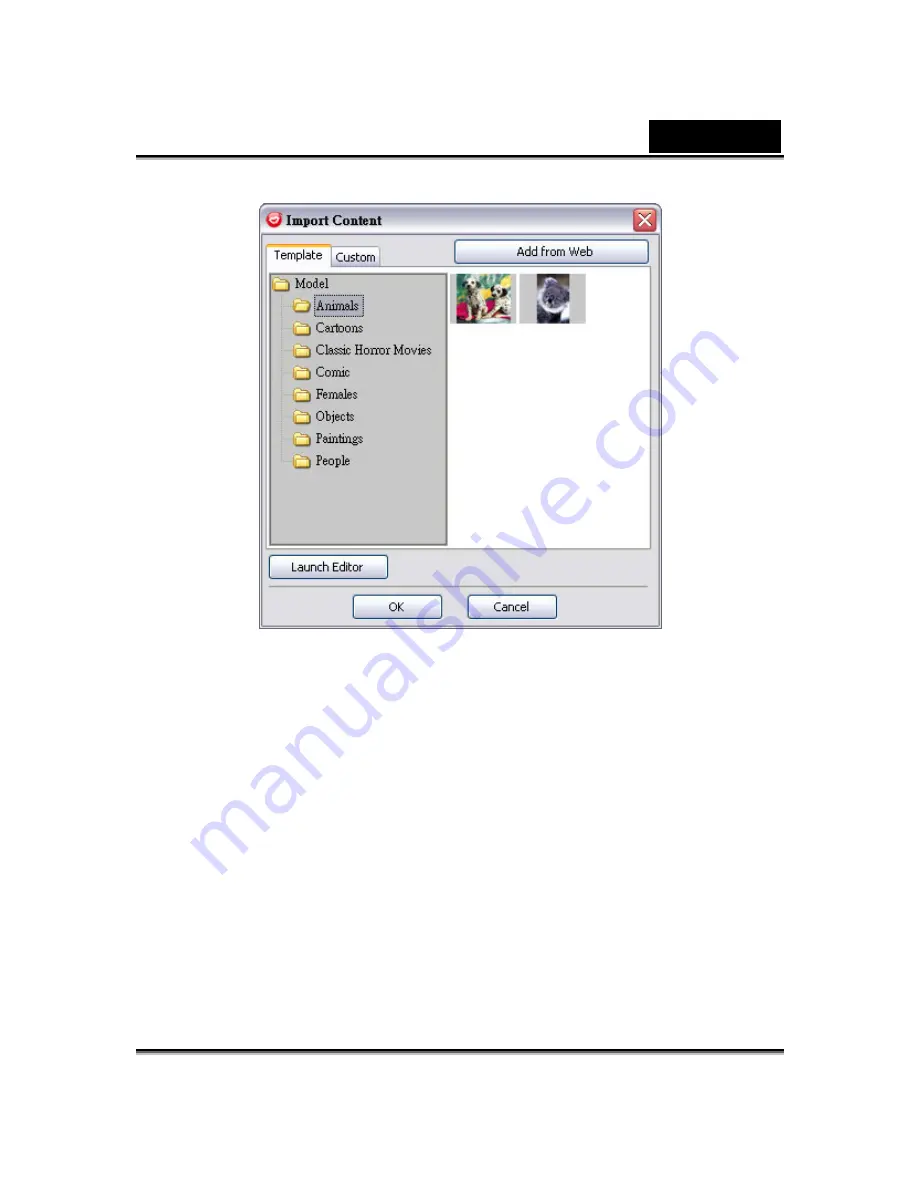
English
-
55
-
2. Click
Template
and browse through the folders to select a model from the
CrazyTalk Cam Suite
default template images. Alternatively, click
Custom
to browse through the custom-created models. Refer to
CrazyTalk Cam Suite
Online Help to learn how to create custom models.
3. Select a template or customized model and click
OK
to use it as your
messenger avatar. The avatar is now displayed in
My Avatars
.
4. To create new avatars using
CrazyTalk Avatar Creator
, click
Launch
Editor
to start
CrazyTalk Avatar Creator
. The new avatars are saved
under the
Custom
tab.
5. To download avatars from the Reallusion website, click
Add from Web
.
The new avatars are saved under the
My Avatars
tab.
Содержание EYE 312
Страница 10: ...English 9 Item Description The effects can also be applied to the video chat software like MSN Messenger ...
Страница 27: ...English 26 Teeth Add virtual teeth and adjust the teeth ...
Страница 28: ...English 27 Mouth Adjust the color levels of the inner mouth ...
Страница 29: ...English 28 Lips To close an open mouth in the image and set the position of the lips ...