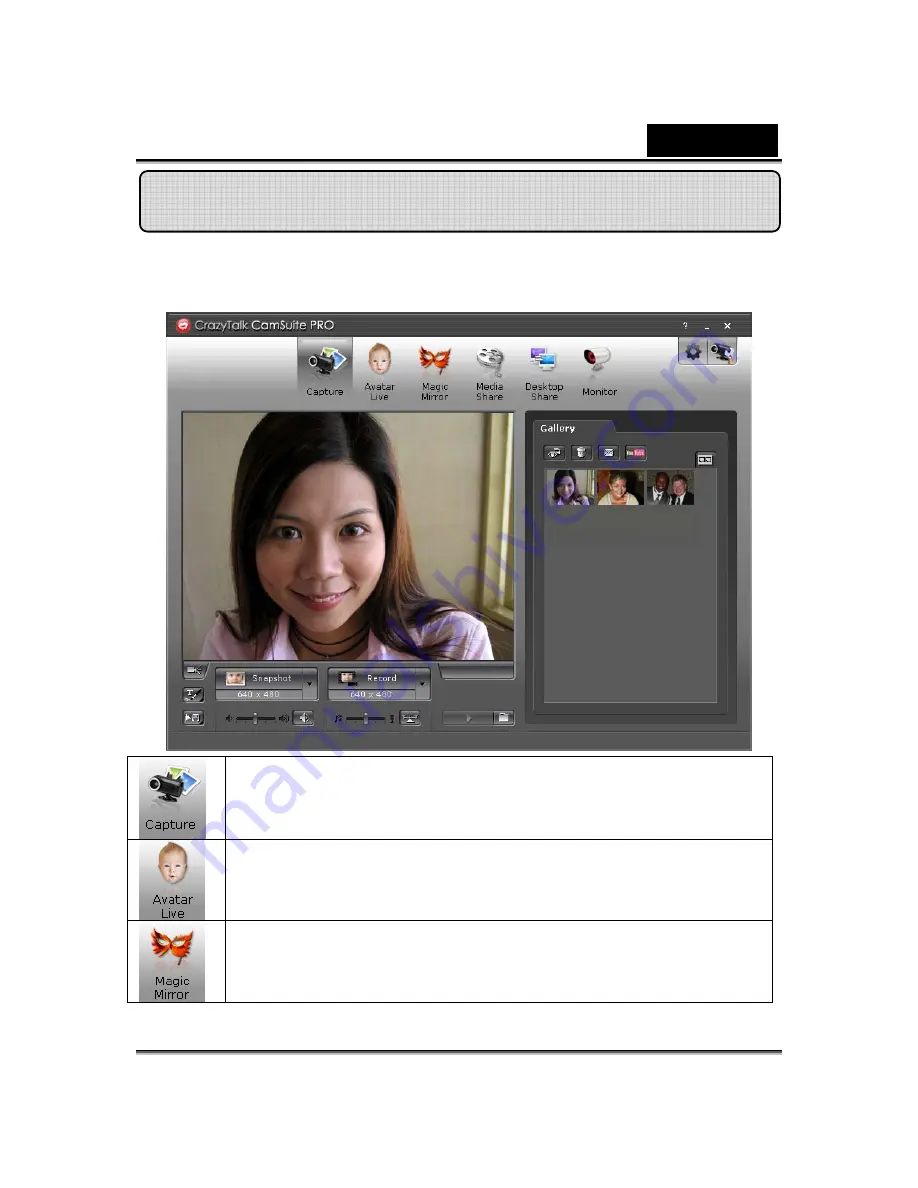
English
-
6
-
As an added bonus, the bundled program - CrazyTalk Cam Suite PRO
enriches your video chatting with a lot of fun by following these advanced
features.
Capture still image and video in different resolutions and
upload to YouTube directly.
Continuously changing talking animated characters appear
during online video chats with lip-sync movement.
Change facial expressions or add face accessories and comic
stamps to your face during online video chats.
Using CrazyTalk Cam Suite PRO






















