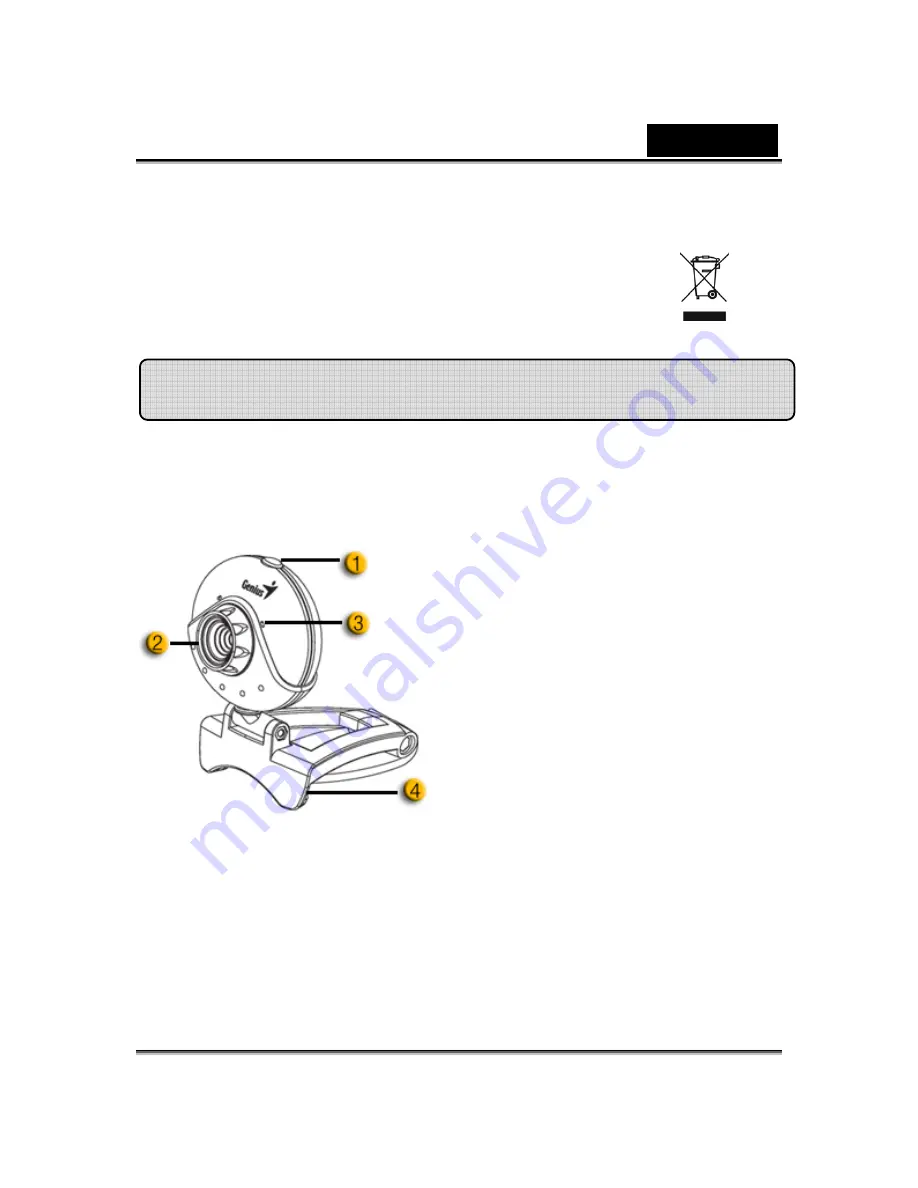
English
-
1
-
Symbol for Separate Collection in European Countries
This symbol indicates that this product is to be collected separately.
The following apply only to users in European countries:
z
This product is designated for separate collection at an appropriate
collection point. Do not dispose of as household waste.
z
For more information, contact the retailer or the local authorities in charge
of waste management.
Experience true plug and play with eFace 1300! Hook it up to a USB
port and start video chatting right away! No drivers are needed for this
USB Video Class web camera.
1. SnapShot Button
Press the snapshot button to take
images in CrazyTalk CamSuite
PRO after you install the Genius
Button Manager from the CD.
2.Manual Lens
Adjust the focus by twisting the
lens.
3.Microphone
4.Swivel and Clipping Base
The adjustable clipping base fits
easily to almost anything - notebook
panel, CRT, and LCD monitors.
eFace 1300 Features































