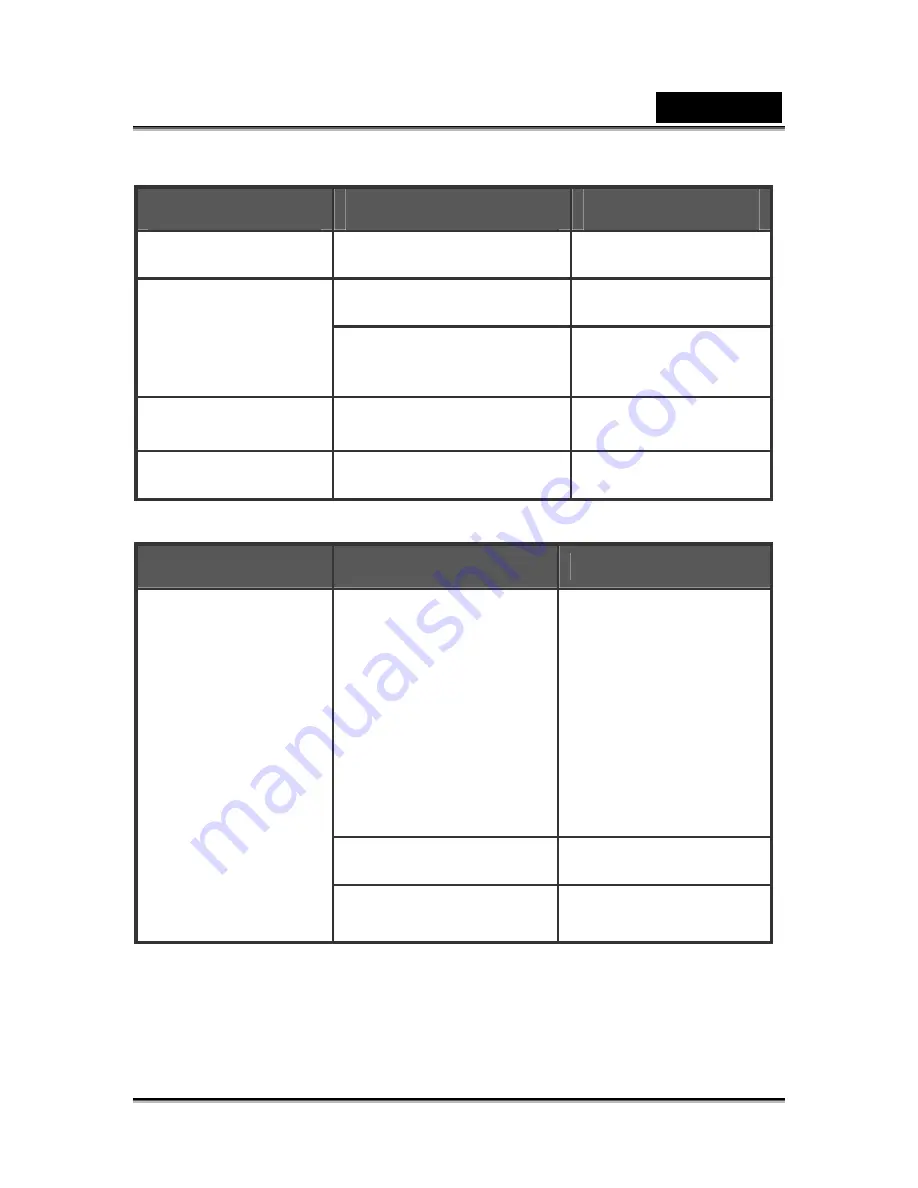
English
-49-
Other Problems
Symptom
Cause
Measure
Cannot load the
memory card.
The card is facing the wrong
way.
Load correctly.
The battery is running low.
Replace with a new set
of batteries.
Even when the digital
video camera’s
buttons are pressed, it
does not operate.
Digital video camera
malfunction.
Turn the power off and
remove the battery
once, and try again.
The date and time is
wrong.
The correct date and time is
not set.
Set the correct date
and time.
The date set has
disappeared.
The battery is removed with
the power still on.
Set the date and time
again.
About connecting to your computer/software
Symptom
Cause
Measure
The free space on the
hard disk drive of your
computer may be
insufficient.
Check whether the hard
disk drive has enough
space for running
Windows, and if the
drive for loading files has
a capacity at least that of
the memory card
inserted in the digital
video camera.
No power supply.
Replace with a new set
of batteries.
Cannot download files.
The USB driver is not
installed.
Install USB driver.
Содержание DV5122
Страница 14: ...English 14 Color effect Color B W Sepia...
Страница 19: ...English 19...
Страница 25: ...English 25 4 You can also press or to adjust the volume as well as use the DISP SET button to turnoff the LCD...
Страница 32: ...English 32 Date time Press to enter the submenu and use or to set the year month date hour minute second...

































