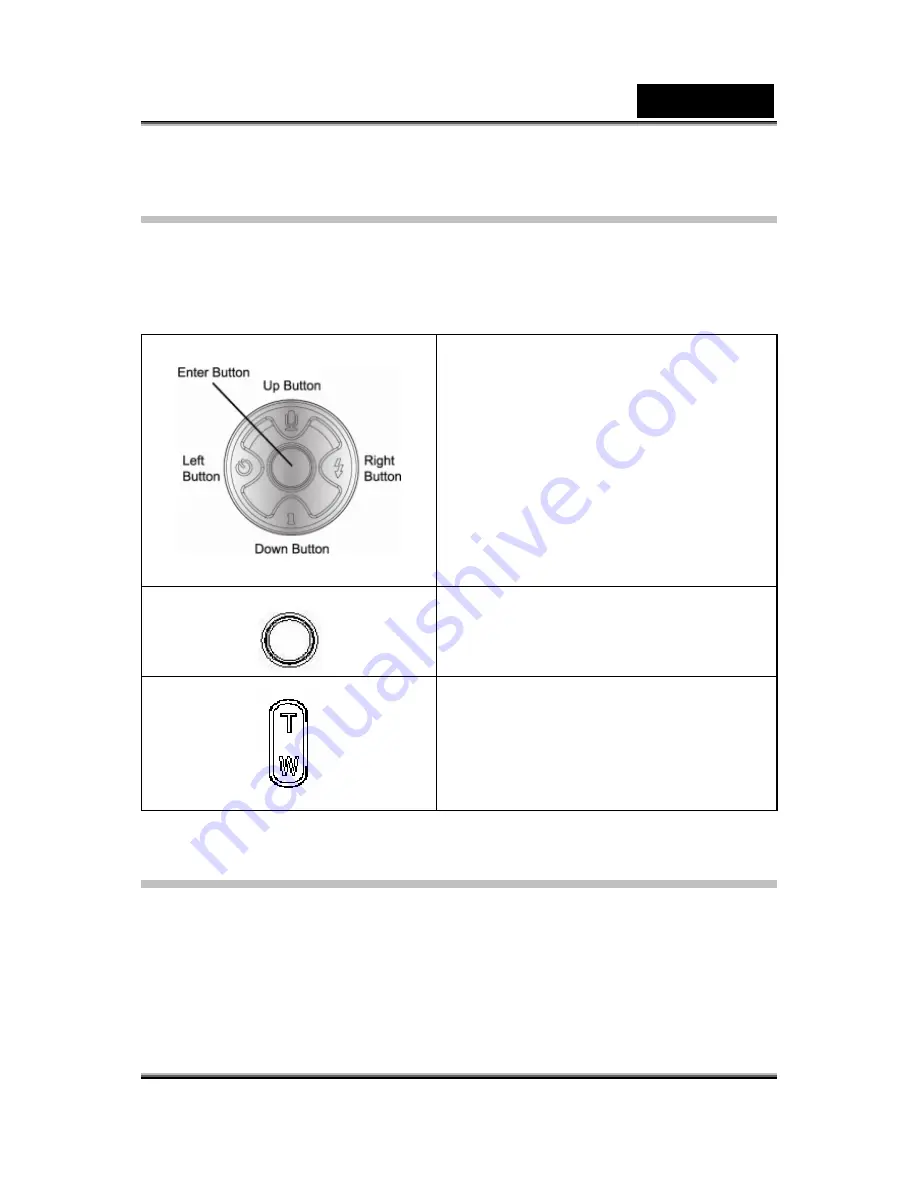
English
-47-
Button Functions
The Direction Buttons have the following functions in Movie and Picture
Playback Modes.
Right Button:
Go to the next movie/
picture.
Left Button:
Go to the previous
movie/ picture.
Up Button:
Invalid
Down Button:
Information ON/OFF
Enter Button:
Enter to movie, picture,
voice, or music option menu.
REC/PALY Button:
Switch between
Movie/Picture Record Mode and
Playback Menu.
Tele-Wide Button:
Digital Zoom in
and out.
LCD Monitor Information
Indicators on the LCD screen while in Playback Mode
:
Содержание DV1110
Страница 12: ...English 12 Side View 1 Macro Portrait Normal mode Switch 2 LCD Panel 3 Speaker 4 Battery SD Card Cover...
Страница 34: ...English 34 Display Screen Two in One Option Enter Button...
Страница 74: ...English 74...
Страница 78: ...English 78 3 Click Output icon and start to burn DVD...
Страница 85: ...English 85...
















































