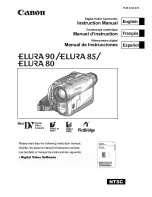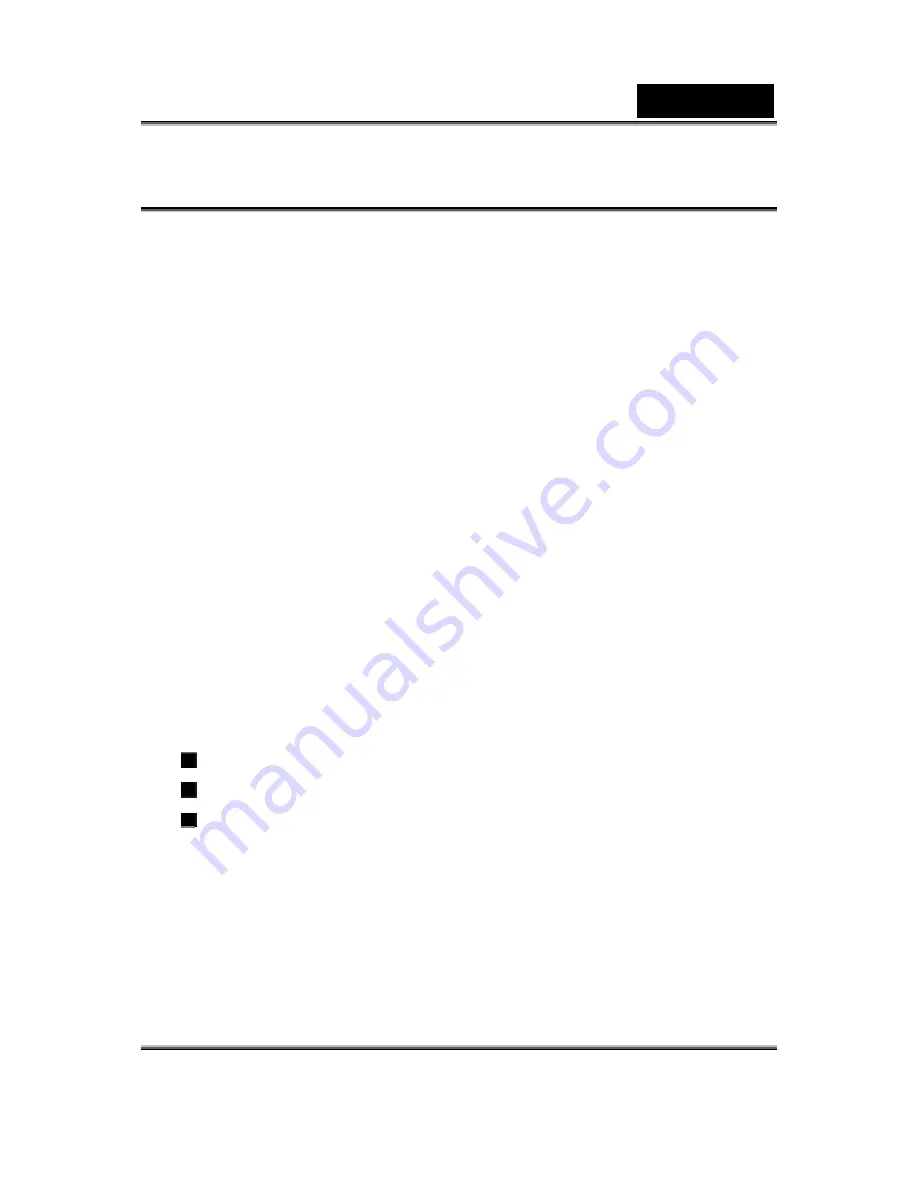
English
-1-
FCC STATEMENT
This device complies with Part 15 of the FCC Rules. Operation is subject
to the following two conditions:
(1)
this device may not cause harmful interference, and
(2)
this device must accept any interference received, including
interference that may cause undesired operation
Note:
This equipment has been tested and found to comply with the
limits for Class B digital devices, pursuant to Part 15 of the FCC
rules. These limits are designed to provide reasonable protection
against harmful interference in a residential installation. This
equipment generates uses and can radiate radio frequency energy
and, if not installed and used in accordance with the instructions,
may cause harmful interference to radio communications. However,
there is no guarantee that interference will not occur in a particular
installation. If this equipment does cause harmful interference to
radio or television reception, which can be determined by turning the
equipment off and on, the user is encouraged to try to correct the
interference by one or more of the following measures:
Reorient or relocate the receiving antenna.
Increase the separation between the equipment and receiver.
Connect the equipment into an outlet on a circuit different from
that to which the receiver is connected.
Use of shielded cable is required to comply with Class B limits in
Subpart B of Part 15 of the FCC rules. Do not make any changes or
modifications to the equipment unless otherwise specified in the
manual. If such changes or modifications should be made, you could
Содержание DV1110
Страница 12: ...English 12 Side View 1 Macro Portrait Normal mode Switch 2 LCD Panel 3 Speaker 4 Battery SD Card Cover...
Страница 34: ...English 34 Display Screen Two in One Option Enter Button...
Страница 74: ...English 74...
Страница 78: ...English 78 3 Click Output icon and start to burn DVD...
Страница 85: ...English 85...