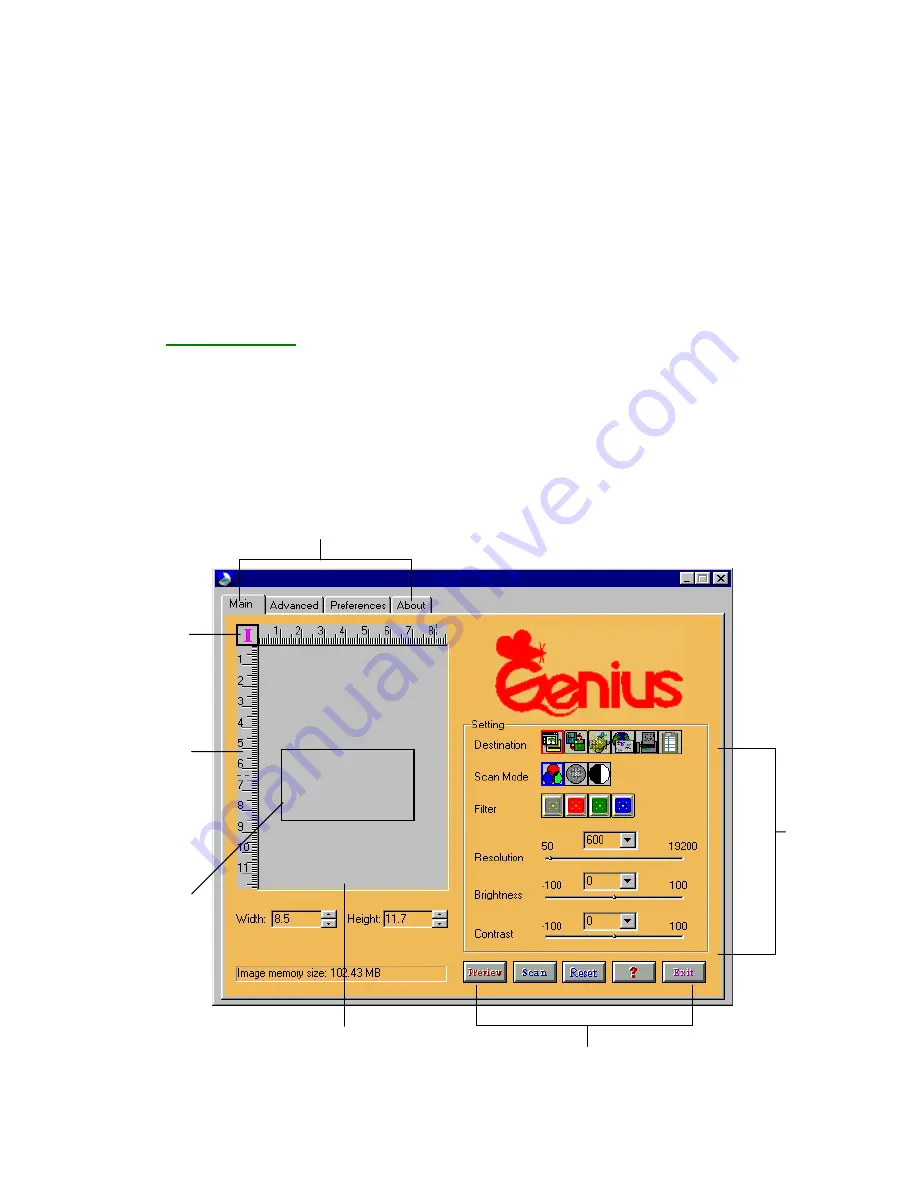
4
Preview Window
You can preview the prescan
image. The maximum size of
the preview window is A4.
Scan Rectangle
You can define
the image area
that will be
comprised in the
final scan.
There are four property pages available in the TWAIN source window:
Main page
Advance page
Preference page
About page
Main Page
This page lets your scanner work in the basic mode. All the control
settings available here are fundamental to the scanning process.
These settings include scanning destination, scan mode, filter,
resolution, brightness, and contrast. The Main page window is
shown as follows.
Property pages
You can select any property page
by clicking the page tag.
Ruler
Three measure
units are
available: Inch,
Cm and Pixel.
Ruler Switch
Click here to
switch among
ruler units.
Control Buttons
Scanner
Control
Settings
Содержание COLORPAGE VIEW PRO
Страница 1: ...1...





































