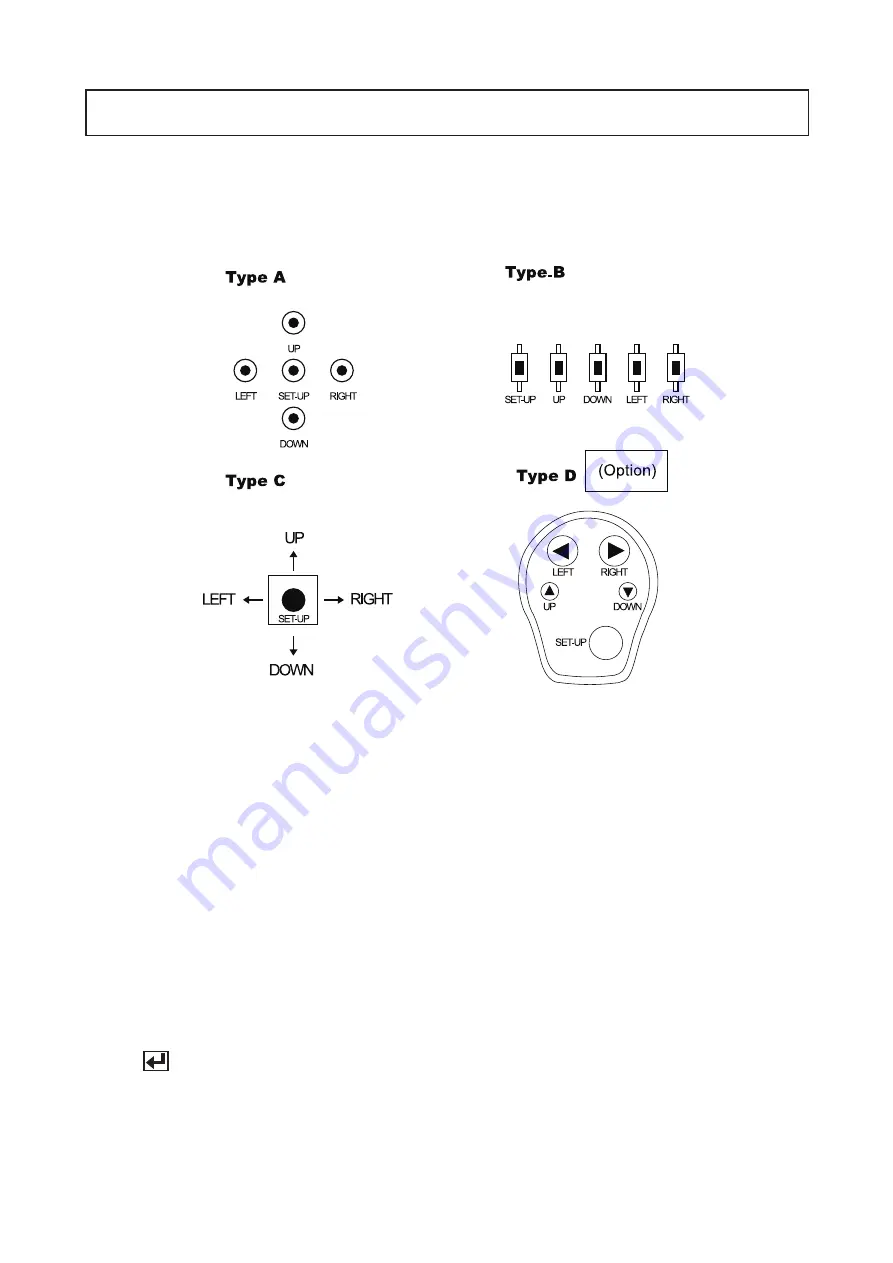
4
OSD Control Button
1. Type A, Type B, Type C of OSD button could be used when it needs to
OSD control.
2. Type D is extra Option (wired Remote controller)
▲
Up button: Moves the cursor upwards. Use this button to select an item
or adjust the parameters.
▼
Down button: Moves the cursor downwards. Use this button to select an
item or adjust the parameters.
◀
Left button: Moves the cursor to the left. Use this button to select or
adjust the parameters of the selected item. The parameter changes
each time this button is pressed.
▶
Right button: Moves the cursor to the right. Use this button to select or
adjust the parameters of the selected item. The parameter changes each
time this button is pressed.
◎
Set button: Executes selections and displays a submenu for an item with
the mark.
Содержание ZD2812IR
Страница 1: ...ULTRA HIGH RESOLUTION NIGHTVISION CAMERA with 3D DNR ZD2812IR USER MANUAL ...
Страница 24: ...19 MEMO ...
Страница 25: ...20 MEMO ...
Страница 26: ...21 MEMO ...
Страница 27: ...22 MEMO ...
Страница 28: ...Edition GN JANUARY 2012 ...










































