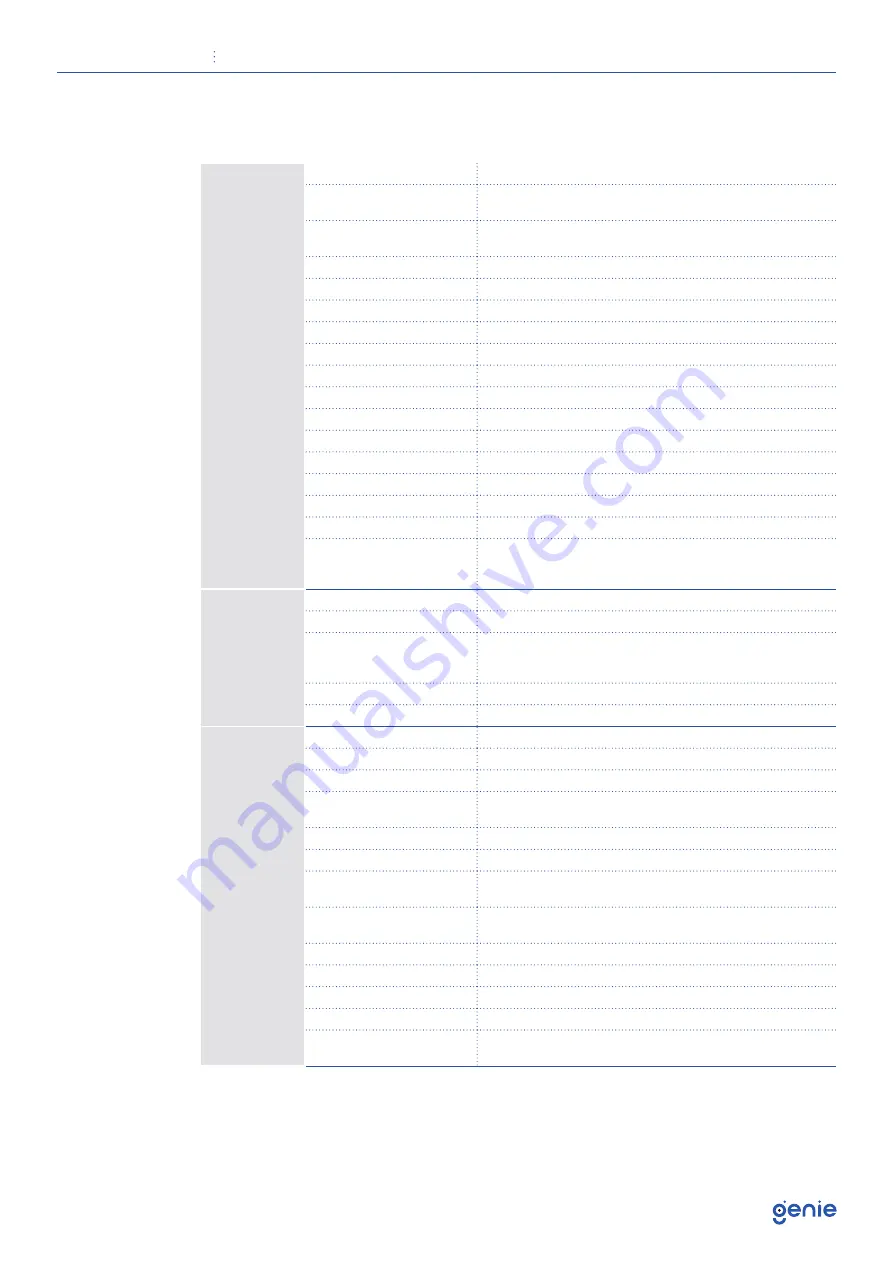
Quick Start Guide
2MP H.265 IP IR 4” 25x Optical Zoom PTZ Camera with Starlight and PoE
5
1.3 Specification
Camera
Image Sensor
1/2.8″progressive scan CMOS
Minimum Illumination
Colour: 0.005 Lux @ (F1.65, AGC ON),
B&W: 0.001Lux @(F1.65, AGC ON) 0 Lux with IR
Image Setting
Flip, Mirror, Saturation, Brightness, Sharpness, AGC, and AWB
adjusted by client software/browser
Shutter Speed
1/1 s – 1/100,000 s
White Balance
Auto/Manual/Indoor/Outdoor
Gain
Auto/Manual
Day & Night
IR Cut filter
Digital Zoom
16x
Privacy Mask
No
3D DNR
Auto/Manual
BLC
Yes
HLC
Yes
WDR
120 dB
Defog
Electronic
EIS
Yes
Regional Exposure
No
Picture Overlay
Logo picture could be overlaid on
video with 128×128pixels,24bits BMP
format
Lens
Focus Length
f=4.8–120mm lens,25x optical
Zoom Speed
Approx. 3.6s (optical zoom, widetele)
Field of View
Horizontal:57.6° to 2.5°(wide-tele)
Vertical: 34.4° to 1.4°(wide-tele)
Diagonal: 64.5° to 2.9°(wide-tele)
Working Distance
Wide: 1.0m ~ INF, Tele: 1.5m ~ INF
Aperture Range
F1.65 ~ F3.8 (Wide-tele)
Compression
Standard
Pan Range
360°endless
Pan Speed
Configurable, from 0.1~80°/s, Preset speed: 80°/s
Tilt Range
From -5° to 90°
Tilt Speed
Configurable, from 0.1°~ 80°/s, Preset
speed: 80°/s
Proportional Zoom
Yes
Preset
360
Cruise
8 cruises, up to 16 presets for each
cruises
Trace
4 traces, record time over 3 minutes
for each trace
Power Off Memory
Support
Action Mode
Preset/Cruise/Track/Auto Scan/Random Scan
3D Positioning
Support
PTZ Position Display
Support
Schedule Task
Preset / Cruise / Track / Random Scan / Boundary Scanning
/ Dome reboot













