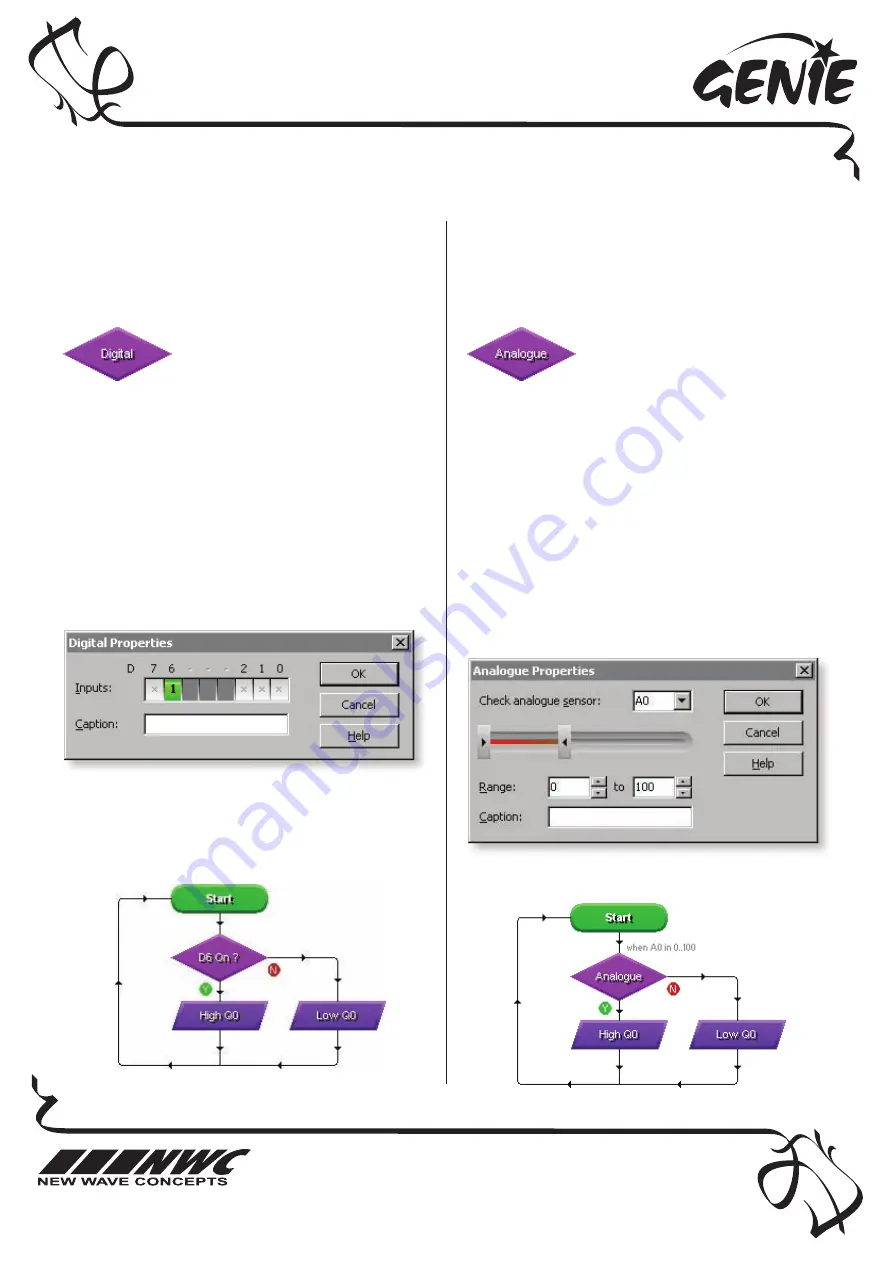
This worksheet is copyright © New Wave Concepts Limited. All rights reserved.
It may be photocopied for classroom or non-commercial use. w
ww
ww
w..ggeenniieeoonnlliinnee..ccoom
m
Page 5 of 8
®
221188 GENIE 18 Project Kit.pdf
®
Version 1.5
G
GEEN
NIIEE 1188 PPrro
ojjeecctt K
Kiitt ((PPC
CBB221188))
Telling the GENIE your wishes
55
R
Reessppo
onnddiinngg tto
o ddiiggiittaall ssiiggnnaallss
Some types of signal, such as push switches, can
only be either on or off. These are known as
ddiiggiittaall signals.
R
Reessppo
onnddiinngg tto
o aannaallo
ogguuee ssiiggnnaallss
Other types of signal, such as temperature or
light, can be at a number of different levels.
These are known as aannaalloogguuee signals.
Use the A
AN
NA
ALLO
OG
GU
UEE command
to respond to analogue signals.
Use the D
DIIG
GIITTA
ALL command to
respond to a digital signals.
The ANALOGUE command allows you to check
if a signal lies within a given range.
With GENIE, analogue levels can vary between 00
(the lowest level) and 225555 (the highest).
Double-click on the command to select a sensor
to check and a range. GENIE will follow the ‘YY’
(yes) path when the signal is in range, otherwise
it will follow the ‘N
N’ (no) path.
For example, to test if a light sensor on analogue
signal A0 is between 0 and 100, you should
enter the following:
The DIGITAL command allows you to make a
decision based on whether a digital signal is
either on (high) or off (low).
When a digital signal is on, it has the value ‘11’
whereas when it is off, it has the value ‘00’.
Double-click on the command to select which
digital inputs you wish to check. GENIE will
follow the ‘YY’ (yes) path when the digital signal
matches the chosen pattern, otherwise it will
follow the ‘N
N’ (no) path.
The above pattern will test if, for example, a
push switch on digital input D6, for example, is
on (pressed). You can see below how to make
output Q0 high whenever the switch is pressed:
In a flowchart, this would look like:








