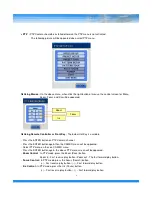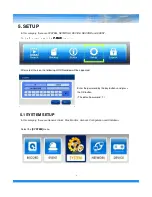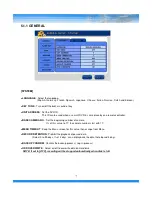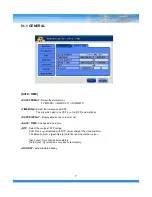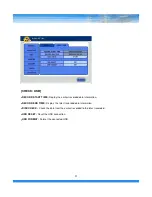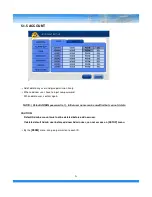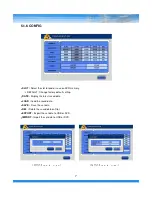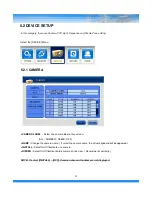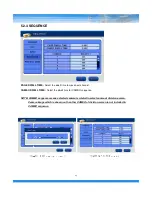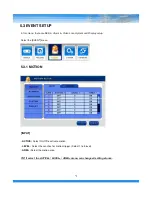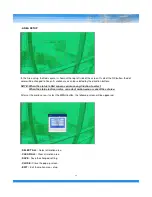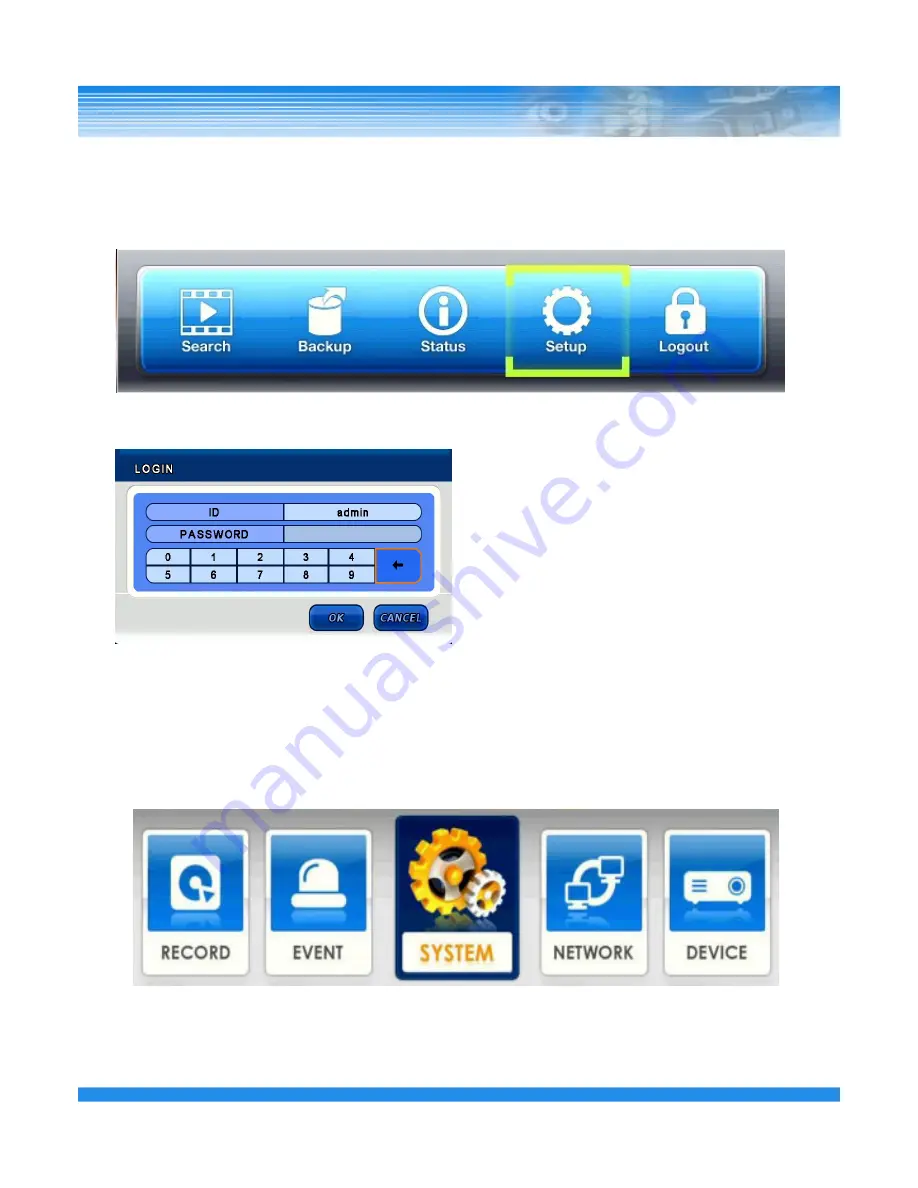
5. SETUP
In this category, there are SYSTEM, NETWORK, DEVICE, RECORD and EVENT.
On the Top menu, select the [SETUP]
[SETUP]
[SETUP]
[SETUP] menu icon.
After select the icon, the following LOGIN window will be appeared.
Enter the password by the key buttons and press
the OK button.
(The default password : 1)
18
5.1 SYSTEM SETUP
Select the
[SYSTEM]
menu.
In this category, there are General, Alarm, Disk, Monitor, Account, Configuration and Shutdown.
Содержание HDVRQ Series
Страница 1: ...HDVRQ HDVRQ HDVRQ HDVRQ Series Series Series Series Digital Video Recorder USER S MANUAL ...
Страница 27: ... RESTART Restart the DVR SHUTDOWN Shutdown the DVR 5 1 7 SHUTDOWN 26 ...
Страница 51: ... AUDIO Display AUDIO Status 50 CAMERA Display CAMERA Status ...
Страница 52: ...5 6 3 VERSION Display DVR version and information 51 ...