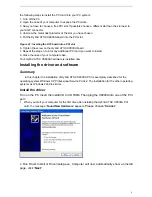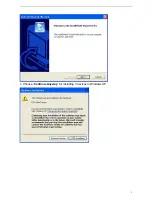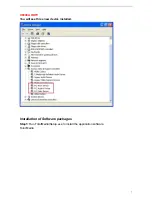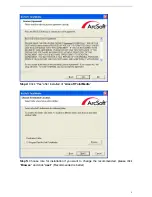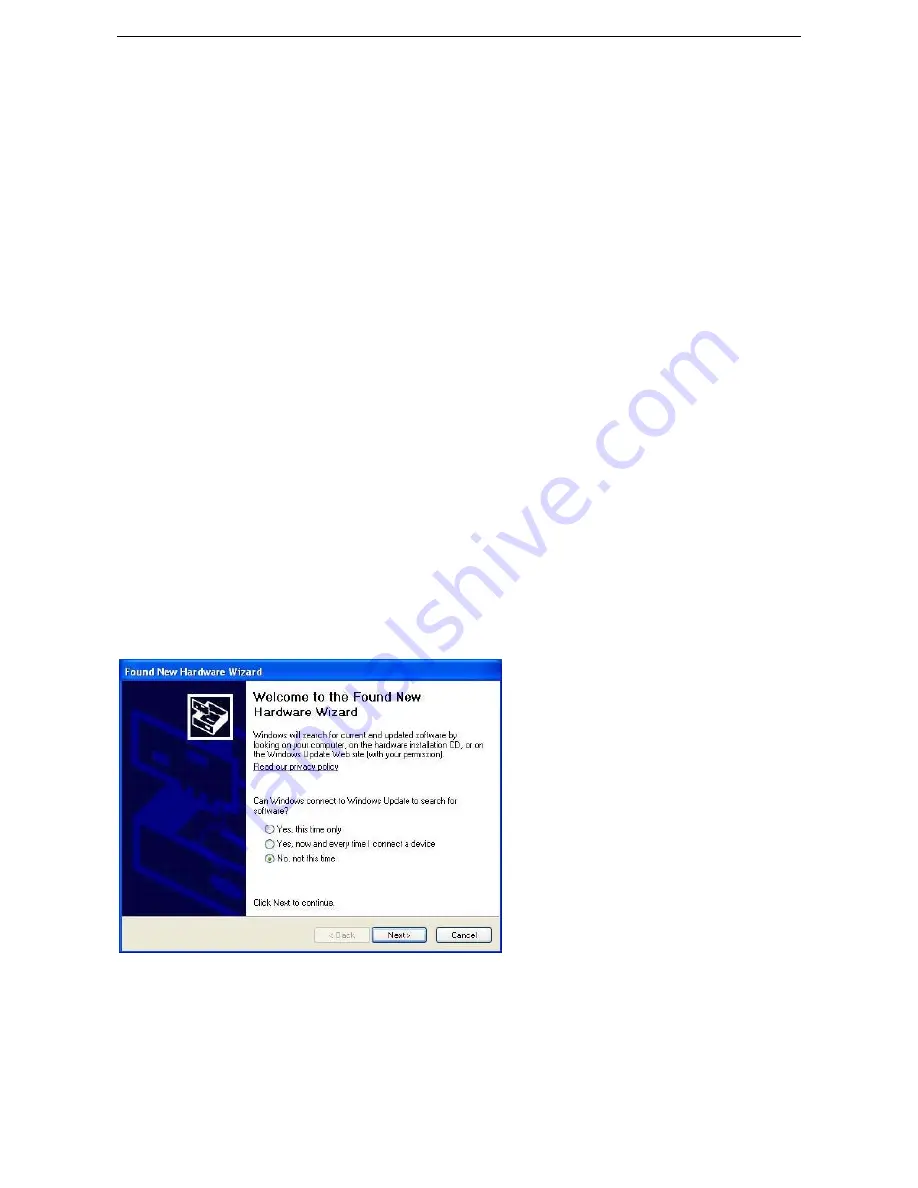
the following steps to install the PCI card into your PC system:
1. Turn off the PC.
2. Open the case of your computer to expose the PCI slots.
3. Now you have to choose a free PCI slot. If possible choose a different slot than the slot next to
your AGP connector.
4. Unscrew the metal dust protector of the slot you have chosen.
5. Put the Hybrid ATSC X8000A board into the PCI slot.
Figure 2.1: Inserting the DTV board into a PCI slot
6. Tighten the screw on the
Hybrid ATSC X8000A
board.
7. Repeat the steps 3 to 6 for any additional PCI card you want to install.
8. Close the case of your computer case.
Your Hybrid ATSC X8000A hardware is installed now.
Installing the driver and software
Summary
In this chapter the installation of Hybrid ATSC X8000A PCI is exemplary described for the
operating system Windows XP Professional Service Pack 2. The installation for the other operating
systems as Windows 2000 is similar.
Install the driver
Turn on the PC. Insert the install CD to CD ROM. Then plug the X8000A into one of the PCI
port:
1. When you start your computer for the first time after installing the Hybrid ATSC X8000A PCI
card, the message “
Found New Hardware
” appears.
Please choose “
Cancel
”.
2.
Run Driver Install or Driver\setup.exe, Computer will now automatically show an install
page, click “
Next
”
4