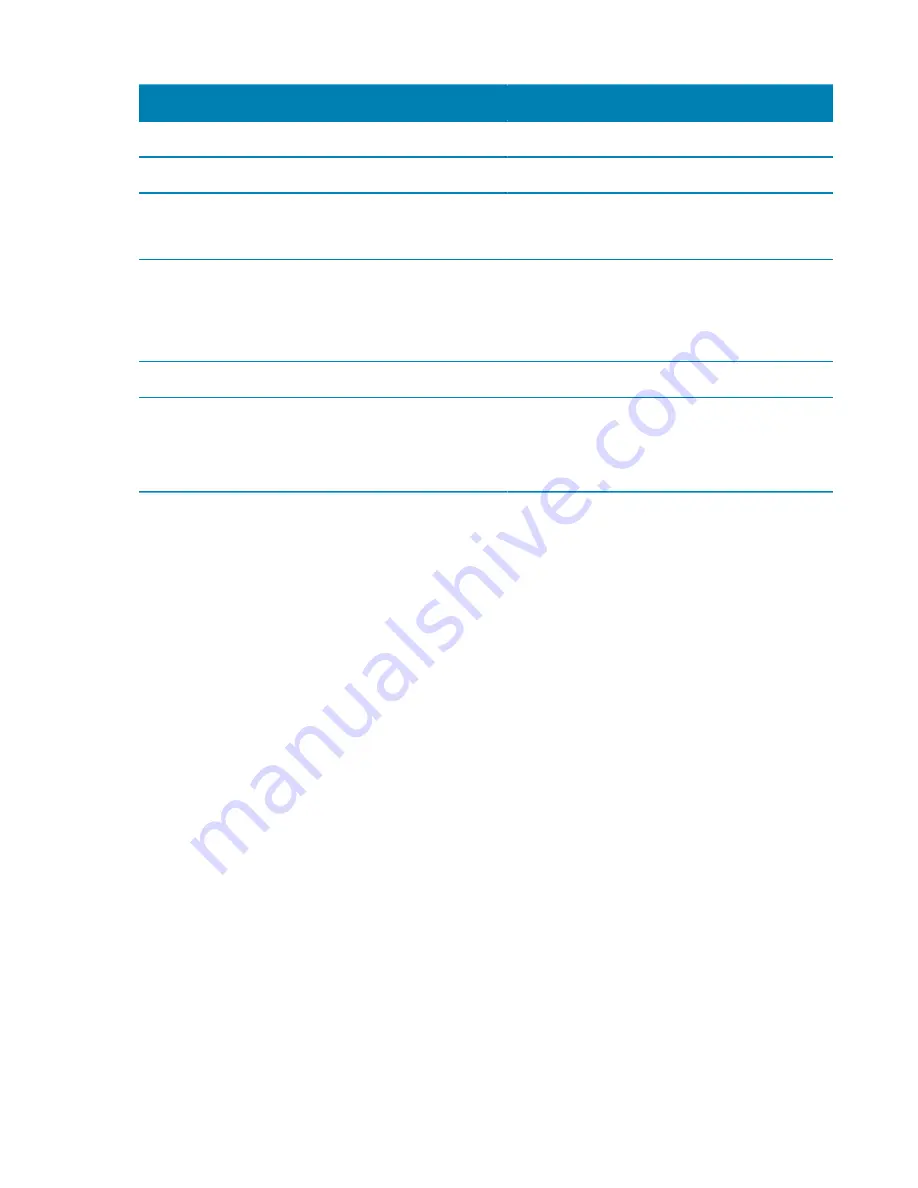
AutoVu SharpX mobile installation
tip.genetec.com | AutoVu Hardware Guide for SharpX Mobile Installation
EN.410.018-XS(6) | Last updated: October 6, 2016
15
Description
Additional information
D
Test button
E
Sharp cable connection
F
Testing mode
Blue solid: Passive mode
Blue flashing: Active mode
G
Passive/active toggle
Passive mode: Tests cables and cable
terminations (requires Passive Boards)
Active mode: Tests LPR Processing Unit
connectors (SharpX only)
H
Sharp/SharpX toggle
I
Low battery
Off: Battery normal
One red fast flash: Battery normal
Red solid: Low battery
Testing SharpX cables by performing a passive test
You can use the SharpX Cable Tester in conjunction with the SharpX Passive Board to perform a
passive test and verify that a SharpX camera cable is wired correctly and is not defective.
Before you begin
• Read about
.
• Check the battery on the Cable Tester by pressing the
Test
button (with no cable attached). The
LEDs should flash in the chaser pattern, and the
Low Batt.
LED should be off.
• Run the cable you want to test to the enclosure.
• If you are shortening the SharpX camera cable, terminate the RJ45 connector.
What you should know
• The Cable Tester powers up automatically when you push the
Test
button. The unit powers down
when you toggle any switch, remove the camera cable, or when it has been idle for 60 seconds.
NOTE:
(For Sharp systems) You cannot test Sharp breakout cables using the Cable Tester.
To test the camera cable by performing a passive test:
1 Connect the SharpX cable to the appropriate port on the Cable Tester.
2 Connect the RJ45 connector of the camera cable to the SharpX Passive Board.
3 Set the Cable Tester to Passive mode.
4 Set the Cable Tester to SharpX mode.
NOTE:
Using the wrong Mode will result in incorrect test results.
5 Press and release the
Push To Test
button.






























