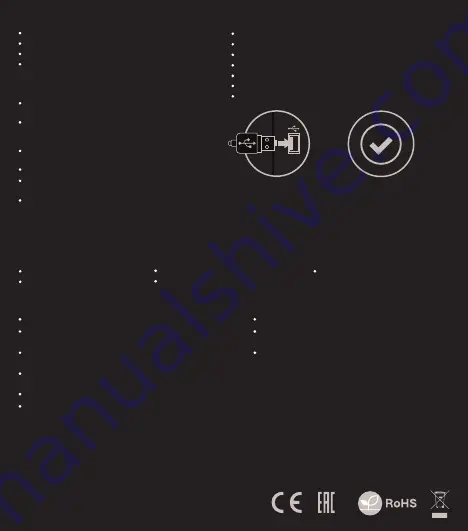
SAFeTY information
general
Use as directed.
Non-authorized repairs or taking the device to pieces make the
warranty void and may cause the product damage.
Avoid to hit or friction with a hard object, otherwise it will lead to
grind surface or other hardware damage.
Do not use the product in low and high temperatures, in strong
magnetic fields and in the damp or dusty atmosphere.
Do not drop, knock, or shake the device. Rough handling can break it.
Slots and openings in the case are provided for ventilation and should
not be obscure. Blocking the vents can cause overheating of the
device.
The safe product, conforming to the EU requirements.
The product is made in accordance with RoHS European
standard.
The WEEE symbol (the crossed-out wheeled bin) using
indicates that this product in not home waste. Appropriate
waste management aids in avoiding consequences which
are harmful for people and environment and result from
dangerous materials used in the device, as well as
improper storage and processing. Segregated household
waste collection aids recycle materials and components of
which the device was made. In order to get detailed
information about recycling this product please contact
your retailer or a local authority.
SPECIFICATION
Sensor type
Maximum resolution
Polling rate
Maximal tracking speed
Number of key
Dimenssions
Weight
Optical (PMW3325)
7200DPI
1000Hz / 1ms
100 ips
6
129 x 67 x 40 mm
98g
PACKAGE CONTENT
Krypton 510 optical gaming mouse
Quick installation guide
warranty
2 years limited manufacturer warranty
requirements
PC or compatible device with a USB port
Windows® XP/Vista/7/8/10
features
Precise optical sensor with 7200 DPI resolution,
Gaming software with profile/macro editor,
Main button switches with lifetime 10 mil. clicks,
RGB backlight with PRISMO effect
EN
PL
DE
ES
CZ
SK
RO
HU
BG
RU
InstalLation
Connect mouse to the USB port, for first time usage
wait around 15 seconds until drivers will be installed.
To set the programmable buttons and DPI settings
you need to download and install the latest software
version from our website
www.genesis-zone.com
Open the installation folder, double click the icon
setup.exe
Follow the instruction to install the program.
When the installation has been completed
successfully the icon at taskbar will be displayed
Double click the icon to pop up setting interface












