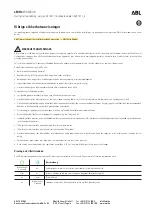5-17
05
ś
Controlling the vehicle with Digital
Key App
ORG3050010L
Press the icons to remotely control the
vehicle.
1. Lock Doors
2. Unlock Doors
3. Panic On
4. Panic Off
5. Remote vehicle On
6. Remote vehicle Off
7. Open/Close Trunk
8. Remote Parking
For details on how to use Remote
Parking, see “Remote Smart Parking
Assist (RSPA)” section in chapter 7.
The icon will be highlighted or an alarm
and vibration will also be provided when
the selected icon function is being
performed.
After the Digital Key App and vehicle are
connected, if Digital Key App remote
control is not used over 5 minutes, the
connection between the app and vehicle
will disconnect automatically.
Note that you cannot lock your vehicle
using Genesis Digital Key APP if any of
the following occurs:
-
The Start/Stop button is in the ACC or
ON position
-
Door(s) is open
ś
Remotely starting vehicle with the
Digital Key App
1. Press the Door Lock button in Genesis
Digital Key App.
2. Press the Remote vehicle On icon
within 4 seconds.
3. The hazard warning lights will blink
and the vehicle will start.
-
Unless the driver puts the
registered digital key (smart phone)
on the in-vehicle authentication
pad (wireless charging pad) when
the Remote Start function is on, the
vehicle will turn off.
-
If the driver does not get in the
vehicle within 10 minutes after the
vehicle is remotely started, the
vehicle will turn off.