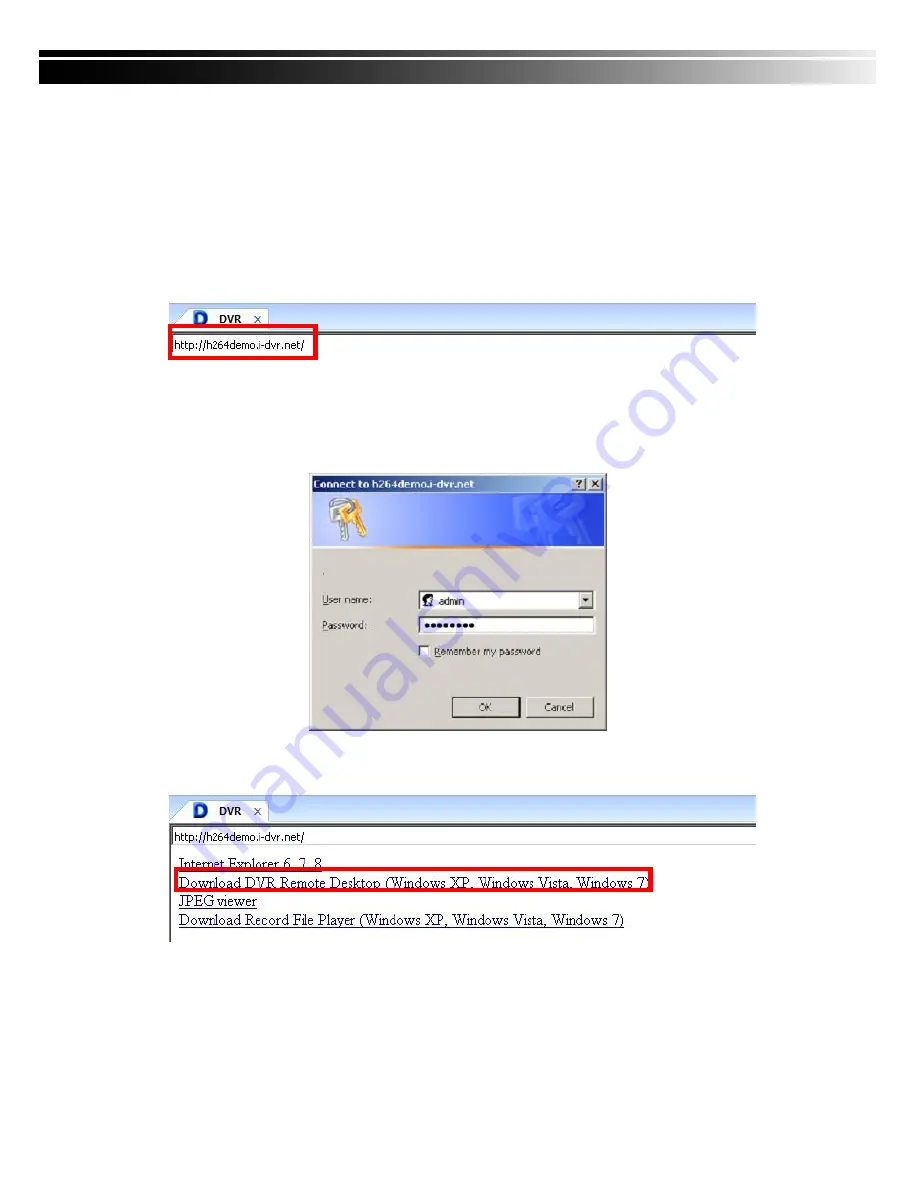
44
CHAPTER 6 Remote Software Installation and Setup
6-1 AP Software Installation and instruction
AP software:
「
DVR Remote Desktop
」
can allow you to remotely access and control the DVR
from PC.
p.s. Operation system currently supports Windows XP SP2 and above and Window
s Vista, Windows 7
Step One
:
Enter the IP address of DVR in IE browser
Step Two
: Windows as below will show up. Please enter the user name and password. Default
user name and password is
admin/123456
. Other related setup about user account
and password, please check
“4-5 Account Setup
. “
Step Three
: Click on the link to start downloading the AP software.






























