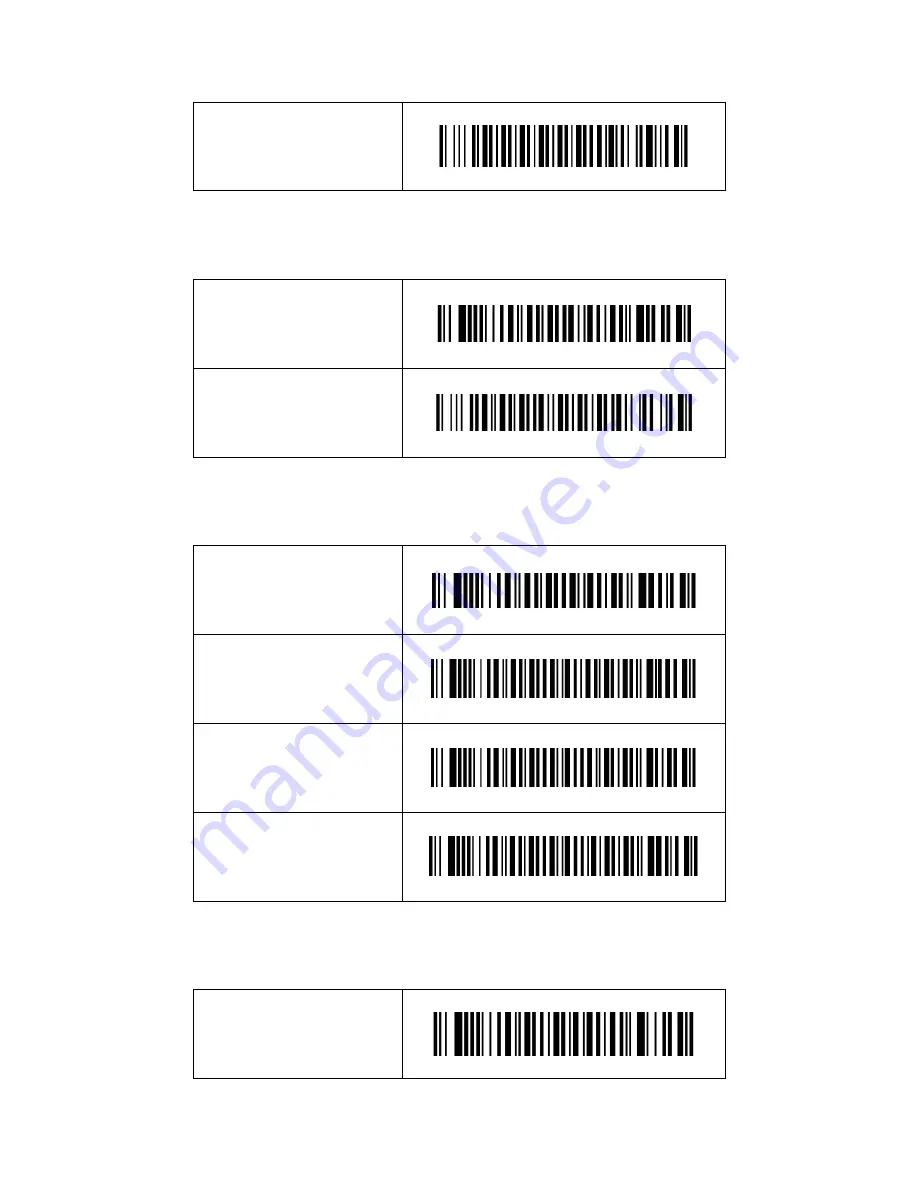
Bluetooth BLE Mode
Bluetooth BLE Mode
4.4 Hibernation Time
1 second Hibernation(*)
1 second Hibernation
5 second Hibernation
5 second Hibernation
4.5 Buzzer Volume Setting
Mute Buzzer Volume
Mute Buzzer Volume
Low Buzzer Volume
Low Buzzer Volume
Medium Buzzer Volume
Medium Buzzer Volume
High Buzzer Volume(*)
High Buzzer Volume
4.6 On-Board Build-in Suffix for CR&LF
Enable CR&LF suffix(*)
Enable CR&LF suffix
Содержание R1000BT Series
Страница 1: ...R1000BT Series Bluetooth Barcode Scanner Quick Start Guide ...
Страница 4: ...3 1 3 Connection is successful the scanner Blue light is extinguished ...
Страница 7: ......
Страница 9: ...Generalscan Ring Barcode Scanner Series Using Introduction https www youtube com watch v byjziUmtxJY ...













