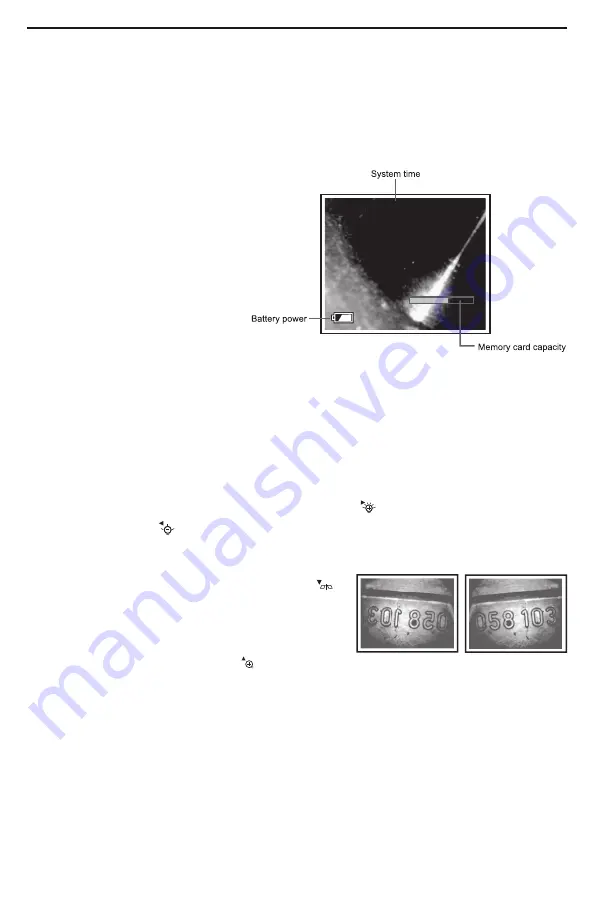
OPERATING INSTRUCTIONS
VIEWING LIVE VIDEO ON THE LCD
If you followed the procedure for resetting the Auto Power Off interval in the previous
section, you have already experienced powering the DCS1700 on. Each time you power
the unit on—or return to Preview (live video) mode from Playback or Menu mode—the
screen below will appear on the LCD.
The two “vital signs” of the
DCS1700—remaining battery
power (in white, at lower left) and
remaining SD card capacity (in
green, at lower right)—will appear
for four seconds, superimposed on
video being captured in real time by
the camera at the end of the probe.
A fully charged set of batteries
would be represented by a
completely white icon. The width of
the bright-green area at the left of the SD card icon reflects how much capacity is
already used. A card that is nearly full would be represented by a bar that is green
almost to its right edge.
After four seconds, both vital sign indications will disappear, leaving only the system
time at the top of the screen. The system time (which includes the date) must be
entered by you via one of the menus; see p. 18 for instructions. Time and date settings
are retained following battery changes and system resets.
To increase the brightness of the display
, press the
button. To decrease
brightness, press the
button. In a brightly lit room, changing the intensity of the LEDs
at the tip of a probe has only a small effect on the brightness of video on the screen. The
on-screen impact of changing brightness is more pronounced in dark environments.
To horizontally “mirror” live video
, press the
button. This feature makes it easier to read
equipment labels and serial numbers, as shown
at right.
To zoom in on a target
, press the
button. Pressing the button once enlarges the
target by 50% (a zoom level of 1.5X). Pressing the button twice enlarges the target by
100% (a zoom level of 2.0X). Pressing the button a third time returns to 1X (actual size)
viewing. When video is being zoomed, the zoom level is indicated at the bottom right of
the display.
The mirroring and zooming effects can be applied at the same time when viewing video
on the DCS1700’s LCD.
The P16181HP probe supplied with the DCS1700 system is a “soft metal” design, which
means that it will
not
retain its bent shape. Because soft metal probes are so flexible,
they are best suited for inspecting the interior of pipes or densely packed equipment
enclosures (such as engine compartments). With the probe inserted, you can twirl it until
User Guide
User Guide
User Guide
User Guide
10
12/31/12 12:35:45
Memory card capacity

























