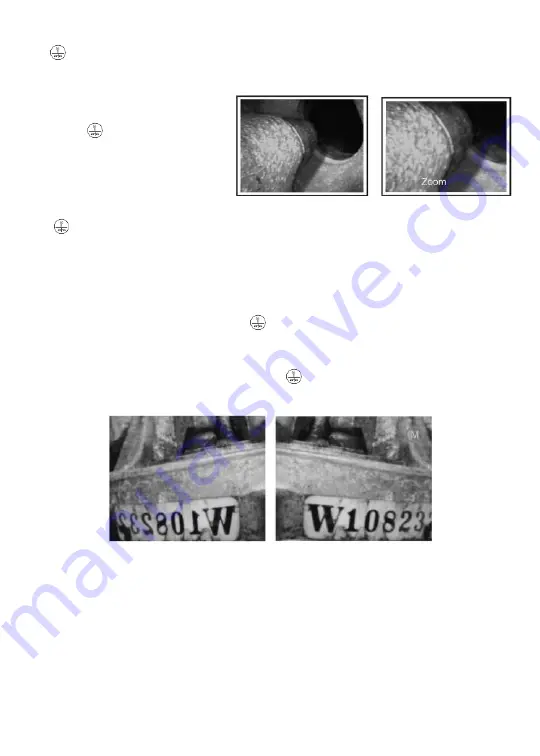
To magnify (zoom in on) the display
by a factor of 50% (1.5X zoom), press
the
button. The display will show a magnified version of the live video seen
by the probe, and the word “ZOOM” will appear on the bottom of the display for
five seconds.
To zoom out
to the default size,
press the
button again. The
display will revert to its previous
size and the word “NORMAL” will
appear on the bottom of the
display for five seconds.
The
button has a second function: mirroring the live video feed. The ability
to mirror video is useful only when it is necessary to read text (such as a serial
number) using an optional high-performance probe outfitted with a mirrored
viewing tip. The effect of the double mirroring is to make the text readable,
as shown below.
To mirror the video feed
, press the
button, hold it for three seconds, and
then release the button. The live video feed will then switch to a mirror image
of itself with the letter “M” at the top right of the screen. The mirroring and
the “M” will remain until the next time the
button is pressed and held for
three seconds.
To view the video from the camera probe on a larger display
, such as a
television or computer monitor, plug the mini-stereo plug at one end of the
supplied video cable into the AV out jack (labeled “TV”) on the top of the
DCS1100. Plug either the yellow or white RCA plug at the other end of the cable
into the “Video In” jack of your TV or monitor. The video will appear both on the
TV or computer monitor and on the DCS1100’s display. The only difference
between the two displays is that video sent to an external monitor cannot be
zoomed or mirrored.
8












