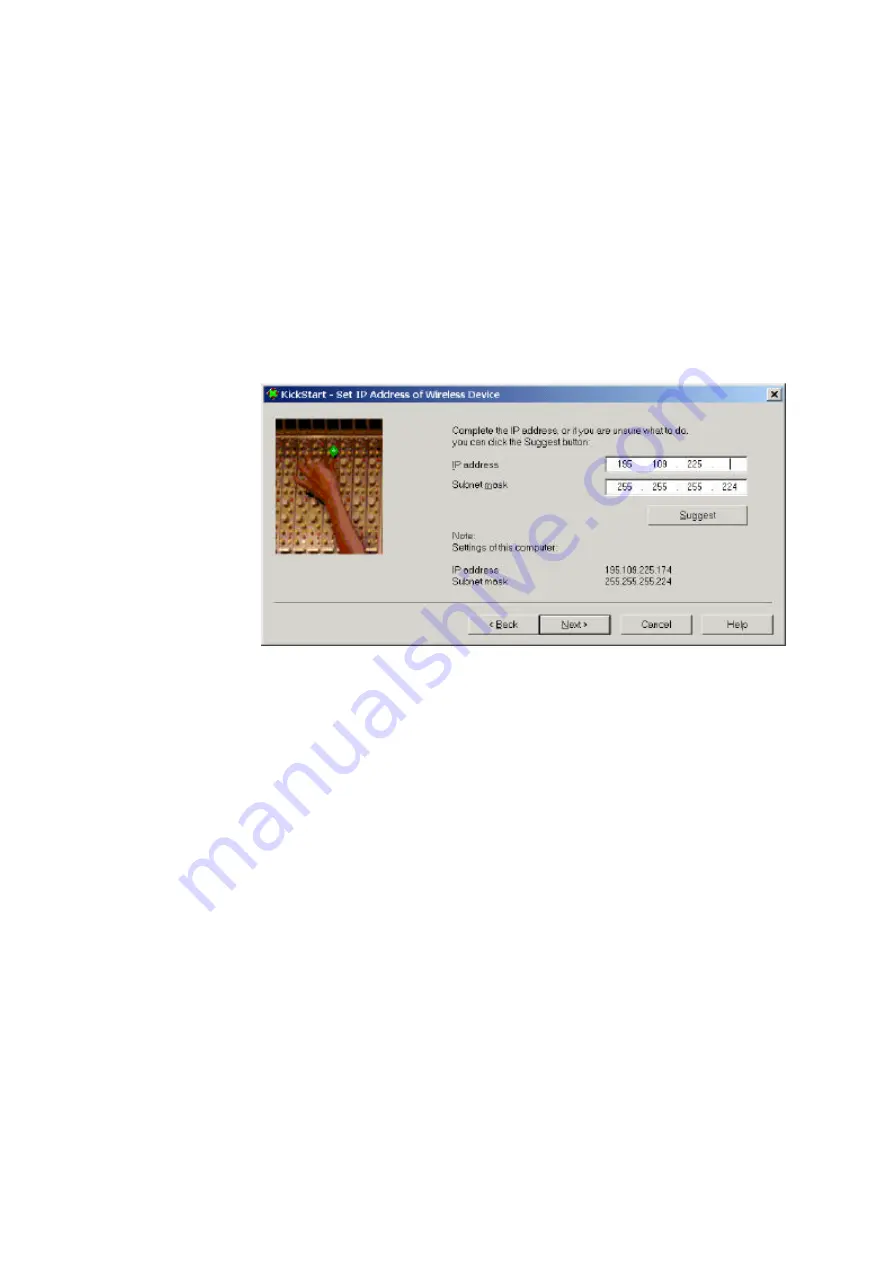
18
˙
If you selected the option Use dynamic IP settings, you will
continue to the ‘Changing IP settings’ dialog directly. see section
˙
If you selected the option Use static IP settings, you will
continue to the ‘Set IP address of Wireless Device’ dialog, see
section 3.4.5.
3.4.5 Static IP settings
If you selected the option Use static IP setting in the ‘Change IP
Settings’ dialog, you will enter the Set IP Address of Wireless
Device’ dialog.
Figure 3-2 KickStart: IP settings
Here you can either manually insert an IP address and Subnet mask,
or you can click Suggest to let the system find suitable IP settings.
Click Next to continue to the Set Gateway address dialog.
3.4.6 Set Gateway address
In the ‘Set Gateway of Wireless Device’ dialog you can set the
Gateway address of the Access Point. A gateway is used to connect
your network to the internet.
Setting a gateway address is only necessary if you use another router
in your network. If you use the gateway that is built into the Access
Point, you do not need to set this address.
Click Next to continue to the Changing IP settings dialog.
3.4.7. Changing IP settings
KickStart will install the proper IP settings of the device.
If it cannot install the proper IP settings, a warning is given. With the
Back button you can return to the Change IP settings dialog (see






























