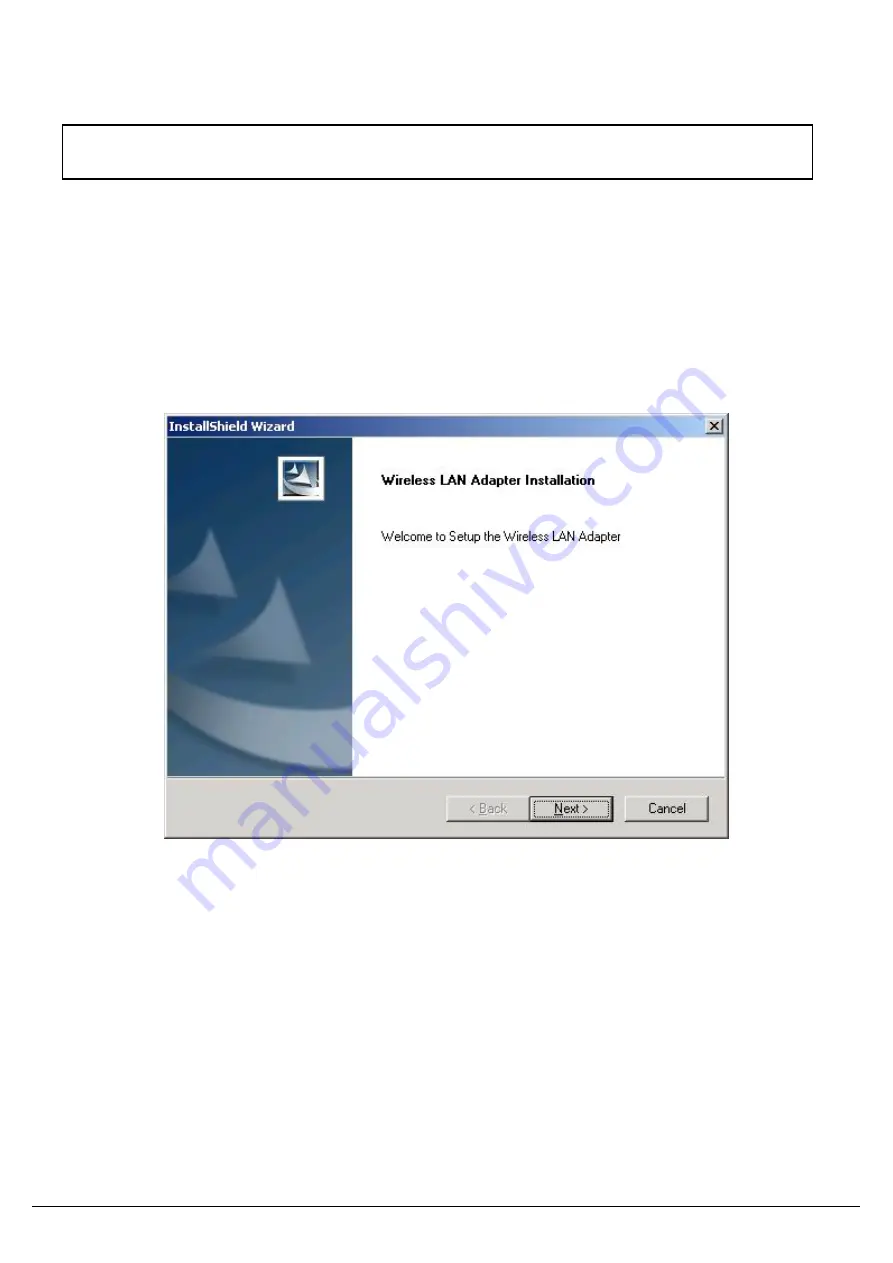
3.3. Install Procedure for Windows 98/ME/2000
Note: Do not insert the
WLAN Adapter
until you are asked to do so, failure of which may result in unsuccessful
installation of your WLAN
device.
Please follow the following steps one by one in order to install the WLAN Adapter successfully.
1. Power on your computer and allow Windows 98/ME/2000 to load fully.
2. Be sure that the Wireless LAN 802.11g Adapter is not inserted yet.
3.
Insert the given Installation CD
in the CD-ROM and then click on the
Install Config Utilities.
At the “ Welcome” window, click
Next.
User’s Guide
9

























